Create contribute and edit topics
Topics uses your contributions to make the quality of topics better.
Providing feedback helps to make sure that information shown to members of your organization in topic pages and cards is useful. The more feedback that you provide on topics where you’re knowledgeable, the more accurate information will be shown to members of your organization.
There are a few ways that you can contribute to Topics:
Create new topic
Create a new topic if one is not discovered through indexing or if the AI technology did not find enough evidence to establish it as a topic.
Important: To edit a topic, you must have permissions from the knowledge administrator.
You can create a new topic from your Topic Center home page:
-
In Topic Center select + New in the top menu bar and choose Topic Page from the dropdown list.
-
Select the language for your topic page. Then choose Create topic.
-
In the Alternate names field, type any other names the original topic might be referred to.
-
In the Short description field, add a couple of sentences that describe the topic.
-
In the Types field, choose a type for your topic. Examples of common topic types include Project, Team, and Organization.
-
In the confirmed people section, you can add a person to show them as having a connection to the topic.
-
Under Pinned files and pages, select Add to attach a file that is associated with the topic.
-
Under Pinned sites, select Add to add SharePoint sites that are associated with the topic.
-
The Related topics section shows connections that exist between topics. Select the + symbol to add a related topic.
In the Pick a topic field, type the name of the related topic. If the topic already exists, it will appear in the drop down menu. If not, you'll need to create a new topic. -
Add a brief description to help others understand how the two topics are connected.
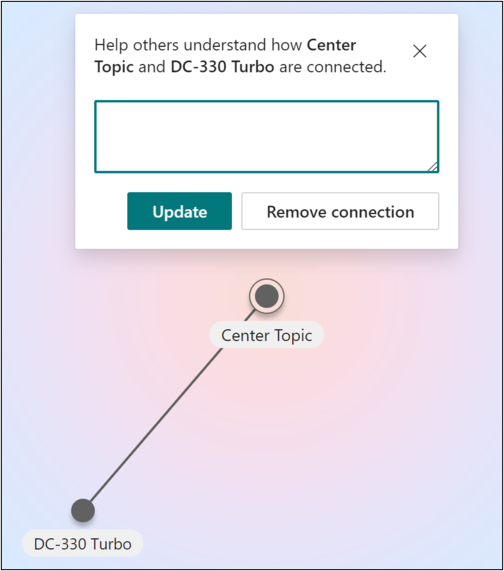
-
Select Update.
If you decide you want to delete the related topic, click on the line and select remove connection. -
Select Publish to save your changes.
You can find the new topic by going to the Pages tab in the Topic Center.
You can also see your created topic on the home page under Confirmed connections.
Edit topics
If you have edit permissions, you can edit an existing topic. You might need to do this if you want to correct or add additional information to an existing topic page, or update your connection to the topic and resources
Important: To edit an existing topic, you will need permission from a knowledge admin.
Start by choosing a topic you want to edit from the Topic Center
-
On the topic page, select Edit. You can then:
-
Type an alternate name.
-
Add a short description
-
Add a person connected to the topic under Confirmed people. Add yourself to topics that are in your area of expertise.
-
For users under Suggested people, you can change their status from Suggested to Confirmed by selecting the pin icon.
-
Add files and pages to pinned files and pages.
-
Add SharePoint sites to pinned sites.
-
Add a related topic, if applicable
-
Select Publish to save your changes.
The topic page is now updated.
Crowdsource feedback
Suggested topics can be improved through crowdsourced feedback on the topic.
Giving feedback can increase the accuracy of topics without the need for someone to manually curate the topics page. The home page of a Topic Center is another location where feedback on suggested topics is gathered.
In the Topic Center, you can see the topics that you are associated with and are given the option to either confirm this association or have it removed.
For more information on crowdsourcing topics, see Manage topics at scale in Topics.










