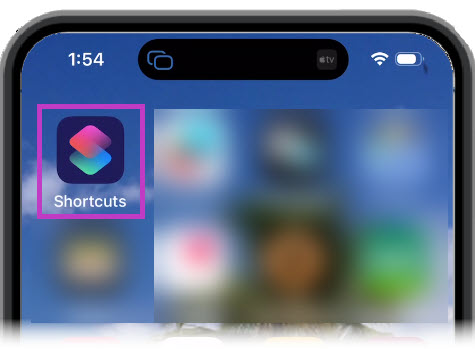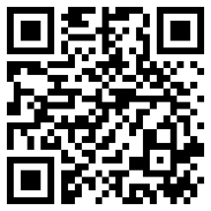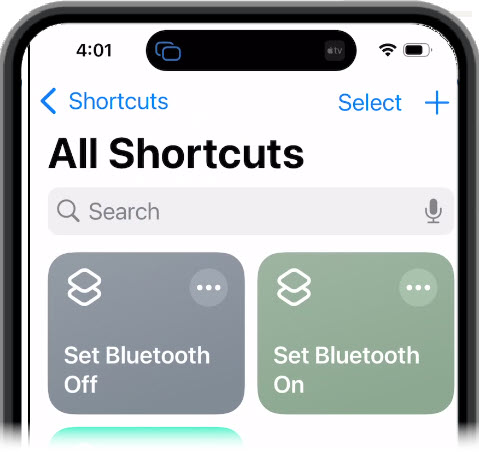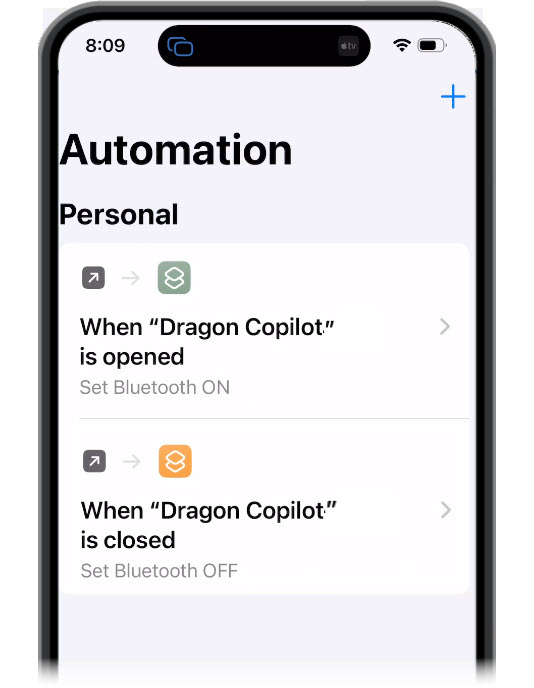In certain instances, connected Bluetooth devices that utilize a microphone or audio settings can interfere with recording in Dragon Copilot. These instructions can be used to install/configure a third-party mobile application to disable/enable Bluetooth when the Dragon Copilot application is opened/closed.
Install Shortcuts application
Open the Shortcuts application on your iOS mobile device.
If the Shortcuts app is not installed, scan the QR code below to download it from the Apple store.
(Direct Link: https://apps.apple.com/us/app/shortcuts/id1462947752.)
Configure Shortcuts application
-
Launch the Shortcuts application on your iOS mobile device.
-
Select the plus (+) symbol in the upper right corner of the window.
-
Select the Controls button, located just below the Search bar.
-
Scroll to the Connectivity section and select Set Bluetooth.
-
Select Turn Bluetooth on.
-
Select Done. You will be brought back to the home page and see a “Set Bluetooth” button.
-
Press and hold the Set Bluetooth button to open it. Select Rename.
-
Change name to Set Bluetooth On and then select Done.
-
Repeat steps 2 through 4 to create a new shortcut.
-
Tap the word On to change it to Off. Then select Done.
-
On the home page, press and hold the newly added “Set Bluetooth” button and choose Rename.
-
Change the Name to Set Bluetooth Off. Then select Done.
The newly added shortcuts will be at the top of the screen.
Configure automations
-
Select Automation, located at the bottom of the app.
-
Select New Automation. NOTE: If an automation already exists, click the plus (+) in the upper right corner of the window.
-
Select App from the Personal Automation list.
-
Select Choose, tap the appropriate application from the list, and select Done.
-
If you are Dragon Copilot user, select Dragon Copilot.
-
If you are a DAX Copilot user, select PowerMic Mobile.
-
If you are a DAX Copilot for Epic user, select Haiku from the list.
-
-
Select Is Opened and Run immediately.
-
Select Next.
-
Select the Set Bluetooth Off shortcut, located under My Shortcuts.
-
Repeat steps 2 through 4.
-
Select Is Closed and Run Immediately.
-
Select Next.
You should now see the new automations in the Automation screen of the application.
The image here depicts a Bluetooth automation set to run when Dragon Copilot is opened and then closed. Remember to choose the appropriate app if you are a DAX Copilot or DAX Copilot for Epic user.
DISCLAIMER: Shortcuts is a third-party application and is not supported by Microsoft. This solution should be used at the customer’s discretion. Microsoft is not responsible for the use of this software.