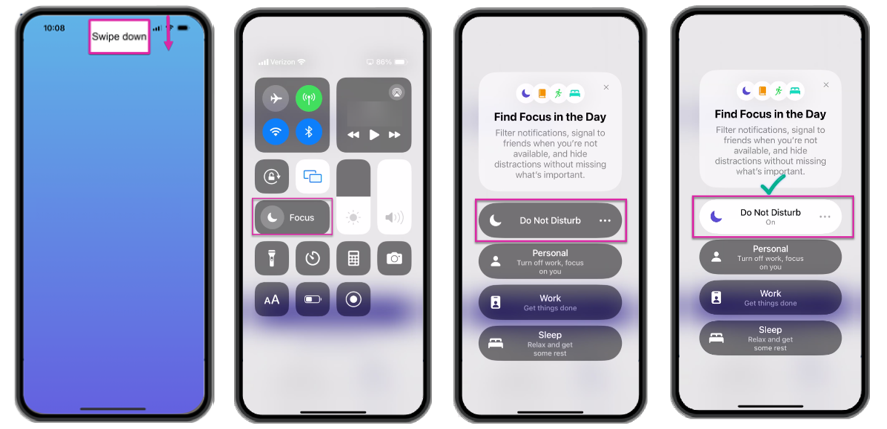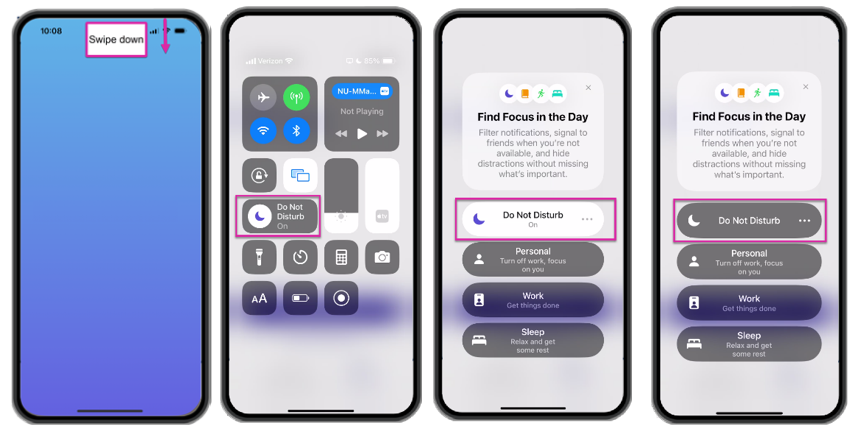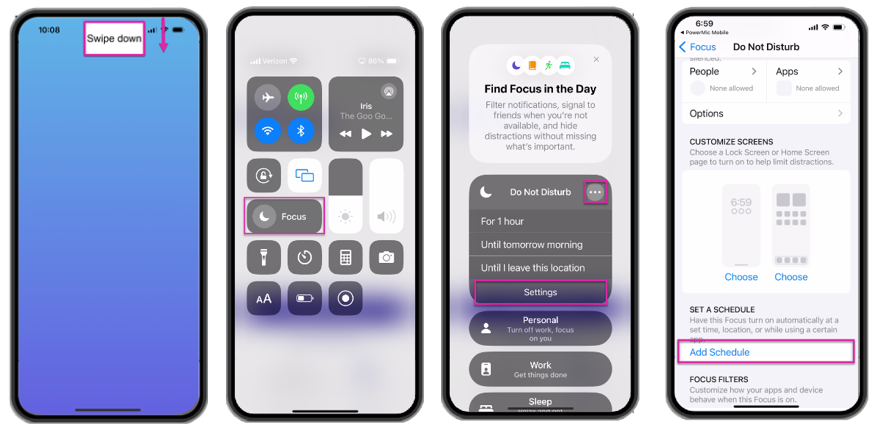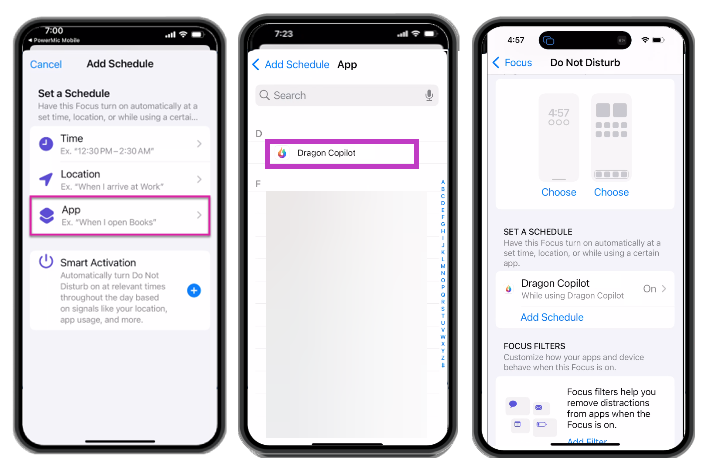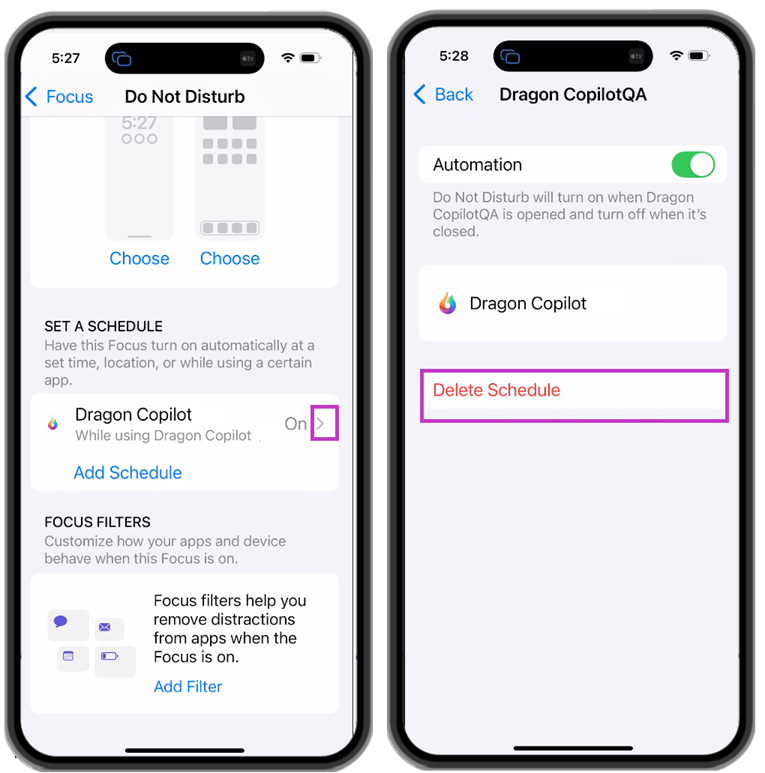If you find that incoming calls are interrupting your recordings too often, you can set your iPhone to Do Not Disturb (DND).
-
You can manually enable and disable the Do Not Disturb feature on your mobile device whenever needed.
-
You also have the option to customize Do Not Disturb to automatically activate whenever you open the mobile app.
Note: Calls and messages from contacts marked as “Favorites” may override the Do Not Disturb setting. To ensure it works as intended, make sure no exceptions are added to the Do Not Disturb feature.
Manually enable Do Not Disturb
-
From any screen, swipe down from the top right corner to open the Control Center.
-
Select Focus.
-
Select Do Not Disturb from the list of Focus modes.
Manually disable Do Not Disturb
-
From any screen, swipe down from the top right corner to open the Control Center.
-
Select the active Focus mode (Do Not Disturb.)
-
Select the Do Not Disturb focus again to disable it.
Customize DND to run automatically
To set DND to run automatically whenever you open the Dragon Copilot mobile app, follow these instructions. The same steps apply to DAX Copilot; however, you must select the appropriate app for accessing DAX Copilot on your mobile device, either PowerMic Mobile or Haiku.
-
From any screen, swipe down from the top right corner to open the Control Center.
-
Select Focus.
-
Select the ellipses (...) to the right of Do Not Disturb, and then select Settings to see customization options.
-
Scroll down to the SET A SCHEDULE section and choose Add Schedule.
-
Select App from the Set a Schedule options.
-
Scroll (or enter search terms) to find the appropriate app from the list.
-
If you are Dragon Copilot user, select Dragon Copilot.
-
If you are a DAX Copilot user, select PowerMic Mobile.
-
If you are a DAX Copilot for Epic user, select Haiku from the list.
-
Close the Focus menu.
-
Now, when you open the app selected, Do Not Disturb will automatically be enabled (ON.)
-
When you minimize or close the app, Do Not Disturb will automatically disable (OFF) and allow calls and notifications to come through normally.
Remove auto DND
To remove the auto DND, follow the steps listed above to navigate to the schedule.
-
Select the > symbol next to the mobile app name.
-
Select Delete Schedule.