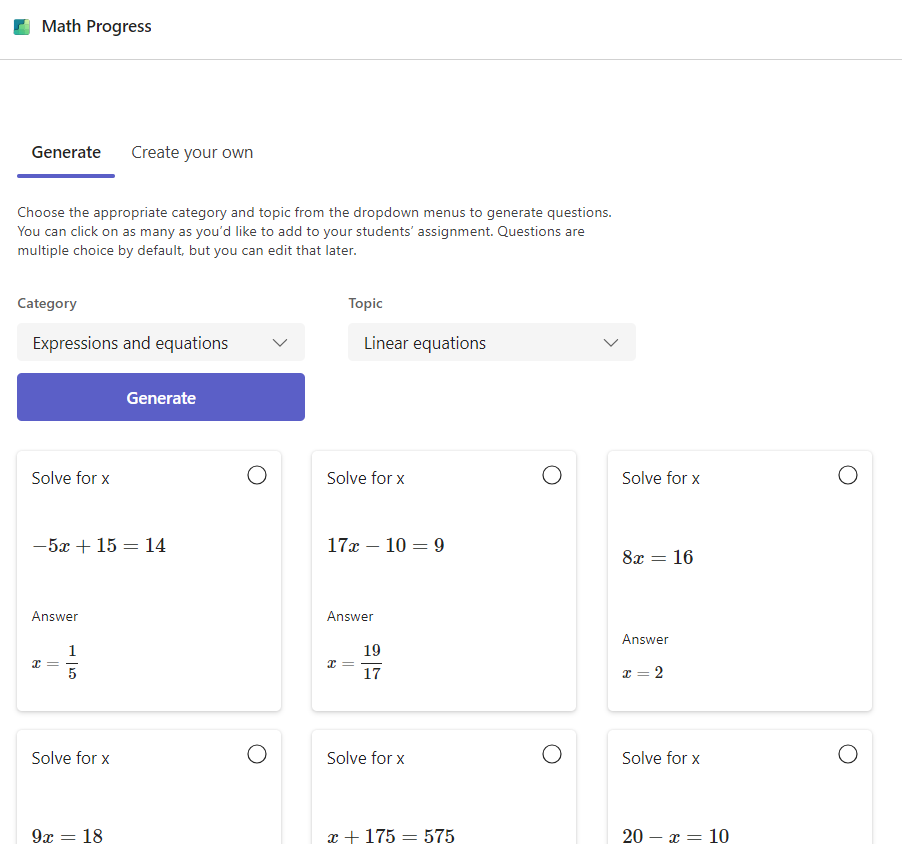Educators now have the ability to easily create Math tests and homework assignments.
How to create a Math Progress assignment
1. Choose a class team.
2. Select Create a new assignment.
3. Navigate down to Learning Accelerators, choose Math progress. This will let you attach a Math Progress resource to this assignment.
4. Choose the Generate tab to begin using AI assistance for this assignment.
5. Select an option from the Category dropdown menu.
6. Choose a topic.
7. Select the Generate button.
Microsoft’s AI will provide examples of problems of various complexities based on the category and topic selected. You can now choose which problems to include in your assignment by selecting the card.
Your selected problems will appear in the Assignment Questions panel.
Note: If your desired topic is not supported for problem generation, you can create your questions by navigating to the Create your own tab.
8. Choose the Next button to proceed.
9. On the next screen, all the problems you selected will appear as multiple choice questions by default. Answers will be prepopulated with the correct answer shown. Even distraction answers are generated by AI to reflect common mistakes students may make in solving the problem, so they aren’t random numbers or expressions.
10. You can edit any problem by choosing the Edit button.
-
All answer fields in the problem can be modified.
-
Change the question type from Multiple Choice to a Short Answer.
11. You can also customize your assignment with toggle switches for:
-
Show your work: If selected, students will be asked to upload images of their work. Students can do this by sharing images or links to their OneNote pages with their work.
Note: Microsoft Teams Education does not perform any analysis of uploaded images. Any uploaded visual content is only for the educator to review.
-
Student rating: Allows students to share if they found the question easy, hard, or just right to answer to help narrow down areas where they may be struggling.
Shuffle question order: Randomly reorders the problems for each student to help prevent cheating.
12. Choose the Done button when you are happy with the results. You will be taken back to the assignment view.
Review the steps for creating an assignment for further information on how to assign the assignment to your class.
Reviewing student work
1. Navigate to the assignment and select it.
2. You’ll be able to review a list of students in the class and who has turned in their assignment.
Choose a student who has turned in their assignment.
3. Most Math Progress assignments are automatically graded. A breakdown of the student’s performance on the assignment is included at the top where you can review their automatic grade, point total, and most frequent rating (if enabled).
Uploaded images students used to show their work or links to student OneNote pages will display in the Student Work panel.
4. In some cases, a question will not be automatically graded and flagged for “Needs Review.”
Choose this dropdown menu to mark this specific question correct, incorrect, or incomplete.
As you review the student’s responses, you will find that AI has deduced specific concepts the student may be struggling with.
Additionally, educators can make changes to the points, as well as add or remove the misconceptions.
You can provide feedback in the feedback panel on the right. This feedback can be entered as text or recorded as video and allows you to attach other files for reference.
Viewing student data in Insights
Navigate up to your summary and press on one of the cards to view insights for grade, points and misconceptions.
Depending on the card, you will be shown different views:
a) Grade - This will chart the student's progress in relation to the class. Each dot represents one assignment. You can also navigate to the Class report to view the grade Trend and Distribution data for the entire class across assignments.
b) Points - This will show you student's points, grade and reported difficulty across assignments. For class data, you can navigate to Class Report.
You can also view the information for each assignment by selecting it from the Assignment report drop-down. Here, you will be able to see how the class has performed on each of the assignment questions.
c) Misconceptions - This report will show you the occurrence of misconceptions across different assignments for the student and compared to the whole class. You can narrow the results down to specific areas of misconceptions for a clearer representation on where this student may be struggling to meet expectations.
Completing a Math Progress assignment
New Math Progress assignments will appear as shown in the image below:
-
Choose Math Progress.
-
You will see a summary of the assignment.
-
Your teacher may ask you to show your work on a separate piece of paper. You will then be asked to take a picture of your work an upload it. Ask your teacher, parent or guardian for assistance.
3. Choose the Get Started button.
-
Multiple Choice problems will ask you to select the correct answer from a set of possible solutions.
-
Short Answer problems will come with a virtual keyboard you can use to solve the problem.
4. Choose the Done button when finished.
You will be taken back to your assignment where you can choose the Turn in button to return it to the teacher for grading.
View questions one at a time
It can be hard to focus. Math Progress assignments allow you to see only one question at a time.
Navigate up to the top of the assignment and choose the dropdown menu to display questions one at a time.
Rating your questions
It’s okay to struggle with some questions. If you teacher as enabled the feature, you will see options to rate the question as easy, just right, or hard.
Showing your work
To show your work, you can:
-
Upload images of your work: If you worked on the problems using pen and paper, you can take up to 5 photos and upload
-
Share a link to OneNote page: If you solved problems in your OneNote notebook, you can share a link to that page
How to upload an image in Math Progress
1. Take a picture of your piece of paper where you showed your work. You can use a phone or a digital camera.
2. Upload the photo to your device, One Drive, or Teams. You may need a parent or guardian to help you with this step.
3. Find the Upload images button in the progress panel on the right.
Tip: If your image is stored on your computer, choose the option to Upload from this device. From there, you can find and select your image from folders stored on your computer or mobile device.
Note: Parents and guardians, Microsoft Teams Education does not analyze any image uploaded to the platform. Uploaded visual media is only for the teacher to review.
Graded assignments
Once a graded assignment is returned to you, a summary of your grade, point total, and rating will display.
You can review questions and their marks assigned by the teacher as well as mistakes made in your provided solution. AI will also show you the correct steps so you can find out where you may have missed something in your work.