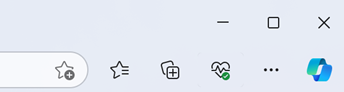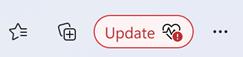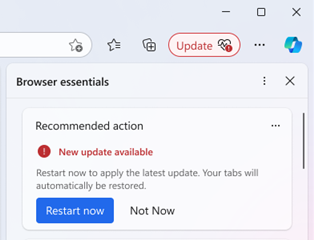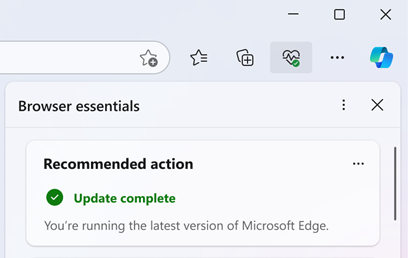Microsoft Edge always strives to give you with the best browsing experience possible. That’s why, with Microsoft Edge version 124, we’re excited to introduce a new and easier way to update your browser. In addition to getting alerted via Settings and more, now you’ll get a notification when a stable update is available inside Browser Essentials. This change makes it clear that a browser update is available.
When we release functional updates and security fixes for Edge, you'll receive a notification on the toolbar, in addition to one in Settings and more.
We will continue exploring improved ways to let you know when updates are available, so you might see different notification appearances over the next few weeks as our experimentation continues. Try it out on the next available update and see for yourself.
We're testing the new update appearance:
This new experience makes it easy to keep up to date with the latest features and security enhancements and choose when to install them (we recommend sooner rather than later). Updating your browser is not only easy, but also crucial for your online safety.
-
Keeping your browser up to date will help you avoid the spyware, malware, and other viruses that could give someone access to your data or trick you into handing it over.
-
Browser updates can also disable extensions and plugins with known vulnerabilities or change the underlying code of these threats to render these exploits ineffective.
-
By updating your browser regularly, you’re protecting yourself from the latest potential threats and ensuring a secure browsing experience.
When it comes to keeping Edge secure and up to date, timing can be essential. We want to make sure that when updates become available, you get a clear and immediate notification during your browsing experience. With this experience, we want to reduce the time that updates remain pending. Just select the Browser Essentials icon to get the update.
Don’t wait and let pending updates linger. Update your Microsoft Edge when you get the notification. Just open Browser Essentials and select Restart now.
Reintroduction to Browser Essentials
In early 2024, Microsoft Edge introduced Browser Essentials. This new browser surface is helping spotlight performance and safety fundamentals into a central location to unlock your browser’s performance potential and provide peace of mind when browsing the Internet. Microsoft Edge works continuously behind the scenes to provide the best web browsing experience possible, so you can keep enjoying the web with peace of mind.
What does the new browser update experience look like?
When a Microsoft Edge update is available, the Browser Essentials icon will have a red alert notification.
-
Select the Browser Essentials icon.
-
The Browser Essentials side panel will open. At the top right of your toolbar, you’ll see the Recommended action alerting you that a new update is available for your browser. You can install the update right away or delay the update.
-
Select Restart now. Your browser will restart and apply the update. Don’t worry, your tabs will automatically be restored.
After restarting you can continue browsing knowing that you’ve applied the latest available update.
If you want to confirm the update, select the Browser essentials icon. The Browser essentials pane will display Update complete under Recommended action.
What if I’ve unpinned Browser essentials from my toolbar?
If you’ve unpinned Browser essentials, don’t worry. Microsoft Edge will still notify you when your action is needed. When an update is available for Microsoft Edge, the Browser essentials icon will reappear to let you know there’s a new update.
After the latest updated Microsoft Edge version is applied, Edge respects your request to unpin Browser essentials from the toolbar. The Browser essentials icon won’t appear until the next update is available.
What’s next
We’re always listening to user feedback so we can improve your online safety. Please note there are more features coming to Browser essentials as we hear from you and respond to your feedback. Select the thumbs up 👍 or down👎buttons at the bottom of the Browser essentials pane and tell us what you think.
Related articles
Microsoft Edge update settings
Introducing the “Browser essentials” feature in Microsoft Edge