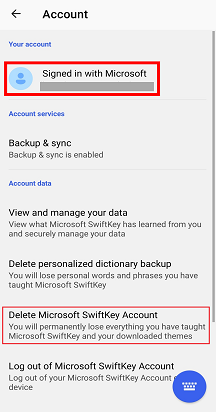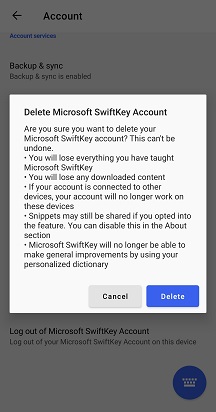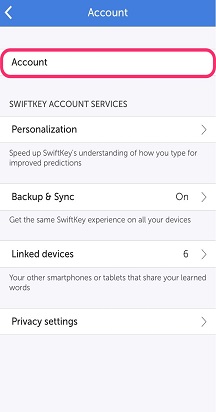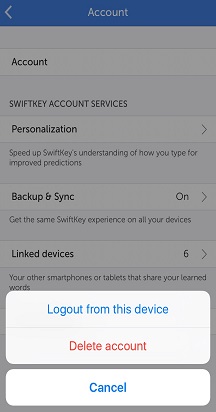If you no longer wish to use your Microsoft SwiftKey Account, or would like to change the account associated with your Microsoft SwiftKey Account, then you can do so by following these steps:
-
1. Open the Microsoft SwiftKey app from your device.
2. Tap ‘Account’.
3. In the bottom section tap ‘Delete Microsoft SwiftKey Account’.
4. Tap the ‘Delete’ option in the dialog box.
Please note that this will unregister all of your connected devices, and also delete your backed-up data from your Microsoft SwiftKey Account.
How do I delete my Microsoft SwiftKey Account and data?
If you've created a Microsoft SwiftKey Account, then you can remove all the data attached to your account in the following way:
-
Open Microsoft SwiftKey
-
Tap ‘Account'
-
Tap on your account
-
Press ‘Delete Account’ and confirm.
If that's not enough, it's also possible to remove data stored on your device as well as remote data. See how.
Contact Us For more help, Contact Support at Microsoft SwiftKey Support - Contact us