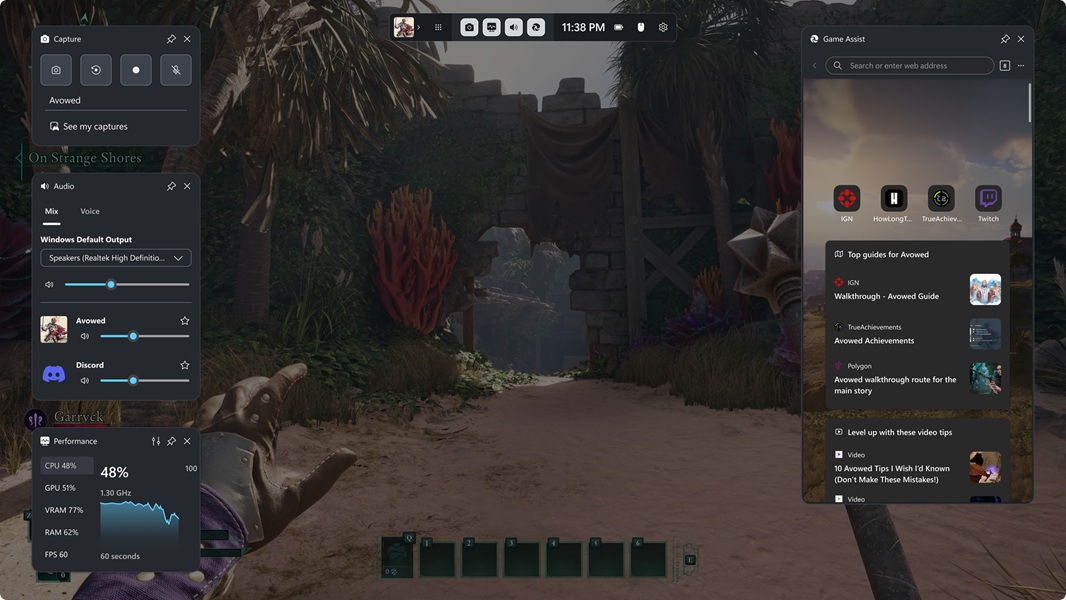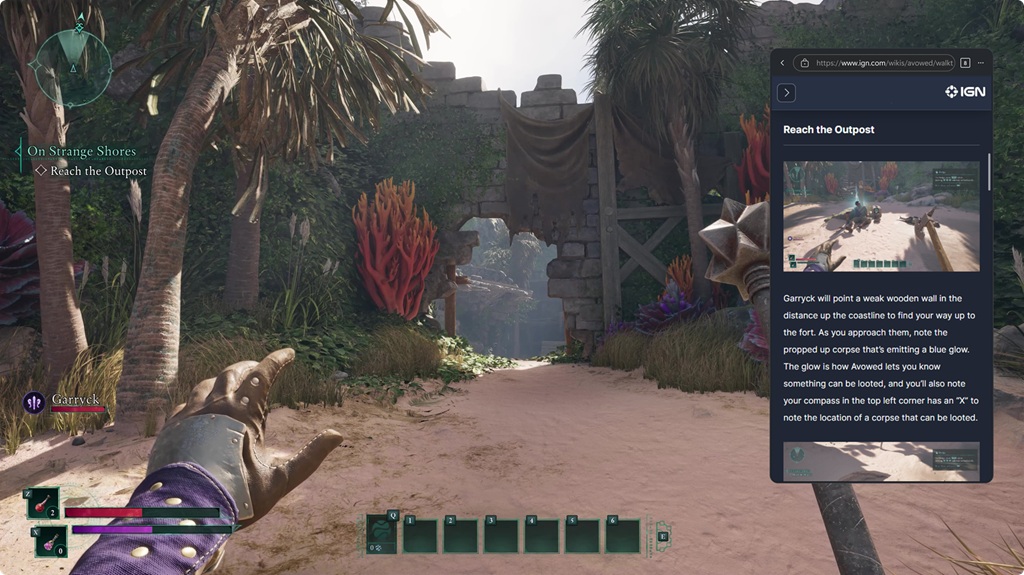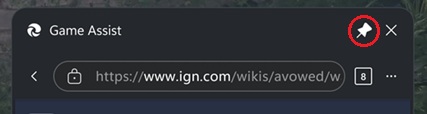Microsoft Edge Game Assist FAQ
What is Game Assist?
Game Assist is a special version of Microsoft Edge that’s optimized for PC gaming and can appear on top of your game in Game Bar. It’s game-aware and will suggest tips and guides for what you’re playing. It also shares the same browser data with Edge on your PC so the information you care about is always accessible while you play—including your favorites, history, cookies, form fills, and more. This means you don’t need to log into sites again, and it’s easy to get to what you care about like Discord, Twitch, and Spotify. And, like other Game Bar widgets, you can pin Game Assist above your game so you can reference a guide or watch a video while you play.
How Game Assist works
Yes! Game Assist will work with any PC game, ensuring your in-game browser is always just a click away. Game Assist makes it easy to find help by allowing you to quickly fill in the name of the game you’re playing with Ctrl+G or by right-clicking and selecting Paste game title , and for enhanced games you’ll see tips and guides for your game on new tabs. For a list of all enhanced games, please refer to this page .
Press Windows key + G to open Game Bar and access Game Assist. Make sure you also have the most recent Edge and Windows 11 updates.
When you play enhanced games, Game Assist recognizes what you’re playing, offering tailored tips and guides to enhance your experience.
Game Assist supports tips and guides for many of the most popular games and hottest new releases, and additional games are being added on a regular basis. For a list of all enhanced games, please refer to this page .
Game context is provided to all Game Bar widgets. You can control which widgets have access to this data in the Game Bar settings.
Game Assist features
To keep Game Assist visible while you play, click the Pin icon in the Game Assist title bar. This makes it stay on top of your game after you close Game Bar, so you can follow a guide, reference a webpage, or watch a video while you play.
To hide Game Assist when you're done:
-
Reopen Game Bar by clicking on Game Assist or pressing Win+G.
-
Select Unpin (next to Close) in the Game Assist title bar.
Important:
-
If you don't see the title bar, move your mouse to the top of the screen directly above the Game Assist widget. Game Bar does not show the title bar when a widget is too close to the top of the screen or Game Bar is closed.
-
You can also close Game Assist from the Settings and more (…) menu.
-
-
Game Assist will no longer appear once you dismiss Game Bar.
Click on the full screen button while you're watching a video to automatically resize Game Assist to fit the video. Then, simply pin Game Assist above your game to continue following along with a guide or streaming a show in picture-in-picture while you play. You can even use your keyboard's media controls to pause or play the video.
Game Assist makes it easier to search the web (or a site) by automatically filling in the name of the game you're playing when you press Ctrl+G or select Paste game title in the right-click menu—this is especially useful for games with a long title.
Game Assist shares the same browser data with Microsoft Edge on the desktop. Quickly search your favorites and history in the address bar, or you can access your full favorites and history from the Settings and more (…) menu.
You can adjust the transparency of the Game Assist widget while it's pinned using the widget transparency option in Game Bar's settings, making it easy to see the game behind Game Assist. You can even choose whether clicking on Game Assist while it's pinned should open the widget or be "passed through" to the game.
Yes! The default size is optimized to avoid obscuring too much of the game, but you can resize Game Assist or move it around the screen to ensure it always fits your needs while playing. To move the widget, click and drag the title bar. Please note that Game Bar does not show the widget title bar when Game Bar isn't open or if the widget is too close to the top of the screen.
No, Game Assist is optimized for PC gaming, so your tabs on the desktop do not automatically appear in Game Assist (or vice versa). This ensures the best possible performance for your game. With shared browsing history and cookies, however, it’s easy to get back to the sites you care about.
Yes. You can select which Edge profile to use with Game Assist from the More options (…) menu. To add or manage your profiles, select Settings in the More options (…) menu to open the Microsoft Edge settings on the desktop.
Game Assist is powered by Microsoft Edge and shares the same backend and settings, including browser profiles and profile data, extensions, and more. You can manage these options by selecting Settings in Game Assist’s More options (…) menu to open the Microsoft Edge settings on the desktop. Please note that Game Assist’s UI has been optimized for PC gaming, so many settings in Edge desktop do not apply to Game Assist.
Game Assist supports most extensions that automatically run on the webpage (like ad blockers) or expose UI via form fills or the right-click menu (like password managers), but some extension features may not be available. Extensions can be installed and managed using the desktop version of Microsoft Edge. Please continue to send us feedback by selecting Send Feedback in the More options (…) menu.
Game Assist is designed to work with Game Bar’s Compact Mode on PC and handhelds. We are continuing to refine the experience, so please send us feedback by selecting Send Feedback in the More options (…) menu.
Game Assist is optimized for use with a keyboard and mouse. We are continuing to refine the experience with a controller, so please send us feedback by selecting Send Feedback in the More options (…) menu.
Game Assist compatibility
Game Assist comes included with Microsoft Edge 137+ on Windows 11 Home, Education, and Pro and requires the most recent updates for Game Bar and Windows 11 (22H2+ with the most recent updates). You can also install Game Assist on any edition of Windows 11 by going to Settings and more (…) in Microsoft Edge and searching for Game Assist.
Yes! By default, Game Assist connects with the Stable channel of Microsoft Edge which comes included with Windows. To use Game Assist with an Insider channel like Canary, Dev, or Beta, simply set that channel as your default browser and then restart Game Assist.
We’ve worked hard to ensure that Game Assist will not negatively impact the performance of your game. Running any application on your computer while gaming will have some impact on system resource usage, but we’ve optimized the experience as much as possible to be more performant than switching to a browser on your desktop.
Yes. Game Assist is available in Game Bar, and you can use Game Bar alongside any other overlay. Simply press Win+G to open Game Bar.
Game Assist shares the same backend data (and much of the frontend) with Edge on desktop, but we’ve optimized the interface for the best in-game experience. The widget is designed to avoid taking up too much of your screen, and we’ve worked hard to optimize the performance.
No. While Microsoft Edge users will have the best experience with instant access to their favorites, passwords, history, cookies, and more, you do not need to use Microsoft Edge in order to use Game Assist.
Game Assist is built on top of Microsoft Edge and optimized for PC gaming, so it is not compatible with other web browsers. That said, you can use Game Assist regardless of your default browser on the desktop.
Don’t need Game Assist for your current gaming session? No problem! Game Assist doesn’t consume any system resources when you’re not using Game Bar, and it automatically shuts down after a brief period of inactivity. You can also choose to minimize or close the Game Assist widget in Game Bar and quickly return to it later.
The file size of the Game Assist widget is very small, but if you want to uninstall it you can do so via the Apps page in Windows Settings. You can reinstall Game Assist at any time by going to the Settings and more (…) in Microsoft Edge and searching for Game Assist.
Common issues
Game Bar has a pin feature that allows you to see any Game Bar widget, including Game Assist, when Game Bar is not open. This allows you to follow along with a guide, reference a webpage, or even watch a video while you play. You can pin a widget like Game Assist by clicking on the Pin icon next to Close in the Game Assist title bar.
To unpin Game Assist so it's no longer visible outside of Game Bar:
-
Reopen Game Bar by clicking on Game Assist or pressing Win+G.
-
Select Unpin (next to Close) in the Game Assist title bar.
Important:
-
If you don't see the title bar, move your mouse to the top of the screen directly above the Game Assist widget.
-
Game Bar does not show the title bar when a widget is too close to the top of the screen or Game Bar is closed.
-
-
Game Assist will no longer appear once you dismiss Game Bar.
Alternatively, you can close Game Assist from the Settings and more (…) menu.
If you’re playing an enhanced game and don’t see tips and guides, please let us know by selecting Send Feedback in the More options (…) menu. Please include as much detail as you can, including the name of the game and which storefront you purchased/downloaded the game from.
If you see an error asking you to update Windows, make sure you’re running Windows 11 22H2+ and have the most recent monthly updates installed. Also confirm that Game Bar is up to date by opening the Xbox app and checking for updates in the Microsoft Store.
Your feedback has been crucial to shaping Microsoft Edge Game Assist. Please continue to send us feedback by selecting Send Feedback in the More options (…) menu or by posting in the Game Assist Community feedback portal .