When using Generative AI to help you create grading rubrics, you can choose to regenerate results for new versions of suggested content. This article focuses on how to generate AI grading rubrics for better results.
Modifying rubrics using AI
These steps should be completed after generating an initial AI grading rubric. Learn more about getting started with AI rubrics.
1. Choose the Modify rubric using AI button.
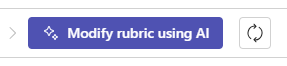
2. Provide more details about your class to help regenerate your rubric using AI. You can also adjust the Grade level and your prompt for what you want the rubric to evaluate.
The Level of detail can also be adjusted here as well:
-
Concise: One sentence entries per cell in the rubric.
-
Expanded: Two sentence entries per cell in the rubric.
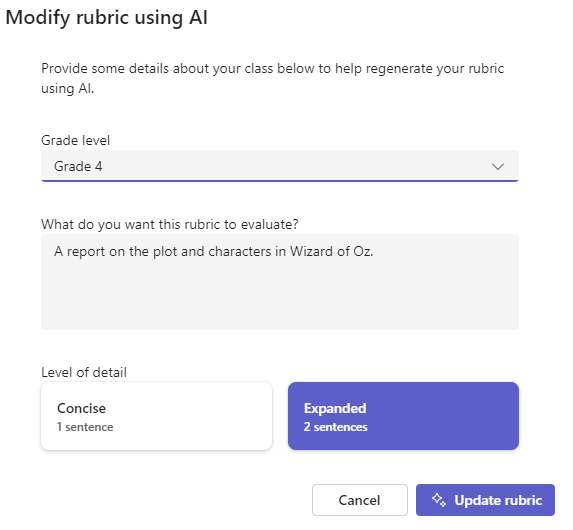
Choose the Update rubric button to regenerate your AI results.
3. Alternatively, you can regenerate all content in a row or column by choosing the Fill in using AI feature. Choose the down arrow icon (
4. When you finish customizing your rubric, select Attach.
5. Finish filling in the details of your assignment, then select Assign to send it to your students. When students open this assignment, they’ll be able to reference the rubric.
Learn more
Create and manage grading rubrics in Microsoft Teams










