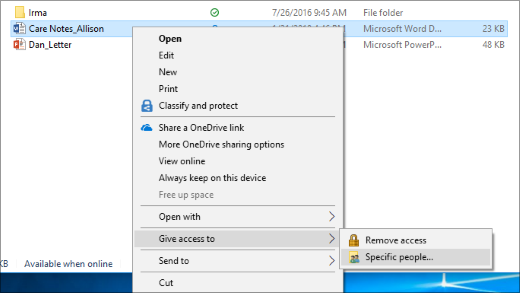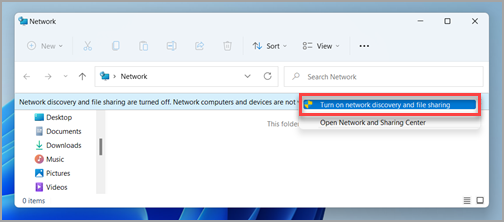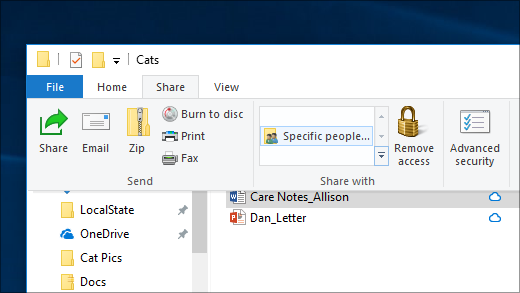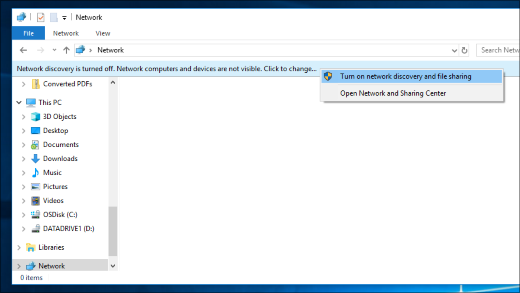File sharing over a network in Windows
Applies To
Note: This article focuses on how to share files or folders over a Local Area Network (or LAN), such as connected computers within your home or workplace. If you are trying to find out how to share a file over the Internet, for example with a friend or family member, OneDrive provides easy ways to accomplish this. For more details, see Share OneDrive files and folders.
Here are some answers to common questions about changes to file and folder sharing in Windows 11:
To share a folder over a network in File Explorer, do the following:
-
Right-click (or long-press) a file, and then select Show more options > Give access to > Specific people.
-
Select a user on the network to share the file with or select Everyone to give all network users access to the file.
Map a network drive to get to it from File Explorer in Windows without having to look for it or type its network address each time.
-
Open File Explorer from the taskbar or the Start menu, or press the Windows logo key + E.
-
Select This PC from the left pane. Then, on the File Explorer ribbon, select More > Map network drive.
Note: If you don't see Map network drive on the More menu, you can right-click the This PC node in the folder pane and you'll see the command there.
-
In the Drive list, select a drive letter. (Any available letter will do.)
-
In the Folder box, type the path of the folder or computer, or select Browse to find the folder or computer. To connect every time you sign in to your PC, select Reconnect at sign-in.
-
Select Finish.
Note: If you can't connect to a network drive or folder, the computer you're trying to connect to might be turned off, or you might not have the correct permissions. Try contacting your network administrator.
Right-click or press a folder, then select Show more options > Give access to > Remove access.
File Explorer shows the Remove access option for all folders, even those that aren't being shared over a network.
Open File Explorer, then type \\localhost into the address bar.
Note: When you've shared a folder in your user profile and you go to \\localhost, you'll see your user profile and all its files there. This doesn't mean that all of your files are shared—just that you have access to all your own files.
If you open File Explorer, go to Network, and see an error message ("Network discovery is turned off…."), you'll need to turn on network discovery to see devices on the network that are sharing files. To turn it on, select the Network discovery is turned off banner, then select Turn on network discovery and file sharing.
To troubleshoot problems with sharing files or folders, follow the steps below on all computers from which you're trying to share.
-
Update Windows. Ensuring all machines are as updated as they can be is key to making sure you aren't missing out on any driver or Windows updates. Open Windows Update
-
Make sure the computers are on the same network. For example, if your computers connect to the internet through a wireless router, make sure they all connect through the same wireless router.
-
If you're on a Wi-Fi network, set it to Private. To find out how, see Essential network settings and tasks.
-
Turn on network discovery and file and printer sharing and turn off password protected sharing.
-
Select the Start button, then select Settings .
-
In the Find a setting search bar, type manage advanced sharing settings and select Manage advanced sharing settings from the suggested results.
-
In the Advanced sharing settings window that appears, under Private, select Turn on Network discovery and Turn on file and printer sharing.
-
Under All Networks, select Turn off password protected sharing.
-
-
Make sharing services start automatically.
-
Press the Windows logo key + R.
-
In the Run dialog box, type services.msc, and then select OK.
-
Right-click each of the following services, select Properties, if they're not running, select Start, and next to Startup type, select Automatic:
-
Function Discovery Provider Host
-
Function Discovery Resource Publication
-
SSDP Discovery
-
UPnP Device Host
-
-
Related topics
Support for Windows 10 has ended on October 14, 2025
After October 14, 2025, Microsoft will no longer provide free software updates from Windows Update, technical assistance, or security fixes for Windows 10. Your PC will still work, but we recommend moving to Windows 11.
In Windows 10, some features of file and folder sharing over a network have changed, including the removal of HomeGroup. Read on for answers to common questions about other changes to file and folder sharing in Windows 10.
To share a file or folder in File Explorer, do one of the following:
-
Right-click or press a file, select Give access to > Specific people.
-
Select a file, select the Share tab at the top of File Explorer, and then in the Share with section select Specific people.
Select a user on the network to share the file with, or select Everyone to give all network users access to the file.
If you select multiple files at once, you can share them all in the same way. It works for folders, too—share a folder, and all files in it will be shared.
Map a network drive to get to it from File Explorer in Windows without having to look for it or type its network address each time.
-
Open File Explorer from the taskbar or the Start menu, or press the Windows logo key + E.
-
Select This PC from the left pane. Then, on the Computer tab, select Map network drive.
-
In the Drive list, select a drive letter. (Any available letter will do.)
-
In the Folder box, type the path of the folder or computer, or select Browse to find the folder or computer. To connect every time you sign in to your PC, select Reconnect at sign-in.
-
Select Finish.
Note: If you can't connect to a network drive or folder, the computer you're trying to connect to might be turned off, or you might not have the correct permissions. Try contacting your network administrator.
To stop sharing in File Explorer, do one of the following:
-
Right-click or press a file or folder, then select Give access to > Remove access.
-
Select a file or folder, select the Share tab at the top of File Explorer, and then in the Share with section select Remove access.
File Explorer shows the Remove access option ("Stop sharing" in older versions of Windows 10) for all files, even those that aren't being shared over a network.
Open File Explorer, then type \\localhost into the address bar.
Note: When you've shared a file from a folder in your user profile and you go to \\localhost, you'll see your user profile and all its files there. This doesn't mean that all of your files are shared—just that you have access to all your own files.
If you open File Explorer, go to Network, and see an error message ("Network discovery is turned off…."), you'll need to turn on network discovery to see devices on the network that are sharing files. To turn it on, select the Network discovery is turned off banner, then select Turn on network discovery and file sharing.
To troubleshoot problems with sharing files or folders, follow the steps below on all computers from which you're trying to share.
-
Update Windows. Ensuring all machines are as updated as they can be is key to making sure you aren't missing out on any driver or Windows updates. Open Windows Update
-
Make sure the computers are on the same network. For example, if your computers connect to the internet through a wireless router, make sure they all connect through the same wireless router.
-
If you're on a Wi-Fi network, set it to Private. To find out how, read Make a Wi-Fi network public or private in Windows.
-
Turn on network discovery and file and printer sharing, and turn off password protected sharing.
-
Select the Start button, then select Settings > Network & internet , and on the right side, select Sharing options.
-
Under Private, select Turn on Network discovery and Turn on file and printer sharing.
-
Under All Networks, select Turn off password protected sharing.
-
-
Make sharing services start automatically.
-
Press the Windows logo key + R.
-
In the Run dialog box, type services.msc, and then select OK.
-
Right-click each of the following services, select Properties, if they're not running, select Start, and next to Startup type, select Automatic:
-
Function Discovery Provider Host
-
Function Discovery Resource Publication
-
SSDP Discovery
-
UPnP Device Host
-
-