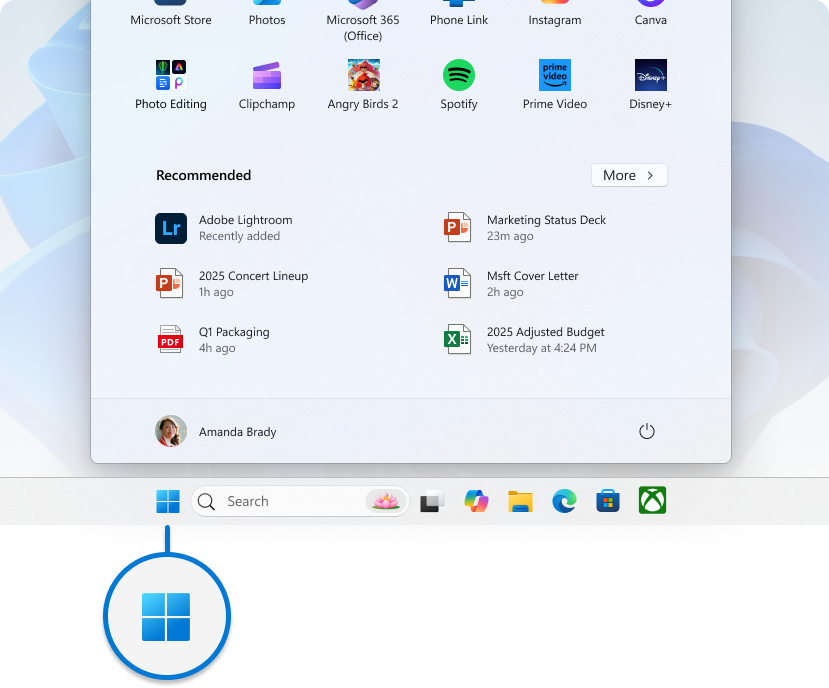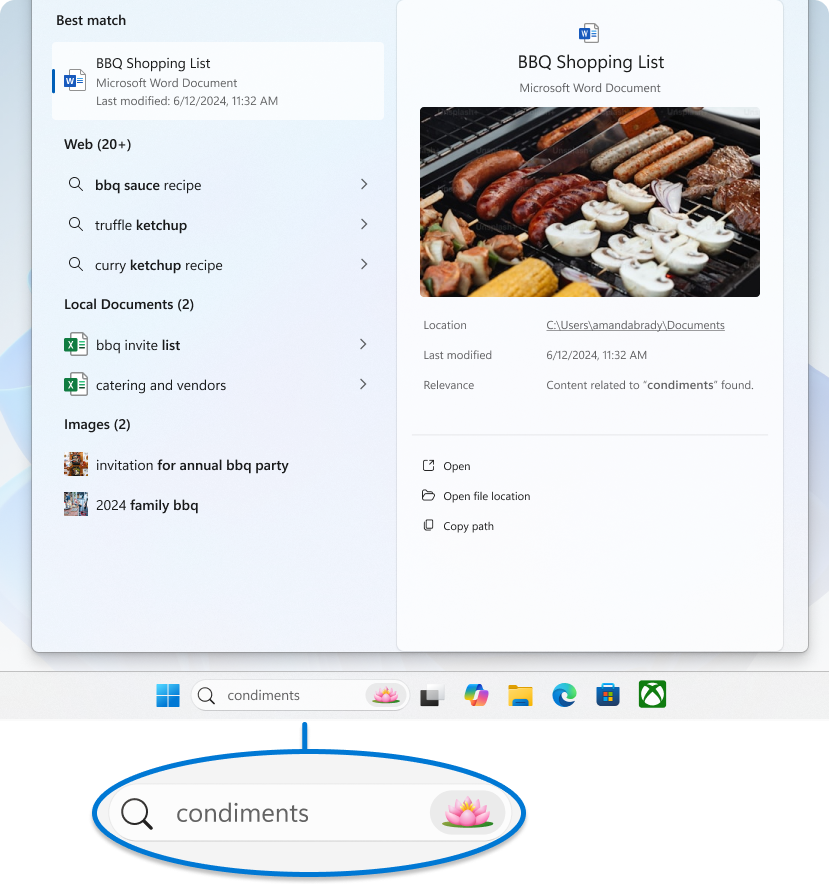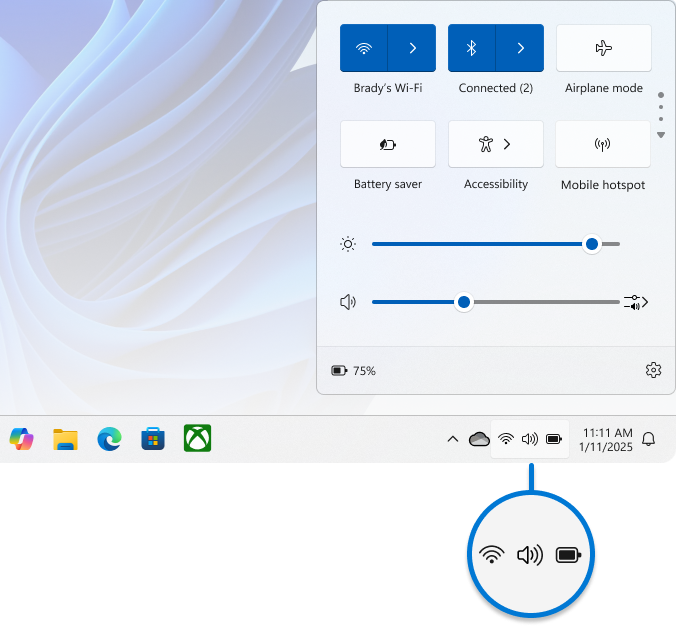Customize the Taskbar in Windows
The Windows taskbar is an essential component of the Windows operating system, acting as a versatile platform for multitasking and quick access to applications and system notifications. The taskbar allows you to pin your favorite apps for easy access, view open applications, and manage system notifications. It also includes the Start menu, search bar, and system tray, making it a central hub for navigating and controlling various aspects of the system.
Customization is a key feature of the Windows taskbar, allowing you to tailor it to your preferences. You can align taskbar icons to the center or to the side, pin or unpin apps, and show or hide system tray icons. These customization options make the taskbar not only a functional tool but also a personalized control center that enhances user productivity and experience.
This article describes how to customize the taskbar so that you can make the most out of its features. Whether you want to change the alignment of the icons, manage which apps appear, or adjust the visibility of system tray icons, you'll find step-by-step instructions to help you personalize your taskbar to suit your workflow and preferences.
Configure the taskbar layout
The Windows taskbar consists of various components, each serving a unique purpose:
|
1. Widgets |
2. Start |
3. Search |
4. Task view |
5. Applications |
6. System tray |
While some components can be customized or removed to suit your preferences, others are essential for the proper functioning of Windows and cannot be removed. Expand each section to learn more about each component or area of the taskbar and discover how you can personalize the taskbar to better suit your needs.
Widgets are interactive elements that display dynamic content and provide quick access to various apps and features. They are designed to help you staying informed and organized by presenting personalized information at a glance.
To open the widgets board, you can:
-
Hover over, or select, the Widgets button on the taskbar
-
Press the Windows key + W
-
Swipe from the side of the screen, if the taskbar is aligned to the center
To show or hide Widgets from the taskbar:
-
Right-click on the taskbar and select Taskbar settings , or use the following shortcut:
-
Under Taskbar items, toggle the Widgets switch to On or Off
To learn more about Widgets, see Stay Up to Date With Widgets in Windows.
The Start menu is a central hub that provides quick access to your apps, settings, and files. The Start menu is divided into several sections, including Pinned, All, and Recommended apps, allowing you to easily find and launch your most-used applications and recent files. It's designed to be intuitive and customizable, helping you to efficiently navigate your system and personalize your Windows experience.
Additionally, the Start menu includes user account options, allowing you to sign in, sign out, lock your device, or switch user accounts.
To open the Start menu, you can:
-
Select the Start button on the taskbar
-
Press the Windows key on your keyboard
-
Swipe from the bottom of the screen
While you can't remove the Start menu from the taskbar, you can change its position to be aligned on the side instead of being centered. For more information, see Change the taskbar alignment.
To learn more about the Start menu, see Customize the Windows Start menu.
Windows Search is a powerful feature that allows you to find files, applications, settings, and even web results directly from your desktop. The search box, conveniently located on the taskbar, provides a seamless way to access this functionality. Additionally, Windows Search integrates web search capabilities from Microsoft Bing, enabling you to get search results without opening a browser.
To open the Search, you can:
To start a search using Windows Search you can:
-
Use the Search box on the taskbar: select the search box located on the taskbar and start typing your query. This will bring up a list of relevant results, including files, applications, settings, and web results powered by Microsoft Bing
-
Press the Windows key + S to open the search box
-
Start Menu Search: you can also start a search by opening the Start menu and then typing your query directly
To configure Search on the taskbar:
-
Right-click on the taskbar and select Taskbar settings , or use the following shortcut:
-
Under Taskbar items, use the dropdown menu to configure the search area. You can choose from the following options:
-
Search box: Displays a full text box to enter your search
-
Search icon and label: Shows a search icon along with the label "Search"
-
Search icon only: Displays only the search icon
-
Hide: Removes the search feature from the taskbar
To learn more, see Search for anything, anywhere.
The task view button on the taskbar is designed to enhance your multitasking experience in Windows. It allows you to quickly access and manage all your open windows and multiple desktops. When you open task view, a thumbnail view of all your active applications is displayed, making it easy to switch between tasks or close unnecessary windows. Additionally, task view enables you to create and manage multiple desktops, providing a clutter-free workspace tailored to different projects or activities. This feature is particularly useful when you need to organize your workflow efficiently and maintain focus on specific tasks.
To open task view, you can:
-
Select the task view button on the taskbar
-
Press the Windows key + Tab
To show or hide the task view button from the taskbar:
-
Right-click on the taskbar and select Taskbar settings , or use the following shortcut:
-
Under Taskbar items, toggle the Task view switch to On or Off
To learn more, see How to Multitask in Windows and Configure Multiple Desktops in Windows.
The area of the taskbar used for apps in Windows is designed to provide quick access and management of your applications. You can pin your favorite apps to the taskbar or unpin unused apps. Additionally, you can rearrange the icons by selecting and dragging them to your preferred order.
Running apps are displayed on the taskbar with a line under the icon to indicate they are open. The currently active app is highlighted with the Windows accent color, making it easy to identify which app is in use. This setup allows for efficient multitasking and quick navigation between your applications.
Pin an app to the taskbar
There are different ways to pin apps to the taskbar. For example:
-
In the Search box on the taskbar, type the name of the app you want to pin to the taskbar. Right-click on the app, then select Pin to taskbar
-
If the app is already open, right-click on the icon on the taskbar, then select Pin to taskbar
Unpin an app from the taskbar
To unpin an app, right-click on the pinned icon on the taskbar, then select Unpin from taskbar .
Rearrange the apps on the taskbar
Whenever you want to change the order of app buttons on the taskbar, drag the app's icon from its current position to a different one.
Tip: Each app on the taskbar offers a jump list, which allows you to quickly perform certain tasks like opening a recent file or accessing frequently used features. To access the jump list, simply right-click on the app icon. If you want to control the display of jump lists, go to Settings > Personalization > Start and toggle the option for Show recently opened items in Jump Lists on Start or the taskbar.
System tray
The system tray area on the taskbar includes various buttons and elements that provide quick access to system functions and notifications. You can customize each part of the system tray to suit your preferences.
The taskbar's system tray displays icons for background apps, making it easy to monitor and interact with them. You can customize which apps and system tools, like the pen menu, touch keyboard, and virtual touchpad, are visible to keep your taskbar organized and focused on what's important. Additionally, the system tray features dynamic privacy indicators that show real-time information about location, microphone, and camera access, giving you transparency and control over your privacy settings.
To customize the system tray area:
-
Right-click on the taskbar and select Taskbar settings , or use the following shortcut:
-
Under System tray icons, choose the icons you want to appear in the system tray. The options are Pen Menu, Touch keyboard, and Virtual Touchpad
-
Under Other system tray icons, select if you want to enable the hidden icon menu (also referred to as overflow area), and which icons can appear in the system tray
To rearrange the icons in the system tray area, you can drag and drop them. You can move icons that are currently visible in the system tray as well as those in the overflow area . To make an icon visible, drag it from the overflow area to the system tray. Conversely, to hide an icon, drag it from the system tray back to the overflow area.
Quick Settings provides a convenient way to access and modify frequently used settings without navigating through menus. For example, you can quickly adjust the volume, change screen brightness, switch Wi-Fi networks, or turn on accessibility tools.
The Quick Settings area is comprised of:
-
Network icon: This icon represents your Wi-Fi or Ethernet connection
-
Volume icon: This icon represents the sound settings
-
Battery icon: This icon represents the battery status on laptops and tablets
To open Quick Settings, you can:
-
Select the Quick Settings area on the taskbar
-
Press the Windows key + A
-
Swipe from the bottom of the Quick Settings area
While you can't remove Quick Settings from the taskbar, you can customize it by moving and arranging the elements to suit your preferences.
Tip: If you Right-click on one of the Quick Settings area icons, you can quickly access settings or diagnostics options.
The calendar and notification area provides a convenient way to access the calendar, where you can start a focus session, and the notification center. The notification center displays alerts and notifications about incoming emails, updates, and other system activities.
To open the calendar and notification center flyout, you can:
-
Select the clock or the notification bell icon on the taskbar
-
Press the Windows key + N
-
Swipe from the side of the screen
To show or hide the time and date from the taskbar:
-
Right-click on the clock on the taskbar, and select Adjust date and time, or use the following shortcut:
-
Toggle the Show time and date in the System tray switch to On or Off
-
If set to On, you can show seconds alongside hours and minutes in your system tray clock by checking the option Show seconds in system tray clock (uses more power)
To learn more, see How To Use Focus in Windows and Notifications and Do Not Disturb in Windows.
Change the taskbar color
You can modify the color of the taskbar by changing the Windows color mode or by configuring accent colors.
To learn more, see Personalize Your Colors in Windows.
Configure the taskbar behaviors
In addition to customizing the layout of the taskbar, you can change various behaviors to enhance your user experience. These behaviors include how the taskbar responds to different actions, such as automatically hiding when not in use, displaying badges on taskbar buttons, and managing system notifications. By adjusting these settings, you can create a more efficient and personalized workflow that suits your specific needs. Expand each section to learn more.
Typically, the taskbar icons are centered, but you can also align them to the side of the taskbar.
-
Right-click on the taskbar and select Taskbar settings , or use the following shortcut:
-
Expand Taskbar behaviors and select your desired option for Taskbar alignment
Note: The taskbar settings allow you to align taskbar icons in the center or on the left. There are no settings for moving a taskbar to the top or to the side of the screen. The taskbar is positioned at the bottom of the screen.
A badge on a taskbar button is an alert to let you know that some activity is happening, or needs to happen, with that app.
For example, a bell badge on the Clock app alerts you about an active alarm that will notify you at the time you set.
To modify the taskbar's behavior:
-
Right-click on the taskbar and select Taskbar settings , or use the following shortcut:
-
Expand Taskbar behaviors, and check or uncheck the option Show badges on taskbar apps
This option controls whether the icons of apps on the taskbar flash to get your attention when they need it. This typically happens when an app opens minimized or behind another window and requires your interaction. By default, an app icon flashes several times and stays highlighted until you select it or open the app.
To modify the taskbar's behavior:
-
Right-click on the taskbar and select Taskbar settings , or use the following shortcut:
-
Expand Taskbar behaviors, and check or uncheck the option Show flashing on taskbar apps
This option is designed to enhance productivity and improve the process of sharing information during online meetings, particularly when using Microsoft Teams. When you are in a meeting call through Microsoft Teams, you can hover over the apps running on your taskbar, and you will be prompted with a button that allows you to share your window with the meeting attendees. This eliminates the need to switch back and forth between applications, ensuring a seamless and uninterrupted meeting experience. To stop sharing, you can hover over the window again and select Stop Sharing or choose another window to share.
To modify the taskbar's behavior:
-
Right-click on the taskbar and select Taskbar settings , or use the following shortcut:
-
Expand Taskbar behaviors, and check or uncheck the option Share any window from my taskbar
This option allows you to display the taskbar on multiple monitors. When the option is enabled, the taskbar appears on all connected displays, providing easy access to your pinned apps, Start menu, and system tray on each screen. This can be useful if you want a consistent taskbar experience across all displays.
To modify the taskbar's behavior:
-
Right-click on the taskbar and select Taskbar settings , or use the following shortcut:
-
Expand Taskbar behaviors, and check or uncheck the option Show my taskbar on all displays
You can hide the taskbar both in desktop mode and tablet mode. Press and hold (or right-click) any empty space on the taskbar, select Taskbar settings, select Taskbar behaviors, and select Automatically hide the taskbar.
To see the taskbar after it's hidden, hover your mouse over, or touch, the bottom edge of your screen.
To modify the taskbar's behavior:
-
Right-click on the taskbar and select Taskbar settings , or use the following shortcut:
-
Expand Taskbar behaviors, and check or uncheck the option Automatically hide the taskbar
Note: This setting is only available on 2-in-1 devices with tablet functionality.
When you disconnect or fold back the keyboard on your 2-in-1 device, you'll now see the tablet-optimized taskbar. This taskbar has two states: collapsed and expanded. In the collapsed state, the taskbar is minimized so you can focus on your task, but you can still see critical status icons like the time or battery level. When you need to use the taskbar, swipe up from the bottom to see the expanded state that has a touch-friendly design with larger icons. When you launch an app, the taskbar will automatically collapse again.
To turn the tablet-optimized taskbar on or off:
-
Right-click on the taskbar and select Taskbar settings , or use the following shortcut:
-
To turn off the tablet-optimized taskbar, uncheck the box next to Optimize taskbar for touch interactions when this device is used as a tablet. To turn it back on again, recheck the box
This small area on the side of the taskbar is useful for quickly accessing the desktop by minimizing all open windows. Simply select this area to get to the desktop. Select it again to restore the open windows to their previous state.
To configure this area:
-
Right-click on the taskbar and select Taskbar settings , or use the following shortcut:
Taskbar
-
Expand the section Taskbar behaviors, then enable or disable the option Select the far corner of the taskbar to show the desktop
Support for Windows 10 has ended on October 14, 2025
After October 14, 2025, Microsoft will no longer provide free software updates from Windows Update, technical assistance, or security fixes for Windows 10. Your PC will still work, but we recommend moving to Windows 11.
The Windows taskbar is an essential component of the Windows operating system, acting as a versatile platform for multitasking and quick access to applications and system notifications. The taskbar allows you to pin your favorite apps for easy access, view open applications, and manage system notifications. It also includes the Start menu, search bar, and system tray, making it a central hub for navigating and controlling various aspects of the system.
Customization is a key feature of the Windows taskbar, allowing you to tailor it to your preferences. You can move the taskbar to the top or to the sides, pin or unpin apps, and show or hide system tray icons. These customization options make the taskbar not only a functional tool but also a personalized control center that enhances user productivity and experience.
This article describes how to customize the taskbar so that you can make the most out of its features. Whether you want to change the alignment of the icons, manage which apps appear, or adjust the visibility of system tray icons, you'll find step-by-step instructions to help you personalize your taskbar to suit your workflow and preferences.
Configure the taskbar layout
The Windows taskbar consists of various components, each serving a unique purpose:
|
1. Start |
2. Search |
3. Task view |
4. Applications |
5. News and interest |
6. Notification area |
While some components can be customized or removed to suit your preferences, others are essential for the proper functioning of Windows and cannot be removed. Expand each section to learn more about the taskbar and discover how you can personalize it to better suit your needs.
The Start menu is a central hub that provides quick access to your apps, settings, and files. The Start menu layout can be cutomized, allowing you to easily find and launch your most-used applications and websites.
Additionally, the Start menu includes user account options, allowing you to sign in, sign out, lock your device, or switch user accounts.
To learn more about the Start menu, see Customize the Windows Start menu.
Windows Search is a powerful feature that allows you to find files, applications, settings, and even web results directly from your desktop. The search box, conveniently located on the taskbar, provides a seamless way to access this functionality. Additionally, Windows Search integrates web search capabilities from Microsoft Bing, enabling you to get search results without opening a browser.
To configure Search on the taskbar:
-
Right-click on the taskbar and select Search
-
You can choose from the following options:
-
Hidden: Removes the search feature from the taskbar
-
Show search icon only: Displays only the search icon
-
Show search box: Displays a full text box to enter your search
-
Show search highlights: Shows interesting moments from around the world directly in their search box
-
Open on hover: Use it to enable or disable search while hovering over Search
To learn more, see Search for anything, anywhere.
The task view button on the taskbar is designed to enhance your multitasking experience in Windows. It allows you to quickly access and manage all your open windows and multiple desktops. When you open task view, a thumbnail view of all your active applications is displayed, making it easy to switch between tasks or close unnecessary windows. Additionally, task view enables you to create and manage multiple desktops, providing a clutter-free workspace tailored to different projects or activities. This feature is particularly useful when you need to organize your workflow efficiently and maintain focus on specific tasks.
To hide the task view button from the taskbar, right-click on the taskbar and remove the flag from the option Show Task View button.
To learn more, see Get more done with multitasking in Windows and Configure Multiple Desktops in Windows.
Pin an app directly to the taskbar for quick access when you're on the desktop. (Or unpin it, if you want.) You can do it from Start or the Jump List, which is a list of shortcuts to recently opened files, folders, and websites.
Pin or unpin an app from Start
-
In the Search box on the taskbar, type the name of the app you want to pin to the taskbar. Press and hold (or right-click) on the app, then select Pin to taskbar .
-
To unpin an app, follow the same steps and select Unpin from taskbar .
Pin or unpin an app from the App list
If the app is already open, right-click or press and hold the app's icon on the taskbar, then select Pin to taskbar . Or select Unpin from taskbar if you're unpinning the app.
News and interests shows you weather, news, and other information at a glance on your taskbar. You can show or hide News and interests from the taskbar.
-
Right-click on the taskbar and select Taskbar settings , or use the following shortcut:
-
Under News and interests, toggle the Show news and interests on the taskbar switch to On or Off
To learn more about news and interests, see Stay Up to Date With News and Interests.
The notification area on the taskbar includes various icons and elements that provide quick access to system functions and notifications. You can customize each part of the system tray to suit your preferences.
-
Right-click on the taskbar and select Taskbar settings , or use the following shortcut:
-
Under Notification area, choose the icons you want to appear in the system tray
-
Under Select which icons appear on the taskbar, toggle the icons of interest to On
-
Under Turn system icons on or off, toggle the system tools of interest to On
To rearrange the icons in the notification area, you can drag and drop them. You can move icons that are currently visible in the system tray as well as those in the hidden area . To make an icon visible, drag it from the hidden area to the notification area. Conversely, to hide an icon, drag it from the notification area back to the hidden area.
To edit your quick actions in action center:
-
In the Settings app on your Windows device, select Notifications & Actions or use the following shortcut:
-
Select Edit your quick actions
-
Action center will open with quick actions in edit mode. Select the Add button to add a quick action or unpin the quick action you want to remove
Note: To rearrange the icons, you can press and hold (or select) any quick actions, then drag them
-
When you are finished editing the quick actions, select Done
To learn more, see Notifications and Do Not Disturb in Windows and How To Use Focus in Windows.
If you want to show more of your apps on the taskbar, you can show smaller versions of the buttons.
-
Right-click on the taskbar and select Taskbar settings , or use the following shortcut:
Taskbar
-
Toggle the switch Use small taskbar buttons to On or Off to suit your preference
Note: Badges aren't displayed on small taskbar buttons.
Like many other changes in the taskbar, you'll need to first unlock the taskbar. Then, move the pointer over the border of the taskbar until the pointer turns into a double arrow. Drag the border to the size you want and release.
Typically, the taskbar is at the bottom of the screen, but you can also move it to either side or the top of the screen. When the taskbar is unlocked, you can change its location.
-
Right-click on the taskbar and select Taskbar settings , or use the following shortcut:
-
Under Taskbar location on screen, select Left, Top, Right, or Bottom
Change the taskbar color
You can modify the color of the taskbar by changing the Windows color mode or by configuring accent colors.
To learn more, see Personalize Your Colors in Windows.
Configure the taskbar behaviors
In addition to customizing the layout of the taskbar, you can change various behaviors to enhance your user experience. These behaviors include how the taskbar responds to different actions, such as locking and unlocking its location, and automatically hiding it when not in use. By adjusting these settings, you can create a more efficient and personalized workflow that suits your specific needs. Expand each section to learn more.
Locking the taskbar is handy to make sure it remains how you set it up. Unlock the taskbar later when you want to make changes or change its location on the desktop.
-
Right-click on the taskbar and select Taskbar settings , or use the following shortcut:
Taskbar
-
Toggle the switch Lock the taskbar to On or Off to suit your preference
Note: If you have multiple monitors displaying the taskbar, you also have the option to Lock all taskbars.
-
Right-click on the taskbar and select Taskbar settings , or use the following shortcut:
-
Under Combine taskbar buttons, select one of the options:
-
Always, hide labels. This is the default setting. Each app appears as a single, unlabeled button, even when multiple windows for that app are open
-
When taskbar is full. This setting shows each window as an individual, labeled button. When the taskbar becomes crowded, apps with multiple open windows collapse into a single app button. Select the button to see a list of the windows that are open
-
Never. This setting shows each window as an individual, labeled button and never combines them, no matter how many windows are open. As more apps and windows open, buttons get smaller, and eventually the buttons will scroll
If you use multiple displays, you can make a different choice for your extra displays.
-
Right-click on the taskbar and select Taskbar settings , or use the following shortcut:
-
Under Multiple Displays, select from the Combine taskbar buttonson other taskbars list options
A badge on a taskbar button is an alert to let you know that some activity is happening or needs to happen with that app. For example, a bell badge on the Alarms & Clocks app alerts you to an active alarm that will notify you at the time you set. This feature is turned on by default, but you can make sure it's on (or turn it off).
-
Right-click on the taskbar and select Taskbar settings , or use the following shortcut:
-
Toggle the switch Show badges on taskbar buttons to On or Off to suit your preference
You can hide the taskbar based on whether you're in desktop mode or tablet mode.
-
Right-click on the taskbar and select Taskbar settings , or use the following shortcut:
-
Turn on either Automatically hide the taskbar in desktop mode or Automatically hide the taskbar in tablet mode (or both)
Use the Peek feature to take a quick look at what's on your desktop behind all the open windows.
-
Right-click on the taskbar and select Taskbar settings , or use the following shortcut:
-
Turn on the option Use Peek to preview the desktop when you move your mouse to the Show desktop button at the end of the taskbar.
-
Move the mouse pointer over (or press and hold) the far edge of the system tray to reveal the desktop
-
To restore the view of all your open windows, move the pointer away or press and hold the edge one more time