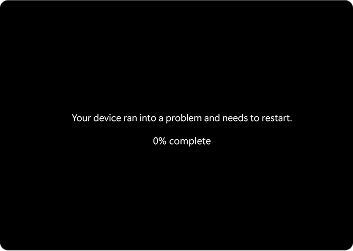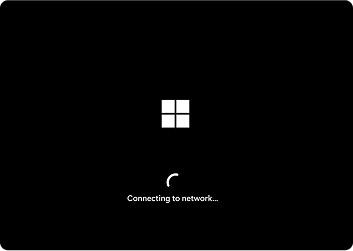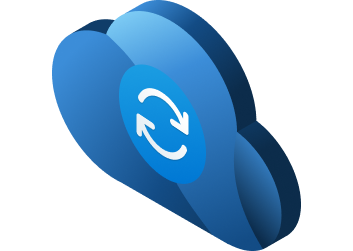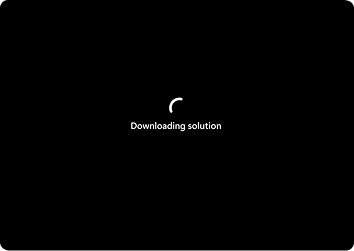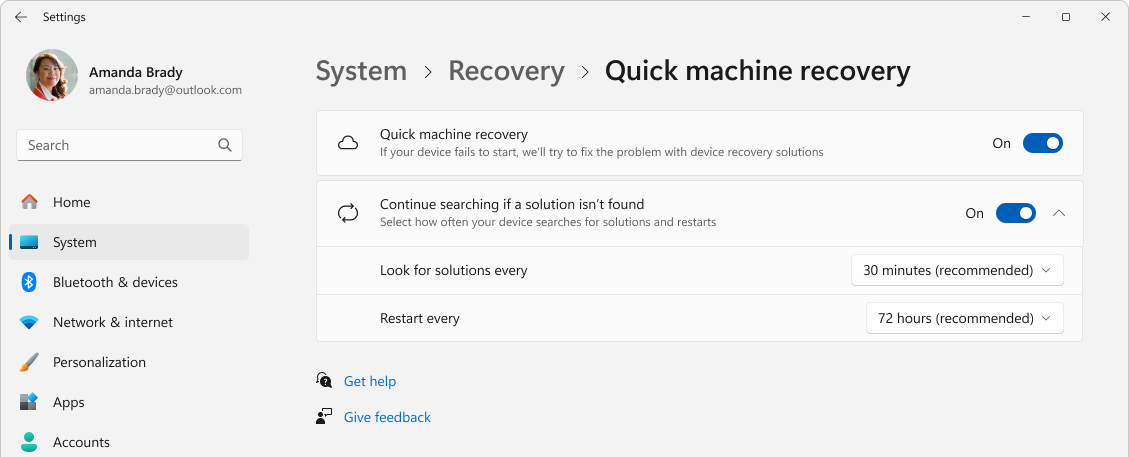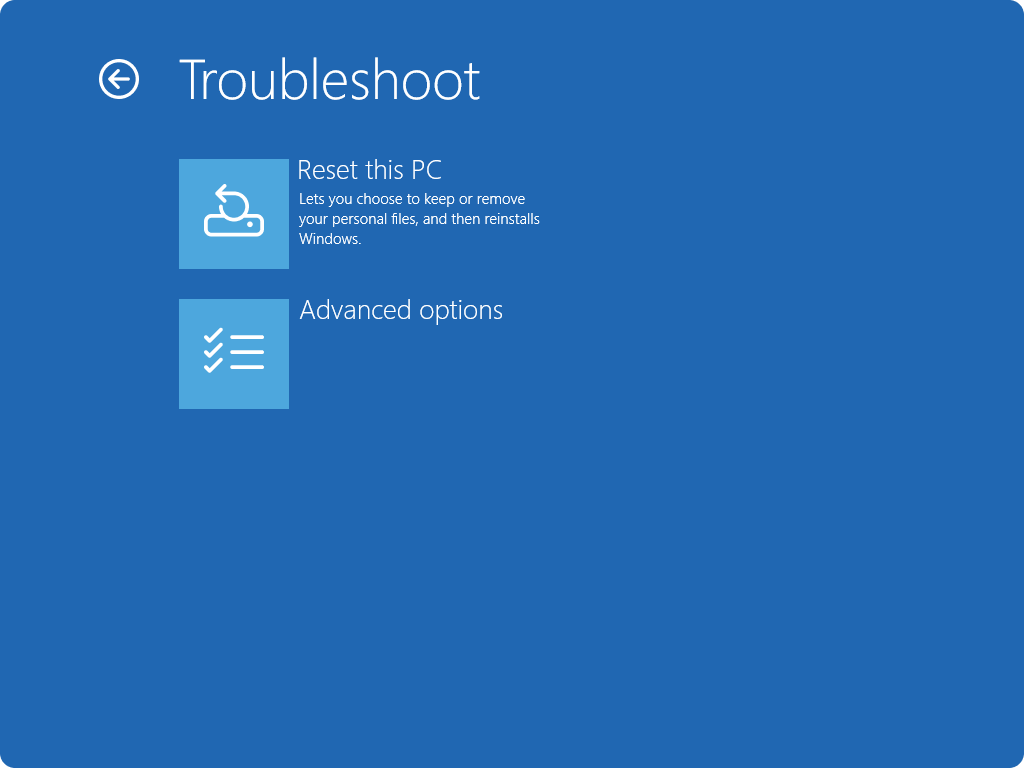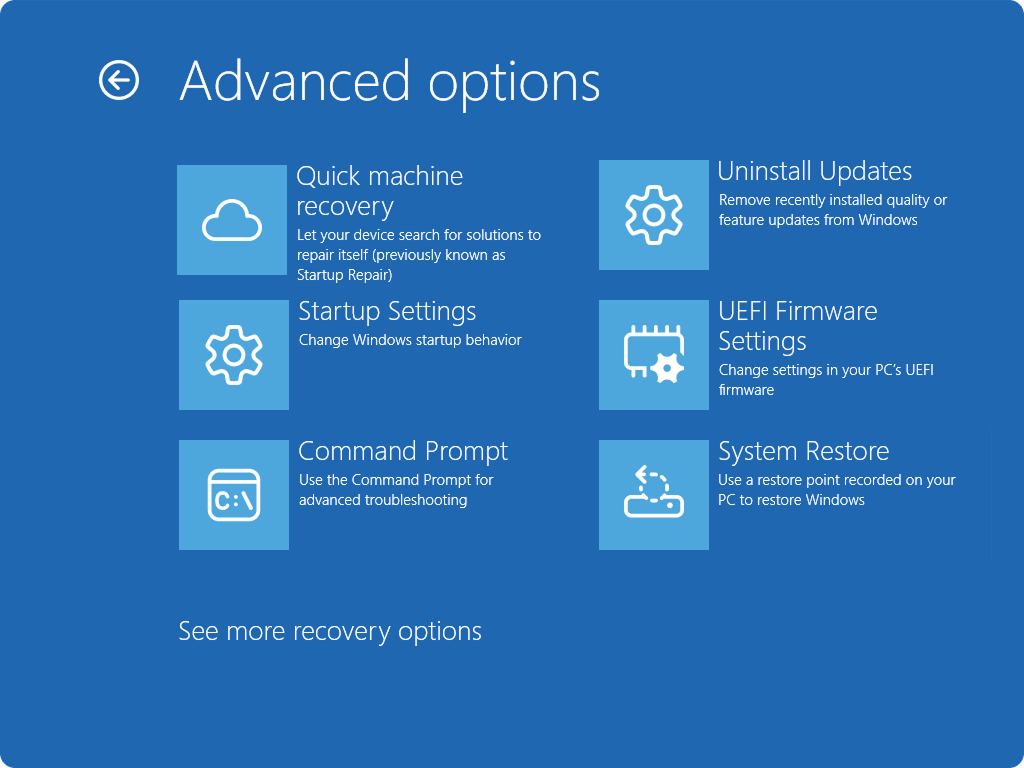Quick Machine Recovery in Windows
Quick machine recovery is designed to help Windows 11 devices recover from widespread boot issues by applying remediations from Microsoft through Windows Update when the device is in the Windows Recovery Environment (Windows RE). Building on the foundation of Startup Repair, this cloud-based feature ensures your device can swiftly return to a secure and functional state with minimal effort on your part.
How does quick machine recovery work?
When your device encounters repeated startup failures due to a known, widespread issue:
1. Detection: Windows detects startup issues after several failed attempts to boot.
2. Recovery Mode: Your PC enters the Windows RE and connects to the Internet via Ethernet or supported Wi-Fi (WPA/WPA2).
3. Connection: The device connects to Microsoft’s cloud recovery services, looking for a remediation.
Repair: If a solution is found, it's applied automatically and your PC restarts.
Note: If no fix is available, you'll still have access to traditional recovery options
Configuration options
To configure quick machine recovery:
-
In the Settings app on your Windows device, select System > Recovery or use the following shortcut:
-
Select Quick machine recovery
-
To enable quick machine recovery, turn the Quick machine recovery toggle to On
-
Configure the retry and restart intervals as needed
-
Note: IT professional looking for advanced configuration options and evaluation tools can find more details here: Quick machine recovery.
Access quick machine recovery
While quick machine recovery is designed to initiate automatically if Windows fails to boot, you can also trigger it manually.
Follow these steps to access quick machine recovery:
-
Once in Windows RE, select Troubleshoot > Advanced options > Quick machine recovery
Once the device connects to the network, it will search for solutions using Windows Update. If a remediation is available for a widespread boot issue, it will be downloaded and applied. If no remediation is found, traditional recovery options are still available.
Send us feedback
 |
Let us know what you like, share your ideas, and offer suggestions on how to make the experience better through Feedback Hub. In the Feedback Hub app on your Windows device, select Recovery and Uninstall > Quick Machine Recovery. |