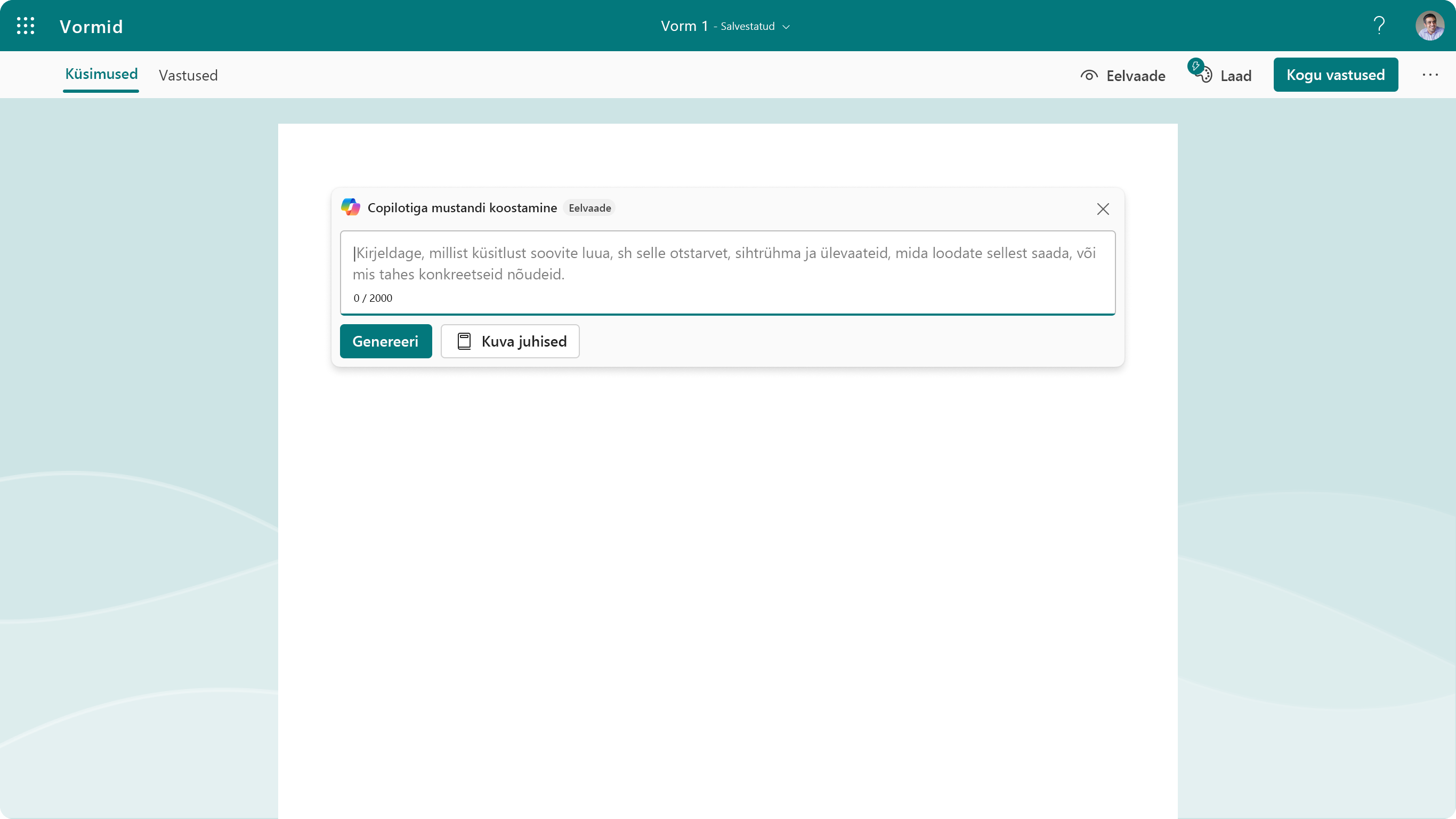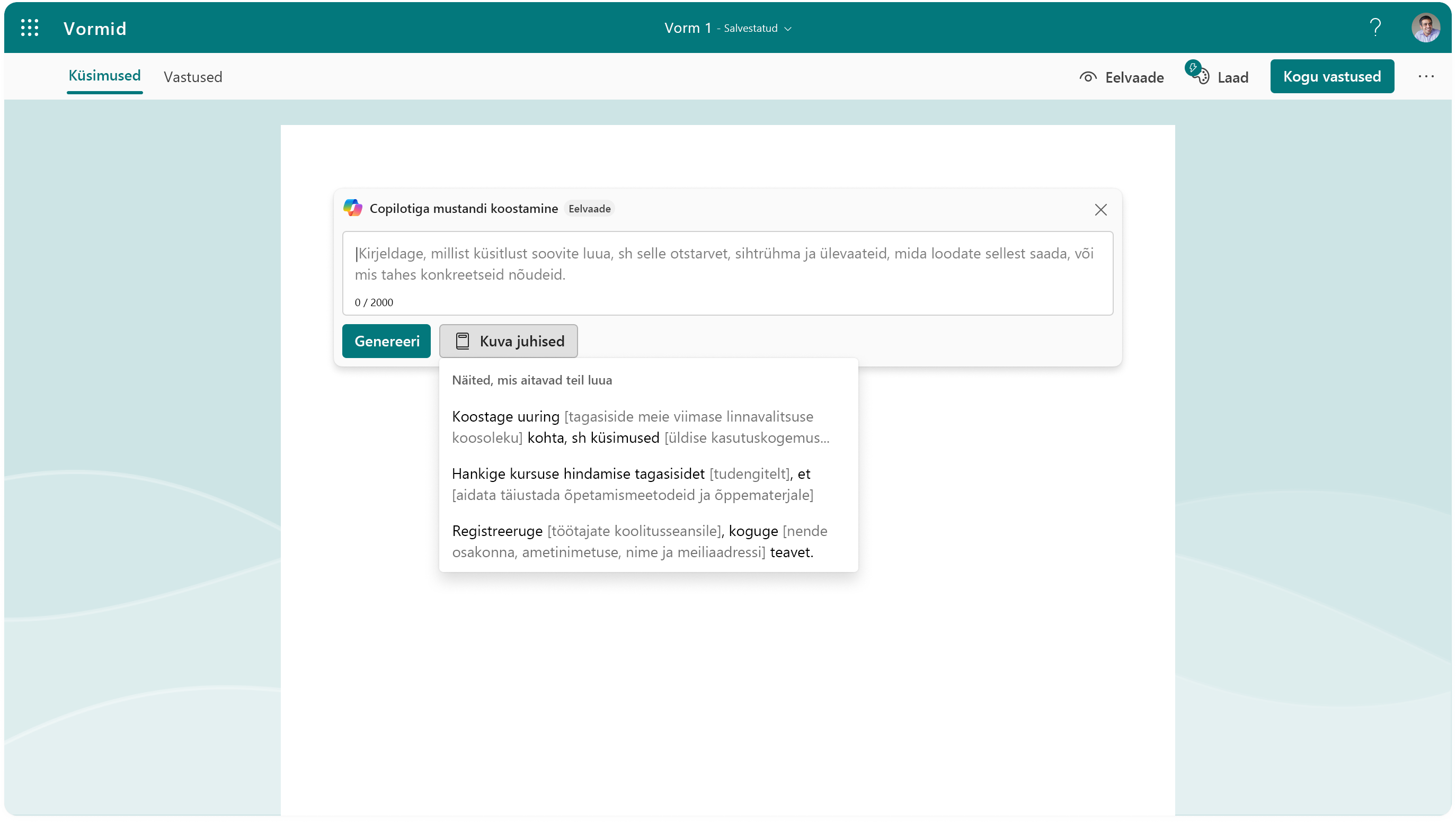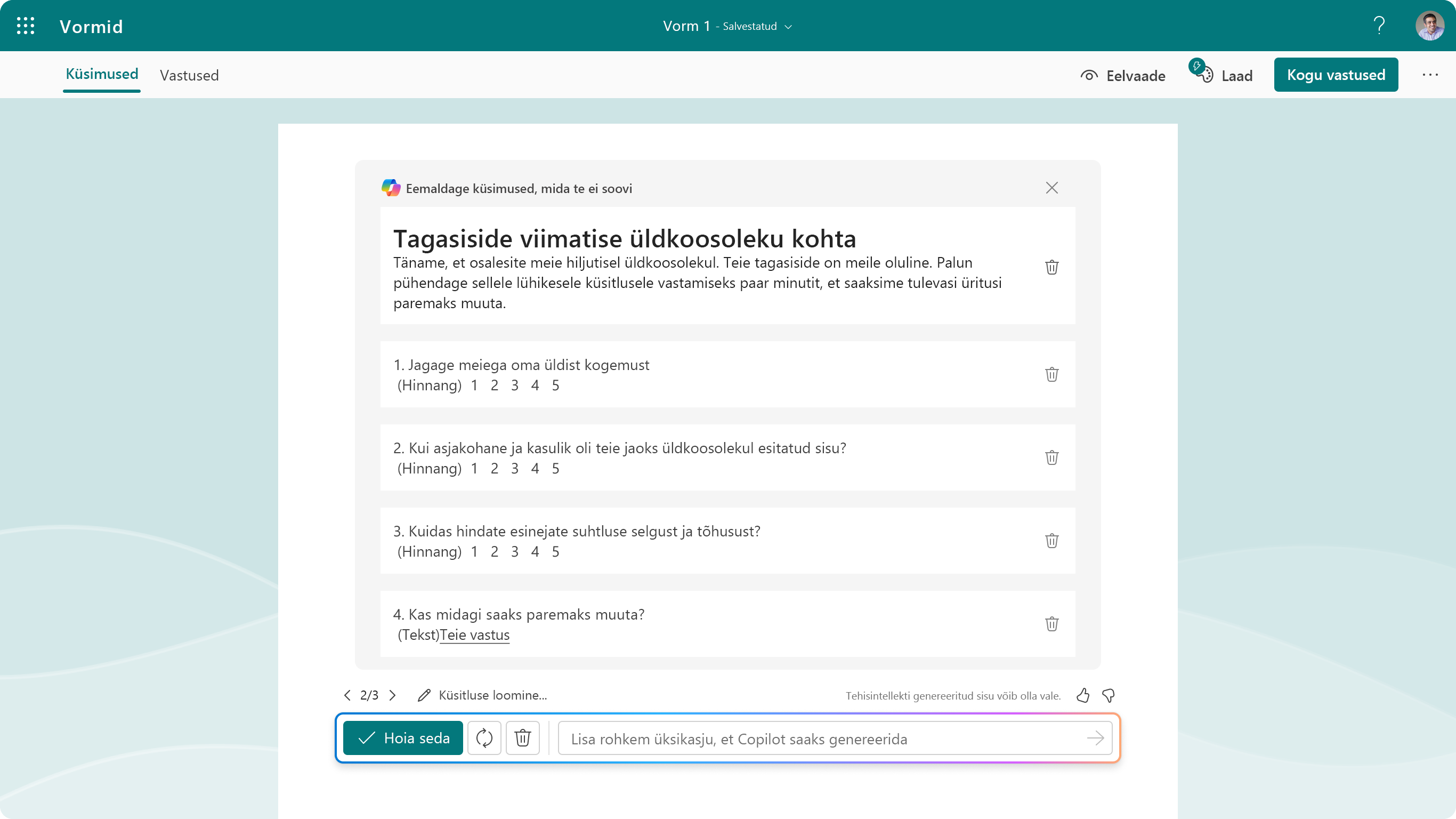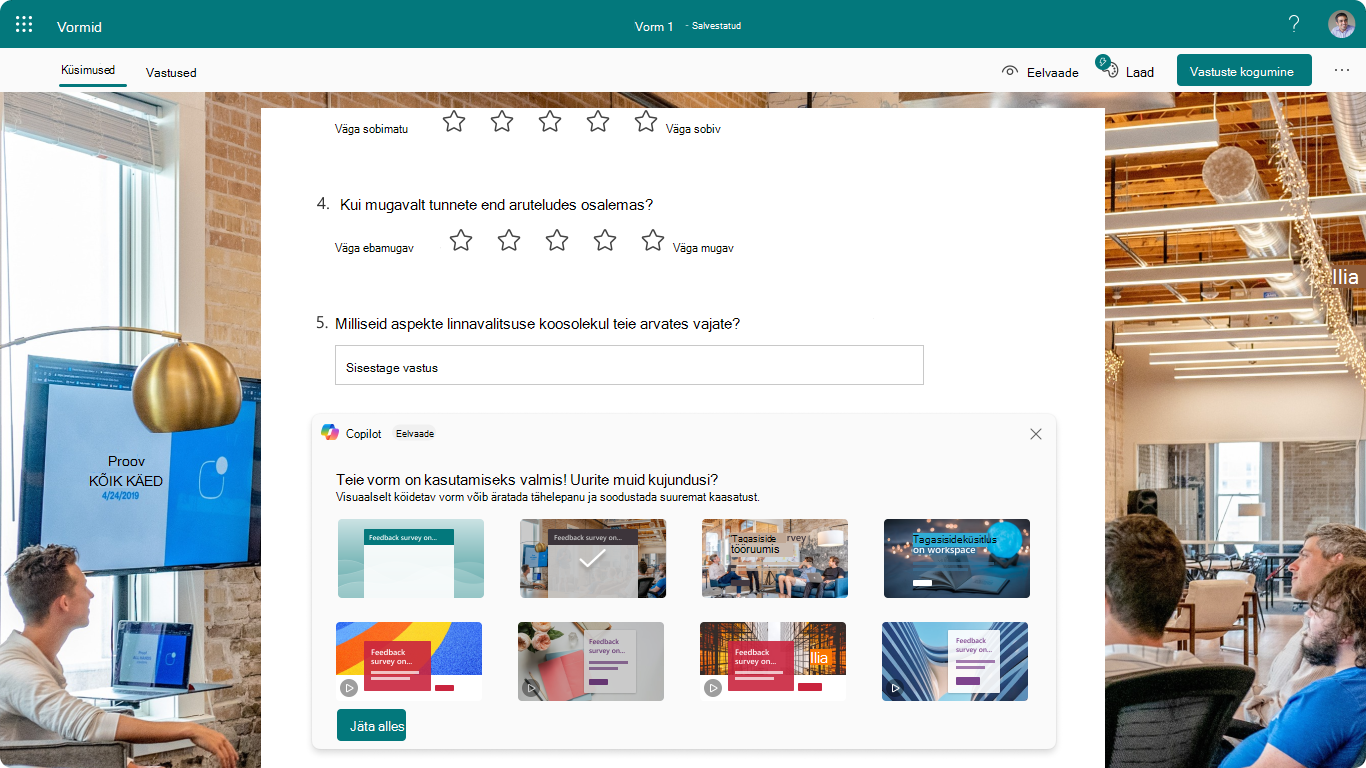Microsoft Copilot Microsoft Formsis on tehisintellektipõhine tööriist, mis aitab teil hõlpsalt koostada asjakohaseid, kaasavaid ja tõhusaid uuringuid, küsitlusi ning muid vorme. Formsi Copilot võimaldab vormiloomeprotsessi sujuvamaks muuta ja kvaliteetset sisu hankida.

Microsoft Formsi Copilot võimaldab teha järgmist.
Säästke aega ja vaeva
Formsi Copilot aitab vähendada uuringute loomisele kuluvat aega ja vaeva, koostades teile mustandi sisu ja andes soovitusi. Saate keskenduda oma uuringu täiustamisele ja kohandamisele vastavalt oma vajadustele ning eelistustele.
Täiustatud kvaliteet ja täpsus
Formsi Copilot aitab teil uuringu kvaliteeti ja täpsust täiustada, andes objektiivset ja läbipaistvat tagasisidet. Saate vältida uuringu ülesehituses levinud segadusse ajavaid lõkse ja eelarvamusi (nt juhtküsimused, kahepoolsed küsimused või mitmeti mõistetavad sõnastused).
Parem kaasatus ja täpsemad teadmised
Formsi Copilot aitab suurendada uuringu kaasatust ja sellest saadud teadmisi, pakkudes asjakohaseid ja mitmekesiseid küsimusi ning valikuid. Saate köita oma vastajate tähelepanu ja huvi ning koguda väärtuslikke andmeid ja tagasisidet.
Formsi Copiloti kasutamise alustamine
Formsi Copiloti kasutamiseks peab teil olema Microsoft 365 konto ja Copiloti litsents.
-
Valige Formsis nullist uue vormi loomiseks.
-
Copilot palub teil kirjeldada, mida soovite luua. Saate esitada kirjelduse oma sõnadega või kasutada juhiseid, mis aitavad teil protsessiga algust teha.
-
Päringu esitamiseks valige käsk Genereeri. Copilot hakkab teie juhist analüüsima ning soovitab või esitab mustandina pealkirjaküsimusi ja -vastuseid, mis on seotud teie eesmärgiga.
-
Mustandi viimistlemiseks saate Copiloti täpsemalt piiritleda või lisada rohkem üksikasju.
-
Kui olete küsitluse sisu loomise lõpetanud, soovitab Copilot ka seotud kujundusi küsitluse visuaalide viimistlemiseks.
-
Sihtrühmalt vastuste kogumiseks saate uuringut hõlpsasti levitada, kasutades erinevaid jagamisvalikuid (nt lühike URL, QR-kood, Outlook, Teams või manustatud link).
-
Seejärel saate oma reaalajas tulemused automaatselt sünkroonida Exceli veebirakendusega, et analüüsida oma viimaseid andmeid üksikasjalikumalt ja paindlikumalt.
Formsi Copiloti kasutamine
Formsi Copilot on tööriist, mis aitab teil luua paremaid uuringuid ja koguda andmeid tõhusamalt. See toimib nagu otsuseid langetada aitav abiline, soovitades viise, kuidas uuringu ülesehitust täiustada ja kogutud andmete põhjal arukaid otsuseid teha. See võib aidata teil tegelikke äriprobleeme tõhusamalt lahendada. Kõigepealt tuleb veenduda, et teie uuringu sisuüksused, sealhulgas pealkiri, kirjeldused, küsimused ja vastusevalikud, on kvaliteetsed. See aitab püüda õige sihtrühma tähelepanu ja annab tõhusaid teadmisi, mis vastavad teie eesmärkidele.
Uuringu sisu soovitused
Formsi Copilot suudab teie eesmärgi põhjal luua tervikliku uuringu, sealhulgas uuringu pealkirja, uuringu kirjelduse, küsimused ja valikud – seda kõike sobivas vormiformaadi vormingus ja õiges toonis.
Saate valida, kas jätta uuringusse sisse kõik Copiloti genereeritud küsimused või vaid mõned neist. Seejärel teisendab Formsi Copilot valitud sisu Formsi lõuendiks, mis võimaldab teil uuringu muutmist igal ajal jätkata.
Kui sisestate näiteks "Töötajate tagasiside küsitluse loomine personaliosakonna jaoks, et hinnata töötajate töörahulolu ja leida valdkonnad, mida on parendatud", võib Copilot Formsis selle teema jaoks luua asjakohase pealkirja, küsitluse kirjelduse, mis selgitab selle eesmärki, avatud ja valikutega seotud küsimuste loendit, et mõista töötaja rahulolu ettevõtte, juhtide, kolleegide üle, töö- ja eraelu tasakaal, soodustused ja muud valdkonnad, mida tuleb veelgi parandada.
Levinud tavade soovitamine
Formsi Copilot suudab teie sisendi põhjal soovitada kvaliteetseid uuringuid levinud teemade kohta. Näiteks kui sisestate „kliendikogemuse uuring“, „sündmuste tagasiside uuring“ või „vabatahtliku registreerimisvorm“, koostab Formsi Copilot täies mahus uuringu, mis sisaldab umbes 5–15 selle teemaga seotud sageli kasutatavat küsimust ja vastust. Need küsimused esitatakse sobivates küsimusetüüpides.
Näiteks kui valite „kliendikogemuse uurimine”, esitab Formsi Copilot hindamisküsimusi kliendi kogemuse, kordusostu valmiduse kohta, valikuküsimusi klientide ootuste kohta ja avatud küsimusi selle kohta, kuidas saaks toodet tulevikus täiustada.
Uuringu laadi visualiseerimine
Kui olete uuringu sisu kinnitanud, pakub Formsi Copilot välja eelmääratletud tausta ja vorminguga kujunduste loendi, mis on seotud teie uuringu eesmärgiga. Saate nende kujunduste hulgast valida välja sobivaima, et viimistleda oma uuringu visuaalset ilmet ja suurendada sihtrühma kaasatust. Samuti saate visuaale täiendavalt kohandada, valides sobivaima variandi tehisintellekti loodud kujunduste hulgast.
Näiteks kui teie uuring puudutab klientide tagasisidet (nt „kliendi tagasiside uuring“), soovitab Formsi Copilot kujundusi, mis aitavad teie sihtrühmal uuringu avamisel teemast aru saada ja tausta mõista. See võib muuta teie uuringu visuaalselt atraktiivsemaks ja vastajate jaoks köitvamaks.
Sisu täiustamine
Copilotiga ümberkirjutamine võib aidata olemasolevat sisu täiustada, pakkudes soovitusi selle selgemaks, kokkuvõtlikumaks ja kaasahaaravamaks muutmiseks, järgides samal ajal vormi soovitud eesmärki.
Copilotiga funktsiooni Ümberkirjutamine kasutamiseks toimige järgmiselt.
-
Hõljutage hiirekursorit sisu kohal, mida soovite ümber kirjutada.
Märkus.: Ümberkirjutamine on praegu saadaval enamiku elementide jaoks, kuid viktoriinivormingus uuringute puhul seda veel ei toeta.
-
Valige Copilotiga ümberkirjutamine.
-
Vaadake üle ümberkirjutamise valikud, et valida just see, mis teie vajadustele kõige paremini sobib. Kui soovite vajaduse korral lasta genereerida veel kolm soovitust, valige Genereeri uuesti.
-
Muudetud sisu kasutamiseks valige Asenda.
Lisaressursid
Korduma kippuvad küsimused Formsi Copiloti kohta