Tambahkan slide atau gambar ke presentasi Anda dengan Copilot di PowerPoint
Applies To
PowerPoint untuk Microsoft 365 PowerPoint untuk Microsoft 365 untuk Mac PowerPoint untuk iPadCatatan: Fitur ini tersedia bagi pelanggan yang memiliki lisensi Microsoft 365 Copilot (kantor) atau Copilot Pro (rumah).
Anggap saja Anda ingin menambahkan slide ke presentasi tentang sejarah sepak bola. Minta Copilot di PowerPoint untuk "Menambahkan slide tentang sejarah Olimpiade Sepak Bola Wanita" dan slide akan dibuat untuk Anda.
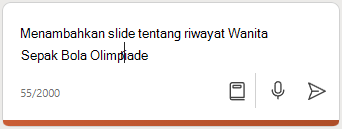
Makin banyak detail yang dapat Anda berikan, makin baik hasil yang mungkin Anda dapatkan. Misalnya:
Tambahkan slide tentang sejarah Sepak Bola Olimpiade Wanita dan pastikan untuk menyebutkan beberapa atlet terkenal.
Menambahkan gambar
Copilot juga dapat membantu menyarankan gambar stok untuk presentasi Anda. Anda mungkin memiliki presentasi tentang peluang menjadi sukarelawan bagi orang tua di sekolah anak Anda, tetapi presentasi tersebut dapat menggunakan beberapa gambar. Minta Copilot untuk "Tambahkan gambar taman bermain sekolah" dan hal tersebut akan menelusuri stok gambar dan memilih gambar untuk ditambahkan dari koleksi tersebut. Anda juga dapat meminta Copilot untuk menyarankan gambar merek jika Anda menggunakan Microsoft 365 Copilot dan administrator telah menyiapkan opsi ini.
Cobalah dengan perintah Anda sendiri dan lihat apa yang Copilot dapat berikan untuk Anda!
Buat gambar!
Anda dapat meminta Copilot untuk "Buat gambar" dan Copilot akan menggunakan DALL-E 3 untuk membuat gambar buatan AI yang dapat dimasukkan ke dalam presentasi.
Contohnya, "Buat gambar anjing yang memakai kacamata hitam" agar DALL-E 3 membuat gambar baru yang lucu. Makin spesifik Anda tentang apa yang Anda inginkan, makin baik respons yang mungkin Anda dapatkan.

Tip menulis perintah untuk membuat gambar?
Membuat gambar berbeda cara kerjanya dengan mencari gambar stok.
Image Creator Designer berfungsi maksimal jika Anda lebih deskriptif, jadi berkreasilah dan tambahkan detail seperti kata sifat, lokasi, atau bahkan gaya artistik seperti 'seni digital' dan 'fotorealistik'.
Berikut ini adalah contoh cara membuat perintah yang lebih panjang dan deskriptif:
-
Perintah asli: "Buatlah gambar seorang astronaut"
-
Perintah deskriptif: "Buat foto jarak dekat seorang astronaut dengan pakaian bercahaya yang terbuat dari plasma, seolah-olah galaksi ada di dalamnya, sedang mengenakan helm, tetapi Anda tidak dapat melihat wajahnya karena terhalang oleh pelindung, realistis, stok film, warna-warna cerah."
Untuk mempelajari selengkapnya tentang cara menulis perintah gambar AI yang hebat menggunakan Designer di Copilot, lihat Dasar-Dasar Penulisan Perintah Gambar.
Meminta Copilot untuk menyarankan gambar merek
Catatan: Fitur ini tersedia untuk pelanggan yang memiliki lisensi Microsoft 365 Copilot (kantor).
Jika administrator di organisasi Anda telah menyiapkan pustaka gambar merek untuk Copilot, Anda dapat meminta Copilot untuk "Tambahkan gambar merek [produk yang ingin Anda lihat]", lalu lihat apa yang disarankan oleh Copilot.
Pelajari selengkapnya
Selamat datang di Copilot di PowerPoint
Tutorial Copilot: Membuat presentasi bermerek dari sebuah file











