Een enquête biedt vaak waardevolle feedback voor een organisatie, zoals hoe het bedrijf het doet of wat personen van een product of service vinden. Zie Een enquête maken voor meer informatie over enquêtes.
Als u wilt deelnemen aan een enquête, moet u gemachtigd zijn om een bijdrage te leveren aan de enquête. Afhankelijk van de manier waarop de enquête is ingesteld, kunt u hieraan mogelijk maar eenmaal deelnemen.
Als u niet alle vragen van een enquête tijdens één sessie kunt beantwoorden, bijvoorbeeld als er iets tussenkomt tijdens het beantwoorden van de vragen, klikt u op Voltooien en slaat u de gedeeltelijke antwoorden op. Afhankelijk van de instellingen die de maker van de enquête heeft ingesteld, kunt u de antwoorden later openen om deze te bewerken of te voltooien.
De maker van de enquête heeft ook de keuze aan te geven of vragen vereist zijn, zodat een waarschuwing wordt weergegeven als u een vereiste vraag niet beantwoordt. Een enquêteantwoord wordt beschouwd als voltooid als de respondent elke pagina heeft bekeken, alle vereiste vragen heeft beantwoord en vervolgens op de laatste pagina op Voltooien heeft geklikt.
Deelnemen aan een enquête
-
Als de enquête nog niet is geopend, klikt u op de betreffende naam op de werkbalk Snel starten.
Als de naam van uw enquête niet wordt weergegeven, klikt u op de werkbalk Snel starten op Alle site-inhoud weergeven of Site-inhoud en klikt u vervolgens op de naam van uw enquête.
-
Klik op Reageren op deze enquête.
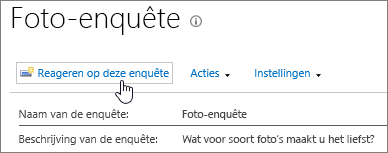
-
Beantwoord de vragen in de enquête.
-
Als de knop Volgende wordt weergegeven, klikt u op Volgende om aanvullende pagina's van de enquête weer te geven.
-
U kunt een gedeeltelijk ingevulde enquête verzenden (als dit is toegestaan door de eigenaar van de enquête) door te klikken op Voltooien. Als er echter vereiste velden aanwezig zijn, worden deze gemarkeerd en moet u een antwoord geven voordat u de enquête kunt sluiten.
-
Wanneer de knop Voltooien wordt weergegeven, klikt u op Voltooien.
Uw antwoord op een enquête bewerken
Gebruik de volgende stappen als u een antwoord wilt wijzigen of een enquête wilt voltooien.
-
Als de enquête nog niet is geopend, klikt u op de betreffende naam op de werkbalk Snel starten.
Als de naam van uw enquête niet wordt weergegeven, klikt u op de werkbalk Snel starten op Alle site-inhoud weergeven of Site-inhoud en klikt u vervolgens op de naam van uw enquête.
-
Klik op Alle antwoorden weergeven onder de enquêtegegevens.
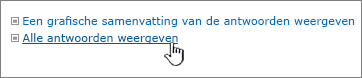
-
Klik op het antwoord dat u wilt bewerken en klik op Antwoord bewerken.
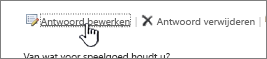
-
Klik zo nodig op Volgende totdat de antwoorden worden weergegeven die u wilt wijzigen en totdat u de knop Voltooien ziet.
-
Als u alle antwoorden van de enquête hebt beantwoord, klikt u op Voltooien.










