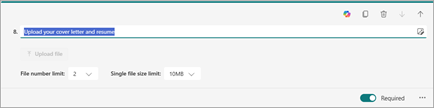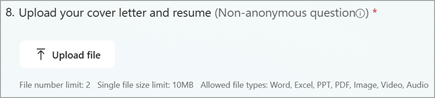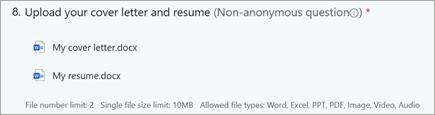Some of your form questions may require your responders to upload/attach files to their answers. You can add a type of question to your form that allows for file uploads.
Add a file upload question
-
In Microsoft Forms, open the form you want to edit.
-
Add a new question by selecting Add new question.
-
Select More question types, and then select Upload file.
Notes:
-
File upload is only available when “Only people in my organization can respond” or “Specific people in my organization can respond” is the selected setting.
-
File upload questions are not available for personal forms when Microsoft Information Barrier is enabled. However, you can still create a file upload question by creating a group form.
-
If your SharePoint site is moved to a different domain, existing file upload questions will stop working. You’ll need to recreate these questions in the new domain to make them work again.
-
-
Enter the text you want to display for the question.
-
Note: The Upload file button is inactive for you as the form author. It will be active for your form responders.
-
Select the File number limit drop-down list to select the maximum number of files you'll allow to be uploaded to the question.
Note: A maximum of 10 files is allowed to be uploaded per question.
-
Select the Single file size limit drop-down list to select the maximum file size (10MB, 100MB, or 1GB) you'll allow per question.
-
Move the Required toggle to the right if you want to require this question to be answered.
-
Select More settings for question
-
Subtitle - Add a subtitle under your question.
-
File type - Choose the file types (Word, Excel, PPT, PDF, Image, Video, or Audio) you'll allow for upload.
Notes:
-
Word file types include the following file formats: .doc, .dot, .wbk, .docx, .docm, .dotx, .dotm, and .docb.
-
Excel file types include the following file formats: .xls, .xlt, .xlm, .xlsx, .xlsm, .xltx, and .xltm.
-
PPT (abbreviation for PowerPoint) includes the following file formats: .ppt, .pot, .pps, .pptx, .pptm, .potx, .potm, .ppam, .ppsx, .ppsm, .sldx, and .sldm.
-
PDF file type format is .pdf.
-
Image file types include the following file formats: .jpg, .jpeg, .png, .gif, .bmp, .tiff, .psd, .thm, .yuv, .ai, .drw, .eps, .ps, .svg, .3dm, and .max.
-
Video file types include the following file formats: .avi, .mp4, .mov, .wmv, .asf, .3g2, .3gp, .asx, .flv, .mpg, .rm, .swf, and, .vob.
-
Audio file types include the following file formats: .mp3, .aif, .iff, .m3u, .m4a, .mid, .mpa, .ra, .wav, and .wma.
-
-
Preview the file upload question your responders will see
Select Preview to see how your question will appear to your form responders. The Upload file button will be active and ready for responders to interact with.
When responders successfully upload files, they'll see their files represented in their answer.
Find and review the files uploaded for your question
When responders upload files for your form question, you can find those files in your OneDrive for Business folder.
-
Sign in to OneDrive for Business.
-
Select Files, and then choose the Apps folder.
-
Select the Microsoft Forms folder.
-
Select the file folder matching the name of your form.
-
Select the folder of the question that has uploaded files. You'll see the files responders have uploaded to that question.
Feedback for Microsoft Forms
We want to hear from you! To send feedback about Microsoft Forms, go to the upper right corner of your form and select More form settings
See also
Create a form with Microsoft Forms