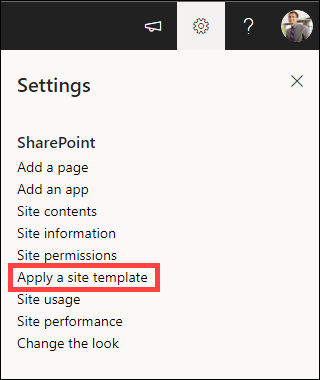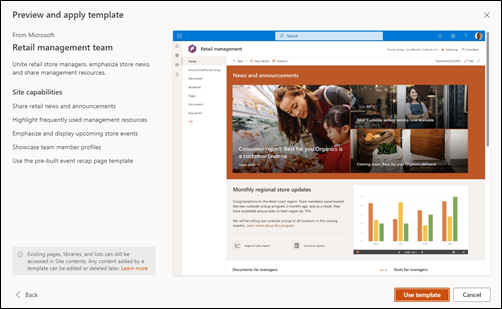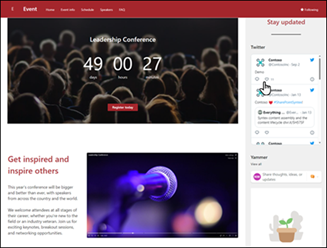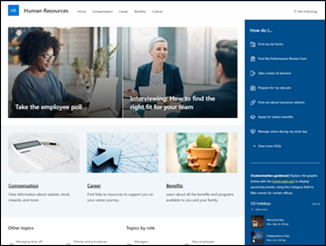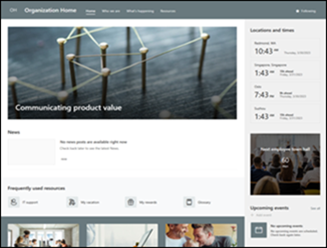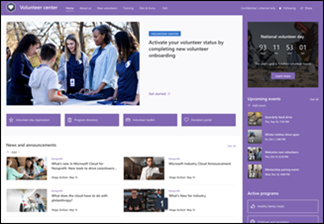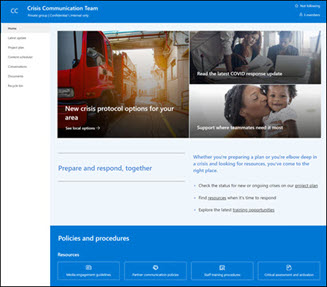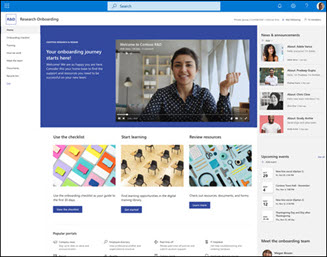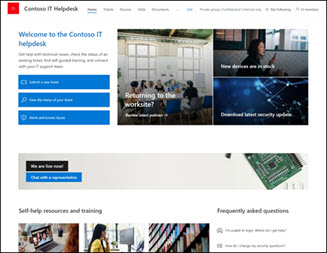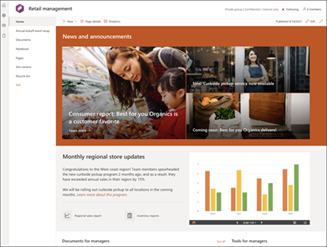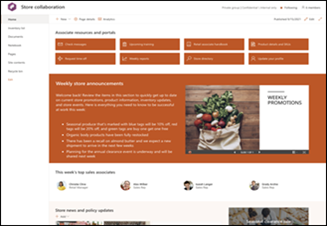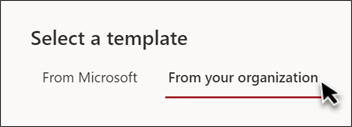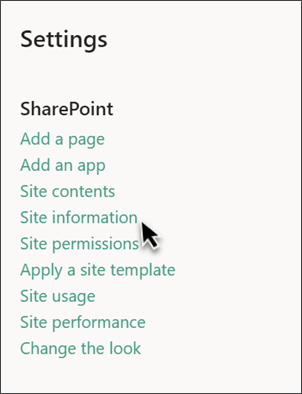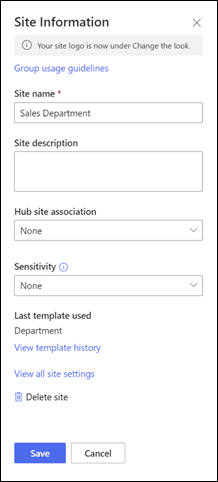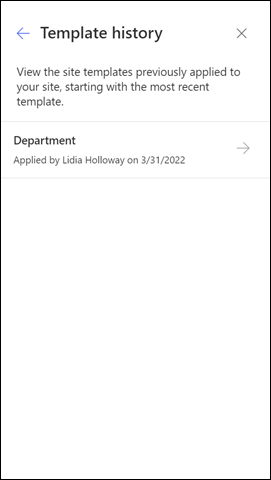Apply and customize SharePoint site templates
Applies To
SharePoint offers several site templates that contain pre-populated pages, page templates, news post templates, and web parts that can be customized to fit the needs of your organization.
In this article:
-
Learn how to apply a SharePoint site template
-
Understand how to customize SharePoint site templates
-
Review site template FAQs
Notes:
-
You need site owner permissions or higher in order to apply SharePoint site templates.
-
In previous versions of SharePoint, site templates were called site designs but will be referred to as site templates moving forward.
Customize your site template
Select a template from the list below for guidance on how to customize your site to align with your business objectives and organizational branding.
Important: Site templates provided by your organization will appear in the From your organization tab when selecting a template type. Customization instructions will vary depending on the site template design.
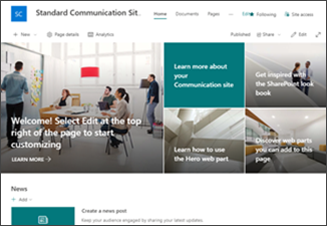
Engage viewers with informative content like news, announcements, and events.
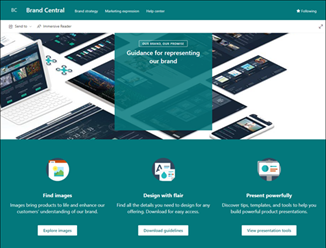
Provide a centralized location for brand assets and guidelines.
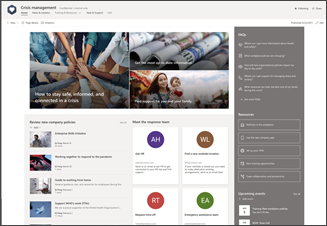
Share news, provide support, and connect people to resources during a crisis.
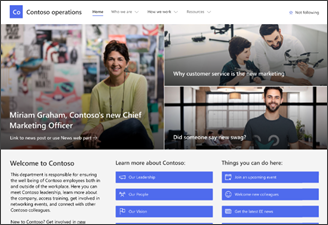
Engage and connect viewers with departmental news, highlight upcoming events, and provide easy access to frequently accessed files.
Provide attendees information on attending speakers, session schedule, registration, and answers to frequently asked questions.
Provide employees access to information regarding their benefits, career, compensation, and organization policies.
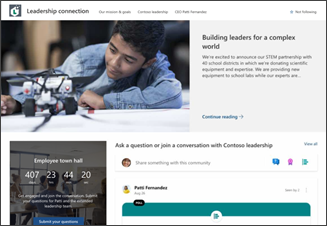
Build organizational culture by connecting leadership and team members through engaging in conversation, news, and events.

Provide an internal landing experience for your organization that serves as the single place where events, news, and extra-curricular resources are showcased.
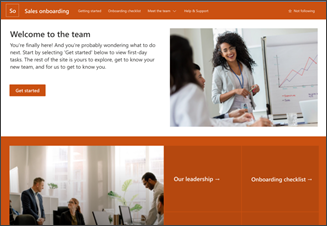
Streamline and refine new hire onboarding by engaging and guiding new employees through your onboarding process.
Provide the online home for your organization with news, resources, and personalized content.
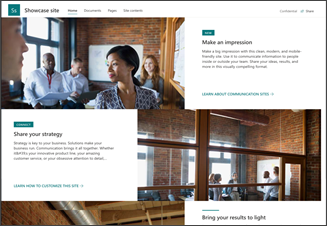
Spotlight a product, event, or team using visual content like images and video.
Provide a central hub for volunteers in your nonprofit organization to engage and access key information and resources for training, onboarding, upcoming events, and more.
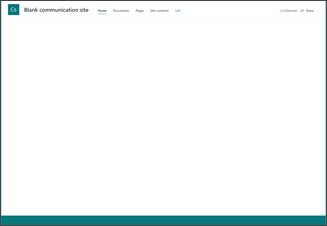
Create your own custom site starting with a blank home page.

Manage projects, share content, and stay connected with your team.
Centralize crisis communication, resources, and best practices. This template is a Microsoft 365 connected template.
Guide new employees through your team's onboarding process. This template is a Microsoft 365 connected template.
Coordinate and plan event details with your team. Use ready-made event recap and event status news post templates to quickly get your team up to date. This template is a Microsoft 365 connected template.
Manage technical requests, track devices, and share training materials. This template is a Microsoft 365 connected template.
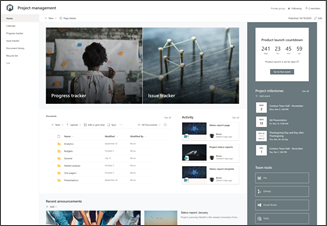
Create a collaboration space for your team where you can access frequent tools, share project updates, post meeting notes, and upload team documents. This template is a Microsoft 365 connected template.
Unite retail managers, keep them informed, and provide access to popular resources. This template is a Microsoft 365 connected template.
Coordinate and prepare retail teams by sharing store news, resources, and training. This template is a Microsoft 365 connected template.
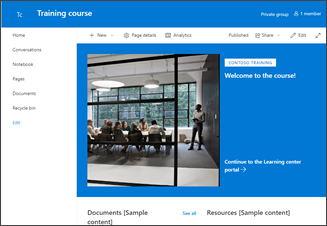
Prepare course participants and students for specific learning opportunities by sharing course resources, news, and events.
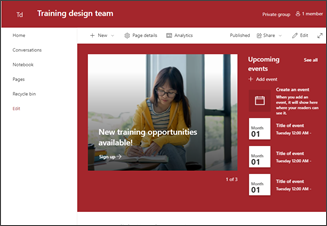
Brainstorm and plan opportunities to help others learn and grow.
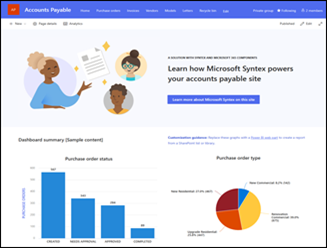
Accounts Payable powered by Microsoft Syntex
Manage, process, and track purchase orders, invoices, and related files. Comes with a prebuilt tutorial to help with using Microsoft Syntex. You must be a licensed Microsoft Syntex user to view and apply this site template.
Contracts Management powered by Microsoft Syntex
Prepopulated and preformatted template for contracts management teams with a prebuilt tutorial to help with using Microsoft Syntex.You must be a licensed Microsoft Syntex user to view and apply this site template.
Site templates created by your organization, also known as custom templates, can be found in the tab titled From your organization when selecting a site template. Customization instructions will vary depending on the site template design.
Create site templates for your organization to provide reusable lists and themes so that users can quickly build new SharePoint sites.
Learn more about how to create custom site templates for your organization.
Notes:
-
In previous versions of SharePoint, site templates were called site designs but will be referred to as site templates moving forward.
-
The Site designs entry point will be replaced by the Apply a site template entry point in the Setting panel.
-
Site templates created by your organization and set as the default template will automatically apply when new sites are created but can be updated by the site owner by selecting Settings and then Apply a site template.
-
Site templates can be hidden or displayed by using the PowerShell cmdlets Get-SPOBuiltInSiteTemplateSettings and Set-SPOBuiltInSiteTemplateSettings.
-
Site templates created using custom site scripts will display in the site template gallery based on the type of site selected by the user - either a communication site or teams site. Soon, users will have the ability to view all custom site templates regardless of the site type.
-
Today, you cannot view template version history, but it will be included in future updates.
View the site template history
Site owners will be able to access a history of all site templates previously applied to the site, display all site script actions, and see if those actions encountered errors.
-
After accessing your communication or team site, navigate to Settings and select Site information.
-
From the Site information panel, select View template history.
-
The Template history will display all site templates previously applied to your site, starting with the most recent template.
-
Select a history entry to display additional information on site script actions and any errors encountered.
Site template FAQs
Q: Why don't I see a custom site template in the "From your organization" tab ?
A: Custom templates made by your organization using site scripts will display in the site template gallery based on the type of site a user chose to start with - either a communication site or team site. Therefore, it is likely that all of the custom site templates will not appear in the site template gallery at once. Soon, users will have the ability to choose to view all custom site templates in the From your organization tab regardless of the type of site chosen.
Q: What happens when I apply a template to a site that is associated with a hub site?
A: If your site is associated with a hub, the site will inherit the theme from the hub. When you apply a template, it will automatically use the theme from the template, but will update to the hub's theme shortly after republishing.
Q: How can I update the theme of the site template to a theme that has not been defined by my organization?
A: For themes that don't fit into your organization's custom or pre-defined themes, you can change the look of your site in the Settings pane to manually update the theme.
Q: I don't want to use a template, how can I quickly create a site?
A: There are several resources to inspire your next SharePoint site - like the SharePoint look book and Guided walkthroughs.
Q: How can I learn more about how to customize site templates created by my organization?
A: Site templates provided by your organization will appear in the From your organization tab when selecting a template type. Customization instructions will vary depending on the site template design. Review customization resources below to learn more about site personalization options.
Q: How can I create custom site templates for my organization?
A: You can create site templates to provide reusable lists, themes, layouts, pages, or custom actions so that your users can quickly build new SharePoint sites with the features they need. Learn more about how to create custom site templates for your organization.
Q: How can I undo a template I just applied?
A: There is no automatic method to undo the application of a site template. However, there is nothing that a template does that can't be manually applied or deleted. For example, pages and navigational elements can be deleted and themes can be updated.
Q: How can I use a site template on a subsite?
A: Microsoft-provided site templates can be applied to subsites. If you are applying a custom site template to a subsite, you will need specify the site type allowed through subsite creation in the SharePoint admin center. Learn more about creating SharePoint site designs and site scripts.
Q: What happened to Site designs in the Settings panel?
A: In previous versions of SharePoint, site templates were called site designs but will be referred to as site templates moving forward. The Site designs entry point has been replaced by the Apply a site template entry point in the Setting panel.
Q: What happened to the site design dropdown during site creation?
A: The dropdown menu during the site creation process is no longer available. You can choose to apply a template immediately upon creating a site, either from the window that appears prompting you to apply a template or through Site settings > Apply site template. With site templates now visible in the site templates gallery, Get-SPOBuiltInDesignPackageVisibility will not accurately represent site design visibility.
More site customization resources
Customize your SharePoint site
Customize the navigation on your SharePoint site