Outlook 2024 for Mac lets you better manage your inbox with the addition of new capabilities including scheduling and delaying email messages, focusing your inbox, and undoing sent emails.
If you're upgrading to Outlook 2024 for Mac from Outlook 2021 for Mac, you'll still have all the features you're used to—and you'll notice a few new ones as well!
Important: All features listed here, unless otherwise noted, are included in both Outlook 2024 for Mac and Outlook LTSC for Mac 2024 for commercial customers.
Send a scheduled email
Now in Outlook 2024 for Mac, you can schedule when you want your emails to be delivered. Just select a day and time and forget about it, no need to be online for the email to be delivered.
See Schedule send for Outlook on Mac
Note: This feature only works with cloud-based accounts
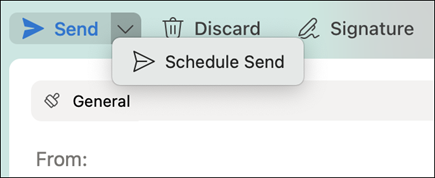
Focus your inbox
Outlook 2024 for Mac includes Focused Inbox, which separates your inbox into two tabs—Focused and Other. You'll find your most important email messages on the Focused tab while the rest remain easily accessible—but out of the way—on the Other tab.
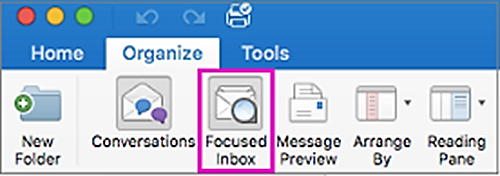
Undo send
Outlook 2024 for Mac lets you "unsend" your mail. When you have email delay enabled, you can use the Undo Send command to cancel a message before it's sent during that time, providing more control and confidence over your communications.
See Undo Send in Outlook for Mac
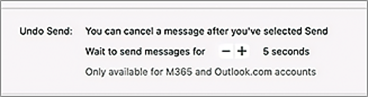
Use swipe gestures
Mac users using Outlook 2024 for Mac can now customize swipe left and swipe right gestures. With just a swipe of your finger you can delete an email or flag one for follow-up. All it takes is a multi-touch trackpad or magic mouse.
See Customize swipe left and swipe right gestures in Outlook

Delay email messages
In Outlook 2024 for Mac, you can now delay the delivery of an individual message, or you can use rules to delay the delivery of all messages by having them held in the outbox for a specified time after you click send. Note: This feature only works with cloud-based accounts
See Customize swipe left and swipe right gestures in Outlook
Grow your Outlook skills
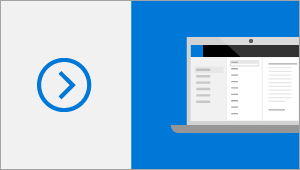
Outlook training
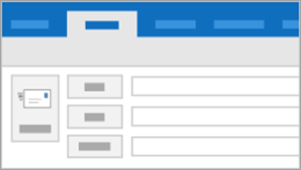
Outlook Quick Start guide










