Chat with Copilot agents in SharePoint
When you visit a SharePoint site, page, or document library, you can chat with Copilot agents to quickly get information about the site, page and documents that you have permissions with. The Copilot agent that comes with the SharePoint site or document library is already set up to assist with general tasks and questions across your SharePoint site.
However, depending on how your site admin set up your site, you may have the option to chat with Copilot agents that are tailored to specific projects and teams. These type of Copilot agents provide more focused assistance based on a defined set of sites, pages, and files relevant to your work. This allows for a more personalized and efficient user experience.
Chatting with Copilot agents in SharePoint streamlines intuitive interaction with your site, pages, and files, enhancing collaboration with your teammates. Here are a few examples:
-
A recruitment specialist at the Department of Human Resources wants to quickly screen candidates for an after-school teacher position. They can ask Copilot to create a table based on the resumes they have in the document library. This table can list each candidate's information, such as names, experiences, education, skills, and contact information. They can also ask specific questions about these documents, such as:
Among these candidates, who has worked in school settings?
-
A sales manager can leverage the product proposals and performance overviews to better understand the products and to communicate their benefits with potential customer:
Give me a 5-minute elevator pitch about products X for me to present to the client next week.
-
An instructional designer for the organization's professional learning & development can create a course outline based on the files about a product:
Please create a course outline for a one-hour long course to teach internal sales professionals about this product, and how to communicate its benefit with potential customers.
Let's try it out:
-
Sign in to your SharePoint site with your work or school account.
-
Open the Copilot chat pane: On any SharePoint site, page or document library, choose the Copilot icon on the upper right. The Copilot agent chat pane opens on the right side of the screen.
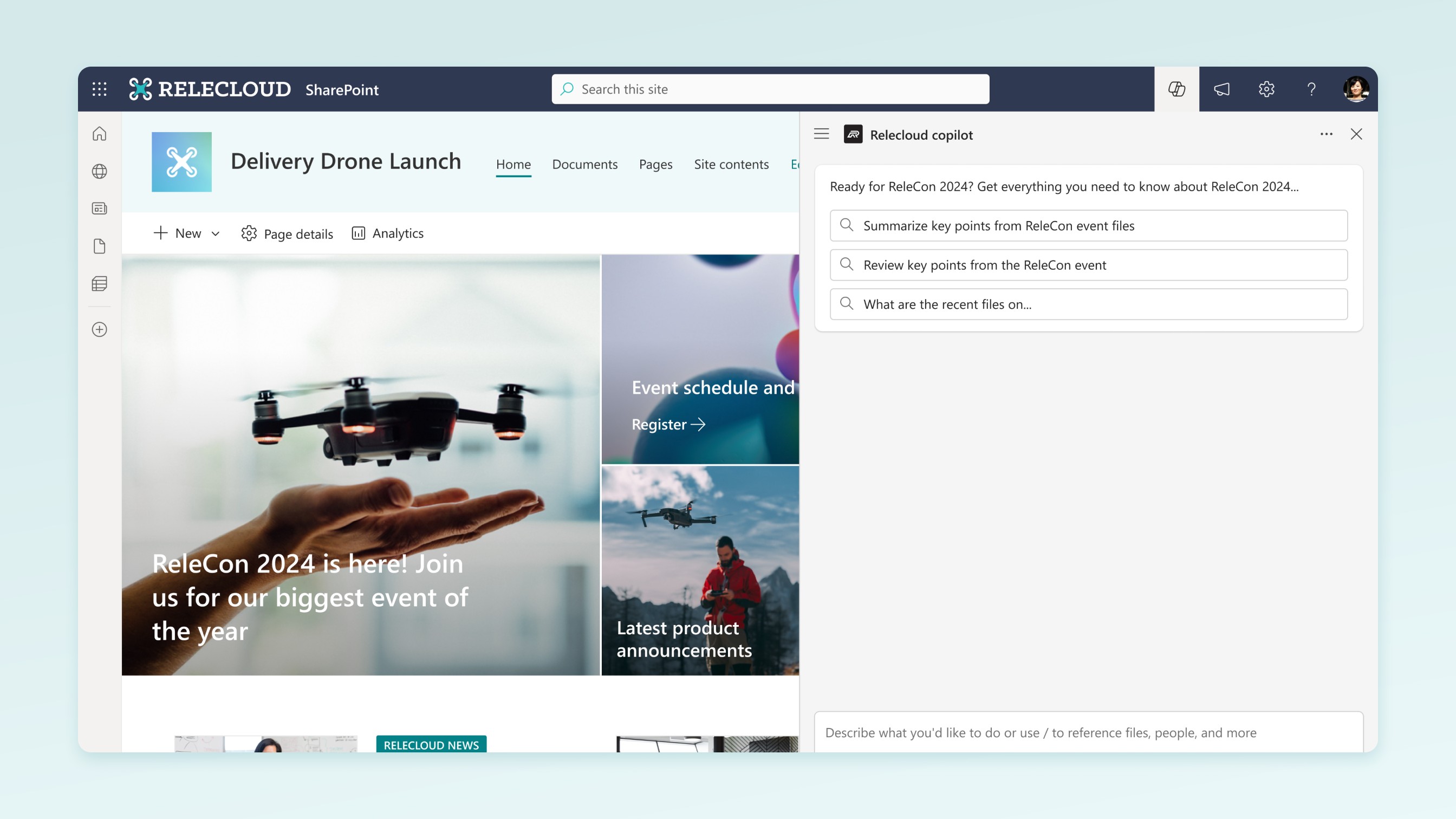
-
Select a Copilot agent: Select the dropdown arrow next to the current Copilot agent, you will see Copilot agents that have been approved for the site, along with a personalized list of Copilot agents based on your recent activity. You can choose the Copilot agent you want to use, from the dropdown arrow. Select Show more to expand and see more if available.
-
Start chatting: Start asking questions about the site or documents by selecting from the suggested prompts or writing your own. You can ask the Copilot agent to summarize the documents, give you the point of contact for a project, and tell you the latest updates. Ask follow-up questions if needed.
Refer to specific files in chat
When you chat with Copilot agents, you can refer to specific files in two ways:
-
With specific files selected in from a document library, ask questions about them:
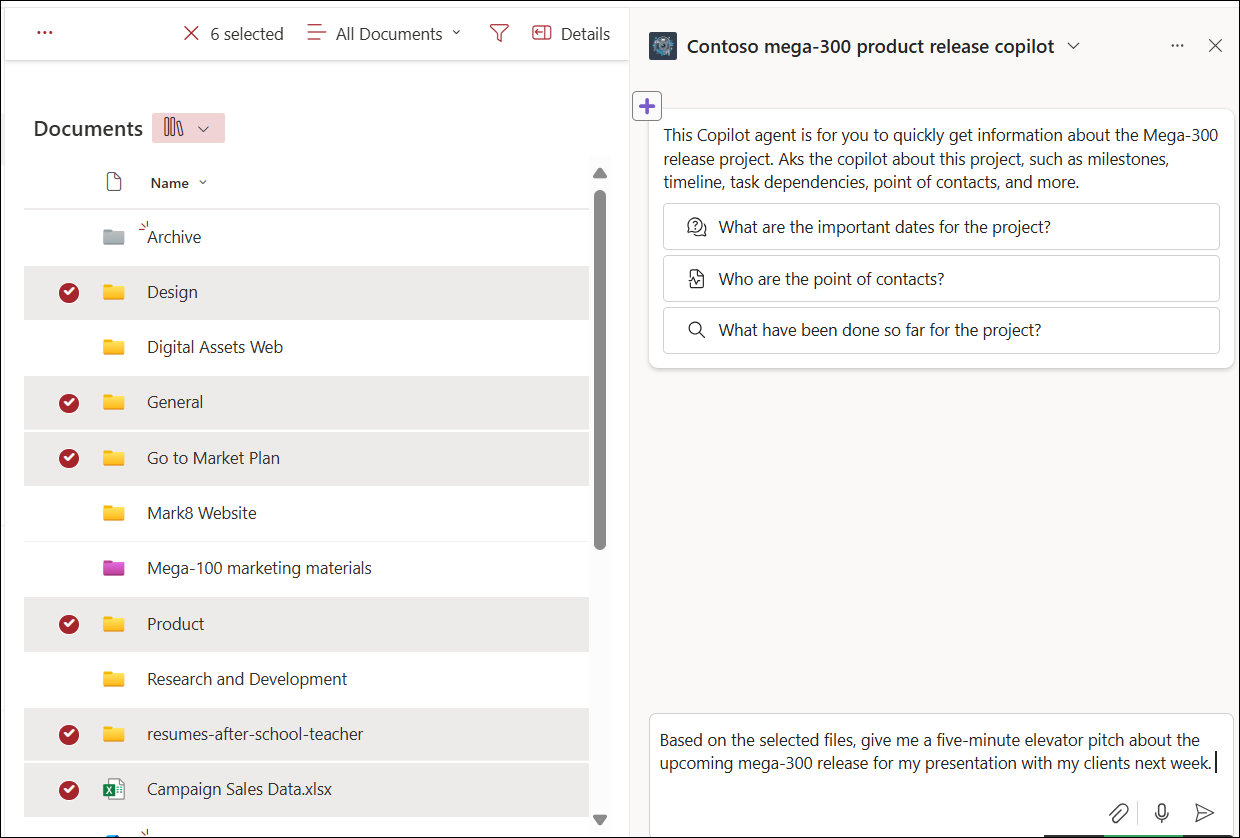
-
Select a file using the ‘/’ selector in the chat:
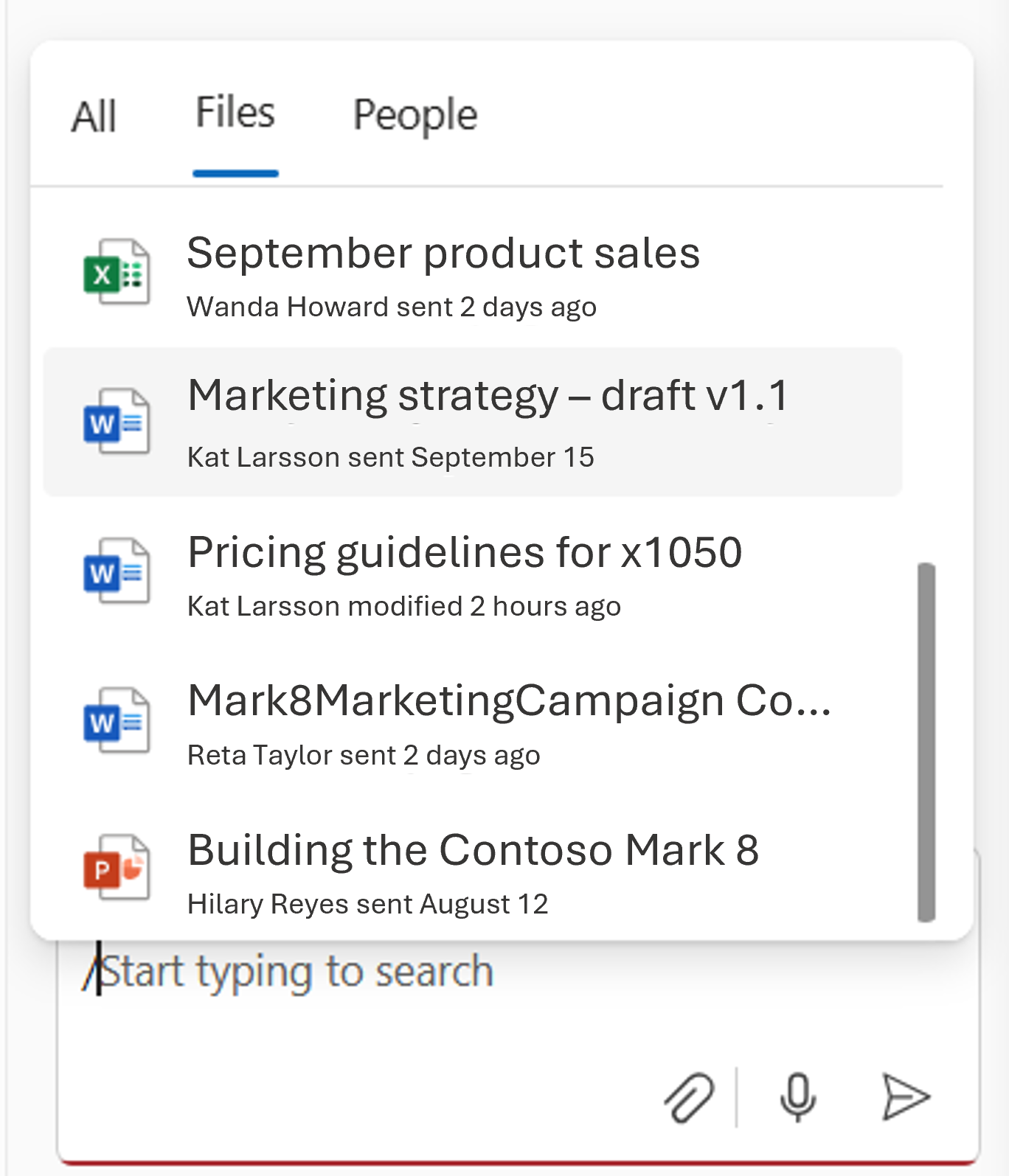
Manage your chat history
Only you can see your chat with Copilot agents. You can rename a chat history item. When you choose a chat history, the current Copilot agent switches to the Copilot agent used in the chat history.
You can delete your chat history from the chat pane. You can choose to delete chat history for a specific conversation, or you can delete chat history for all chats.
Supported file types
Currently, you can chat with Copilot agents in SharePoint about files in the following file types:
-
Office documents: DOC, DOCX, PPT, PPTX, XLSX
-
New Microsoft 365 formats: FLUID, LOOP
-
Universal formats: PDF, TXT, RTF
-
Web files: ASPX, HTM, HTML
-
OpenDocument formats: ODT, ODP
Support for the following file formats is coming soon:
-
Images
-
Meeting recordings and other videos
-
OneNote notebooks
Notes:
-
Copilot agents only respond to your questions using information from sites, pages, and files that you already have access to and are included as the Copilot agent’s sources. Because of this, your answer from the Copilot agent may sometimes be limited. If you need additional access, please contact your site admin.
-
When a SharePoint hub site is included as the source for the Copilot agent, it automatically includes its associated sites. Your Copilot agent will use information from both the hub site and its associated sites to respond.
-
Copilot agents currently don’t use data from Lists. Also, you can’t add pages from the Site Pages library as source for a Copilot agent.
FAQ and data handling
To learn more about Copilot agent, see Frequently asked questions.
For more information on how Copilot for Microsoft 365 works, see Data, Privacy, and Security for Copilot for Microsoft 365.










