If you want a task to end on a particular day, set a finish date for the task.
-
Right-click a task, click Information > Advanced tab.
-
Next to Constraint type, click Must Finish On.
-
Next to Constraint date, fill in your end date.
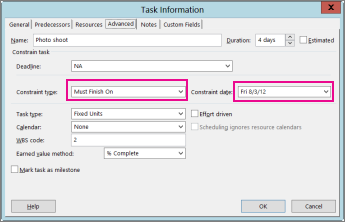
Tip: To set the finish date back to its original setting, change the Constraint type to As Soon As Possible.
Set a deadline for a task
Keep in mind that setting the finish date can lock up your schedule in ways you don’t want. If you just need a reminder, use the Deadlinebox instead. That will create an arrow on the Gantt chart 
-
Right-click a task, click Information > Advanced tab.
-
Next to Deadline,fill in your deadline date.
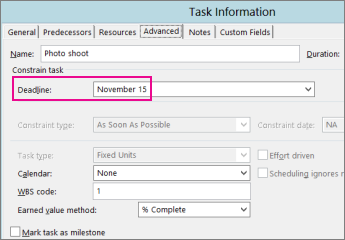
Learn other ways to control the dates in your schedule.










