How to find Topics
Topics easily helps you find organizational knowledge through:
#TopicPicker
In Teams chat, you can find topics to share with people in your organization. As you compose a new message in Teams, use the hashtag symbol to add a topic to your message. This will prompt an autogenerated list of topics from which you can choose to share with your peers.
Add a topic to Teams Chat using #TopicPicker:
Tip: For more, see how to start a chat in Teams
-
Open a chat in Teams.
-
Type #topic (for example, #Security) in the message box.
-
Choose the topic you want to share from the autogenerated list.
-
The #topic will bold.
-
Send message with #topic.
Topic Cards
Topic cards present information on associated people and resources. This enables you to discover content and find a subject matter expert to connect with. Topic cards provide a summary, including a short description of the topic, people working on the topic, and resources that are available to help you learn more.
The topic card will show limited information. To see more, click on the topic name or view details to see the topic page.
-
To expand a topic, hover over the highlighted text.
-
This will open a topic card.
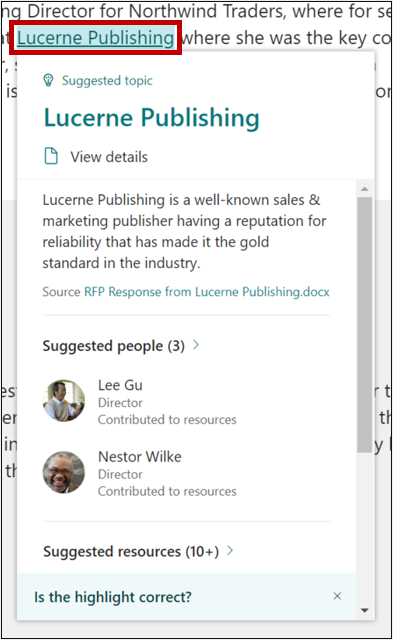
Topic Pages
Topic pages provide a detailed view of information collected by Topics. This includes definitions, potential contributors, resources such as documents and files, and related topics. The content can be curated by anyone in your organization.
Topic Center
The topic center serves as a focal point of knowledge for your organization. In the Topic center, you can interact with topics you are connected to or confirm your connection to suggested topics.
Suggested Topics
Suggested topics are topics you are connected to because you authored or edited content related to the subject, such as a file or site. Being listed on topics where you're knowledgeable can help colleagues recognize you as a potential contributor.
Suggested topics are curated based on artificial intelligence (AI) and feedback from you or other contributors. These can appear on your Topic page.
You can confirm or decline your connected by selecting Yes or No, remove me.
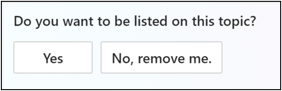
After confirming a suggested topic, it will move to the confirmed section.
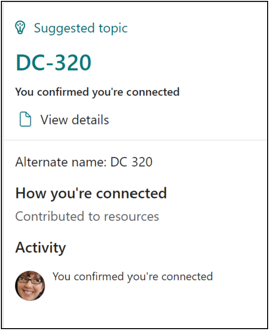
Confirmed connections are topics you are pinned to on the topic page or topics you've confirmed that you are connected to.










