Surface İnce Kaleminizi şarj etme
Surface İnce Kaleminiz veya Surface slim Kalemi 2'niz varsa, şarj edilebilen bir cihaza ihtiyacınız olacaktır. Şarj işlemini destekleyen cihazlar ve aksesuarlar şunlardır:
Şarj alanında Surface Laptop Studio
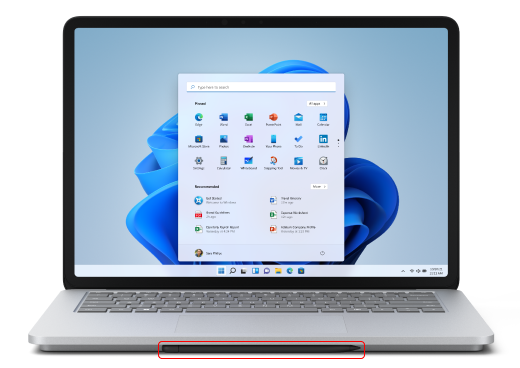
Surface Pro İmza Klavyesi ile Surface Pro

Surface İnce Kalem Şarj Cihazı
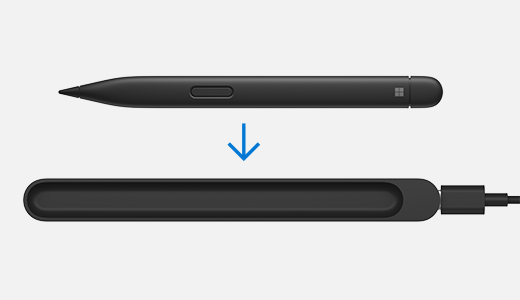
Surface Duo 2 Kalem Kapaklı Surface Duo

Not: Bu üretici yazılımı güncelleştirmesi yalnızca Surface Pro 5 veya daha yeni ve Surface Pro X cihazlarda kullanılabilir.
Kaleminizi bu aksesuarlarla da şarj edebilirsiniz, ancak bir üretici yazılımı güncelleştirmesi gerektirir:
Üretici yazılımı güncelleştirmesini şu şekilde yapabilirsiniz:
-
Surface İnce Kalem şarj aksesuarınızı Surface cihazınıza bağlayın.
-
Surface İnce Kalem şarj cihazını kullanıyorsanız, Surface'ınızdaki USB-A bağlantı noktasına bağlayın (varsa).
-
-
Kaleminizi şarj alanına yerleştirin.
-
Başlangıç > Ayarları'nı seçin> Windows Update > Güncelleştirmeleri denetle'yi seçin ve kullanılabilir güncelleştirmeleri yükleyin.
-
Güncelleştirme bitene kadar aksesuarınızı bağlı tutun. Bilgisayarınızı yeniden başlatmanız gerekebilir.











