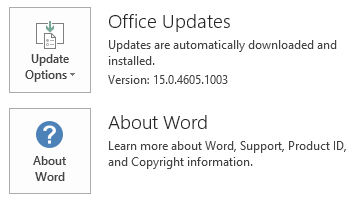Notice
This update is no longer available. To fix the issues that are described in this article, install the latest Microsoft Office update from the following Microsoft Learn article:
Latest updates for versions of Office that use Windows Installer (MSI)
This article describes update KB3054797 for Microsoft Office 2013 that was released on June 9, 2015. This update also applies to Office Home and Student 2013 RT. This update has a prerequisite.
Note The update that is available from the Download Center applies to Microsoft Installer (.msi)-based edition of Office 2013. It does not apply to the Office 2013 Click-to-Run editions, such as Microsoft Office 365 Home. (How to determine?).
Improvements and fixes
-
Improves reliability for Office 2013 applications when you use large libraries.
-
Provides additional auditing information for non–domain-joined computers that synchronize document libraries on the SharePoint server.
-
Improves synchronization for OneDrive for Business.
-
Fixes the following issues:
-
When you try to share a file that is saved on a SharePoint site by using the Invite People function in an Office 2013 application, you receive an error message if the URL of the file contains Czech characters.
-
When you try to open a document in an OneDrive for Business folder in Word 2013, Word 2013 stops responding. This issue occurs if the document is created by using a document template that is saved in an OneDrive for Business folder.
-
When you open certain files in OneDrive for Business folders, files are forked (that is, another duplicate file is created and saved by having the same name as the computer name) or a red "x" character is displayed on the files.
-
After you rename or change files quickly in OneDrive for Business folders, the files remain in Offline mode and cannot be synchronized.
-
When you synchronize files by using OneDrive, all Office files are in the Error state.
-
When you use OneDrive to synchronize a file that is changed on another computer, a red "x" character is displayed on the file.
-
Files on SharePoint Server 2013 servers that have certain configurations cannot be synchronized by using OneNote.
-
When you open a file that is edited by another user in an OneDrive for Business folder, the changes are not applied to the file.
-
Update information
Restart information
You may have to restart the computer after you install this update.
Prerequisite
To apply this update, you must have Microsoft Office 2013 Service Pack 1 installed.
More Information
How to determine whether my Office installation is Click-to-Run or MSI-based:
-
Start an Office 2013 application, such as Microsoft Word 2013.
-
On the File menu, click Account.
-
For Office 2013 Click-to-Run installations, an Update Options item is displayed. For MSI-based installations, the Update Options item is not displayed.
|
Office 2013 Click-to-Run installation |
MSI-based Office 2013 |
|---|---|
|
|
|
This update contains the files that are listed in the following tables.
32-bit
Csi-x-none.msp file information
|
File name |
File version |
File size |
Date |
Time |
|---|---|---|---|---|
|
Cmigrate.exe.x64 |
15.0.4727.1001 |
7,896,272 |
19-May-2015 |
09:34 |
|
Cmigrate.exe.x86 |
15.0.4727.1001 |
5,777,112 |
19-May-2015 |
09:30 |
|
Csi.dll.x64 |
15.0.4727.1001 |
7,666,368 |
19-May-2015 |
09:34 |
|
Csi.dll.x86 |
15.0.4727.1001 |
5,482,176 |
19-May-2015 |
09:30 |
64-bit
Csi-x-none.msp file information
|
File name |
File version |
File size |
Date |
Time |
|---|---|---|---|---|
|
Cmigrate.exe.x64 |
15.0.4727.1001 |
7,896,272 |
19-May-2015 |
09:30 |
|
Cmigrate.exe.x86 |
15.0.4727.1001 |
5,777,112 |
19-May-2015 |
09:35 |
|
Csi.dll.x64 |
15.0.4727.1001 |
7,666,368 |
19-May-2015 |
09:30 |
|
Csi.dll.x86 |
15.0.4727.1001 |
5,482,176 |
19-May-2015 |
09:35 |
Windows 8 and Windows 8.1
-
Swipe in from the right edge of the screen, and then tap Search. If you are using a mouse, point to the lower-right corner of the screen, and then click Search.
-
Type windows update, tap or click Settings, and then tap or click View installed updates in the search results.
-
In the list of updates, locate and then tap or click update KB3054797, and then tap or click Uninstall.
Windows 7
-
Click Start, and then click Run.
-
Type Appwiz.cpl, and then click OK.
-
Click View installed updates.
-
In the list of updates, locate and then click update KB3054797, and then click Uninstall.
References
See the information about the standard terminology that is used to describe Microsoft software updates. The Office System TechCenter contains the latest administrative updates and strategic deployment resources for all versions of Office.