
View the word count and other information in your document. Learn how to insert and update the word count in to the body of your document.
Show the word count
-
To see the number of words in your document, look at the status bar at the lower left bottom of the Word window.
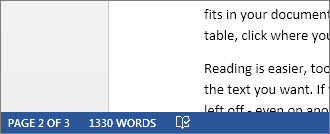
Find word count statistics
Click on the word count in the status bar to see the number of characters, lines, and paragraphs in your document.
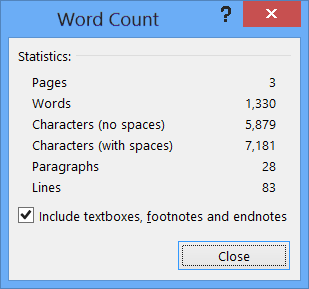
Insert the word count in your document
-
Click in your document where you want the word count to appear.
-
Click Insert > Quick Parts > Field.
-
In the Field nameslist, click NumWords, and then click OK.
-
To update the word count, right-click the number, and then choose Update Field.










