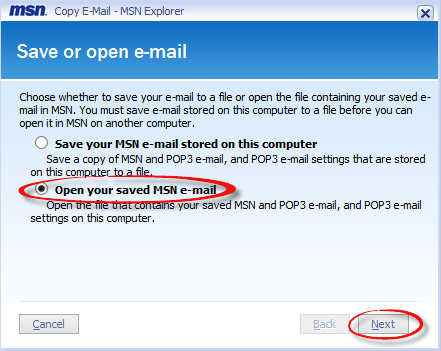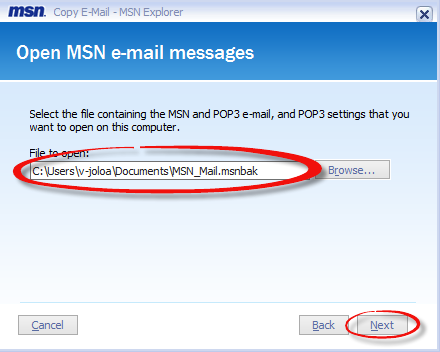Maintain a clean and uncluttered Inbox without sacrificing your emails. You can accomplish both by backing up your emails to your computer or to an external storage device, such as a thumb drive (sometimes called a flash drive or jump drive) or an external hard drive. One of the easiest ways to store your files is to keep them in the cloud, OneDrive. Not only are your files secure, but you can access them from any device: tablet, PC, even your phone. To learn about OneDrive and to set yours up, visit our OneDrive tutorial: Getting Started with OneDrive.
-
Select the Help & Settings menu at the top of your screen, then select Settings.
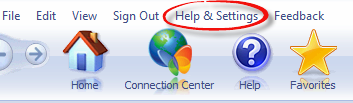

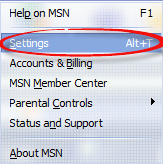
-
Select Change your e-mail settings, then select Import or export e-mail, copy e-mail, or import contacts.
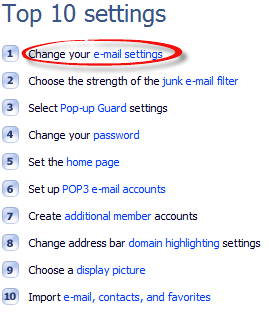

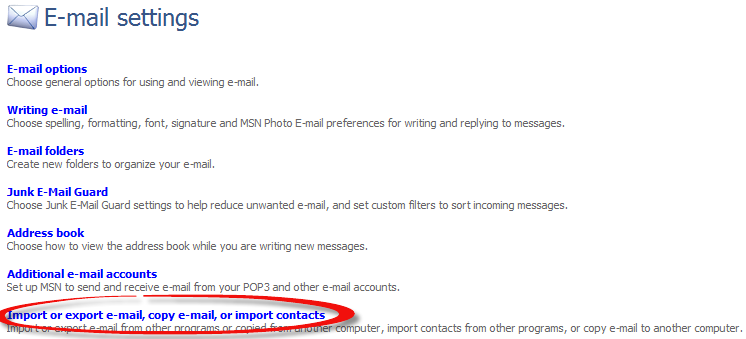
-
In the MSN copy email dialog box, select Copy e-mail, followed by Next.


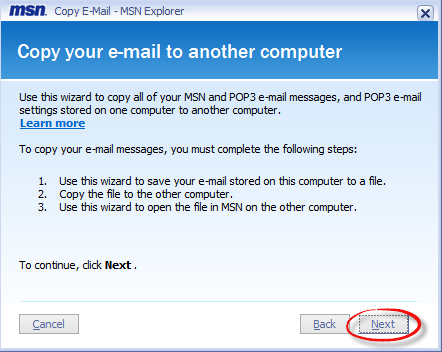
-
Select the option to Save your MSN email stored on this computer and then Next.
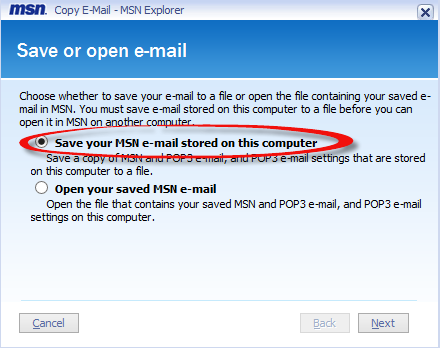
-
The path (where the emails will be stored) will show. You can change the path (desktop, storage device, etc.) by selecting Browse to the right of the file name. Select Next, then Done.
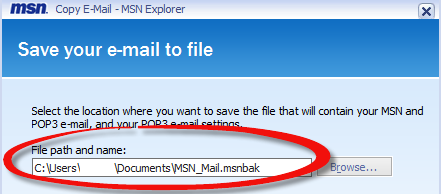
Once you’ve backed up your email and want to restore it, either to your current computer or another, follow the steps below:
-
Select the Help & Settings menu at the top of your screen, then select Settings.
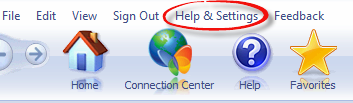

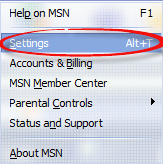
-
Select Change your e-mail settings, followed by Import or export e-mail, copy e-mail, or import contacts.
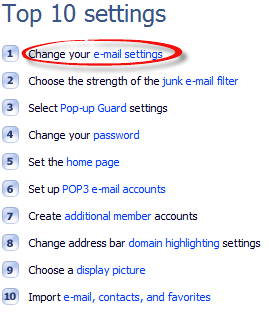

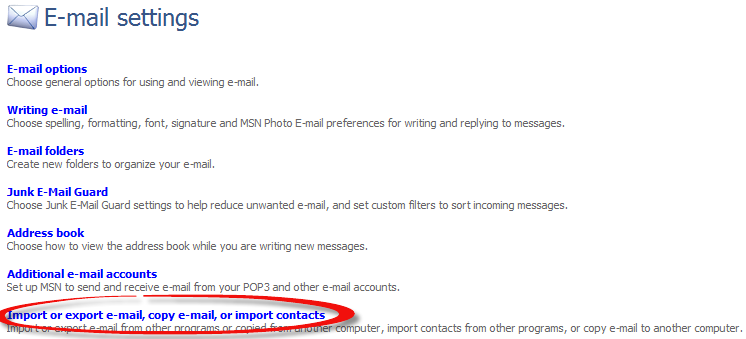
-
Select Copy e-mail and then select Next.


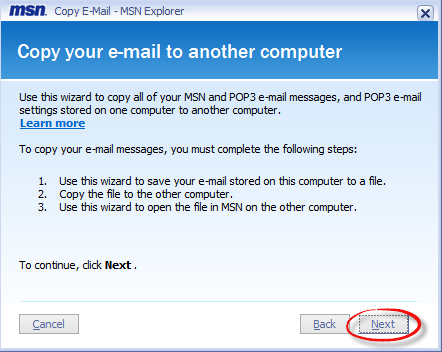
-
Select the option Open your saved MSN email and then select Next. After selecting next, the default path where your email is saved will populate. If you need to change this location, simply select Browse next to the path name. When you have the correct path, select Next and then Done.