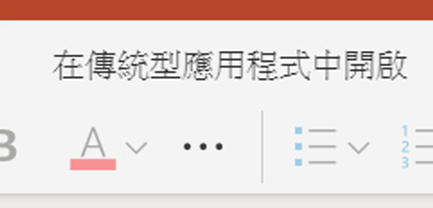使用網頁版 PowerPoint 設計簡報
佈景主題
-
選取 [設計] 索引標籤。
-
選取其中一個 [佈景主題]。
-
選取其中一個 [變體]。
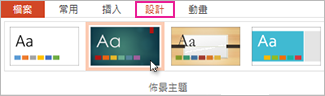
設計工具
-
插入一張或多張圖片、項目清單或是日期清單。
-
隨即會開啟 [設計工具] 面板。 選取您想要的設計。
您也可以選取圖片並選取 [設計] > [設計構想],來開啟設計工具。

在投影片之間新增轉場
-
請選取您要新增轉場的投影片。
-
選取 [轉場] 索引標籤和您想要的轉場效果。
-
您可以選擇一些轉場效果的選項。
您也可以設定轉場的持續時間,然後選取 [全部套用],將相同的轉場效果套用至所有投影片。
![[轉場] 索引標籤](https://support.content.office.net/zh-tw/media/0437d510-8b11-4643-bf6e-64e8596d46dd.png)
新增動畫
-
選取您要新增轉場的物件或文字。
-
選取 [動畫] 索引標籤和您想要的動畫。
-
某些動畫具有您可以選擇的效果選項。

需要完整的 PowerPoint 功能嗎?
在 PowerPoint 傳統型應用程式中開啟檔案:
-
在 PowerPoint 網頁版中,選取 [在傳統型應用程式中開啟]。
附註: PowerPoint 網頁版 會自動儲存變更;但使用 PowerPoint 傳統型應用程式時,您需要儲存變更。