在 Outlook 中,您可以在郵件內文的頂端使用水平尺規,以協助對齊文字、圖形、表格及其他元素。
大部分的人在撰寫郵件時不會使用水平尺規,所以我們將它移出方向。 如果您需要使用尺規來協助您對齊文字、圖形、表格及其他元素,以下是將尺規按鈕新增至快速存取工具列的方式。
-
在 [常用] 索引標籤的 [新增] 群組中,按兩下 [新增 Email]。
![按一下 [新增電子郵件]](https://support.content.office.net/zh-tw/media/0c492dbc-d128-41d3-8f09-8c26cf6c03a4.jpg)
-
在 [郵件] 視窗中,按兩下 [自定義快速存取工具列],然後按兩下 [ 其他命令] 以顯示 [ Outlook 選項 ] 對話框。
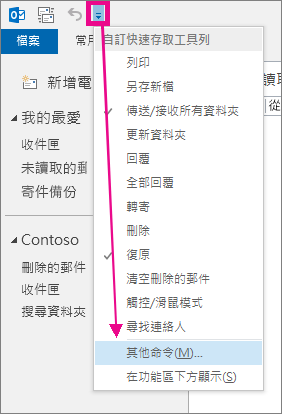
-
按一下 [由此選擇命令] 清單中的 [不在功能區的命令]。
![選取 [不在功能區的命令]](https://support.content.office.net/zh-tw/media/ab1d7ea9-5591-4992-ab2c-aa5867635fa7.png)
-
選擇 [ 尺規] 命令,然後按兩下 [ 新增]。
![選取 [尺規] 圖示,將它新增至 [快速存取工具列]](https://support.content.office.net/zh-tw/media/355ac1fa-5243-4bba-bd64-8bdbe29044b5.png)
尺規隨即新增至上方的快速存取工具列。










