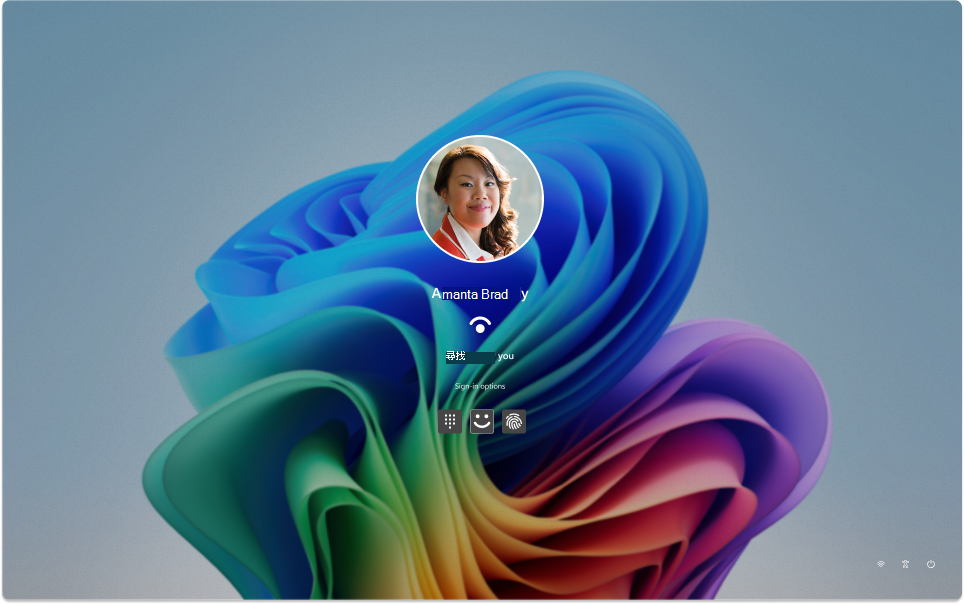設定 Windows Hello
Applies To
Windows 11 Windows 10
Windows Hello 是登入 Windows 裝置時更加個人化且安全的方式。 您可以使用臉部辨識、指紋或 PIN 登入,而不是使用密碼 Windows Hello。
這些選項可協助您更輕鬆且更安全地登入計算機,因為 PIN 只與一部裝置相關聯,且已使用您的Microsoft帳戶備份以進行復原。
您可以使用 [設定] 應用程式來設定和管理 Windows Hello。
-
在 Windows 裝置上的 [設定] 應用程式 中,選取 [ 帳戶 > 登入選 項或使用下列快捷鍵:
-
在 [登入方式] 底下,您有三個選項可以使用 Windows Hello 登入:
-
選取 [臉部辨識] (Windows Hello) 使用計算機的紅外線相機或外接紅外線相機設定臉部辨識登入
-
選取 [指紋辨識 (Windows Hello) 設定使用指紋辨識器登入
-
選取 PIN (Windows Hello) 以設定使用 PIN 登入
重要: 使用您的臉部登入需要與 Hello 相容的相機。 使用指紋登入時,您的裝置必須具備指紋辨識器。如果您的裝置未隨附其中一個,您可以向許多熱門零售商購買可透過USB連線到您裝置的裝置。
-
-
選擇選項,選取 [設定]
-
依照指示完成 Windows Hello
登入體驗
下次您登入裝置時,可以使用臉部辨識、指紋識別或 PIN 碼來代替密碼。

![[設定] 的螢幕快照 - 設定 Windows Hello 選項。](/images/zh-tw/cff57ac0-8522-41e8-9fd7-beb8d2729b0a)