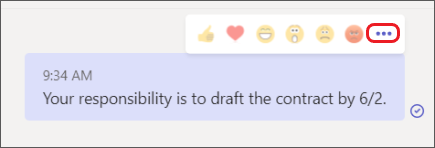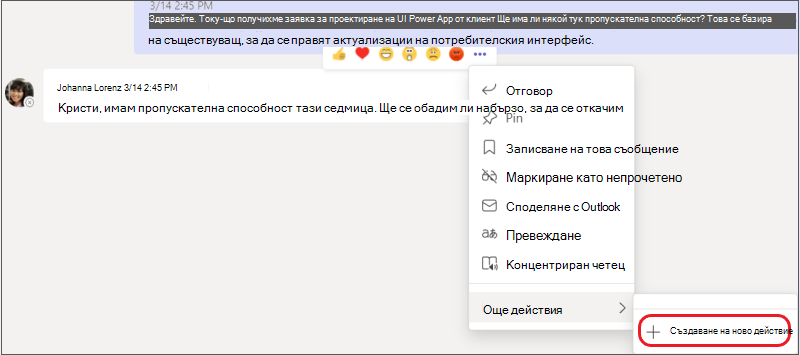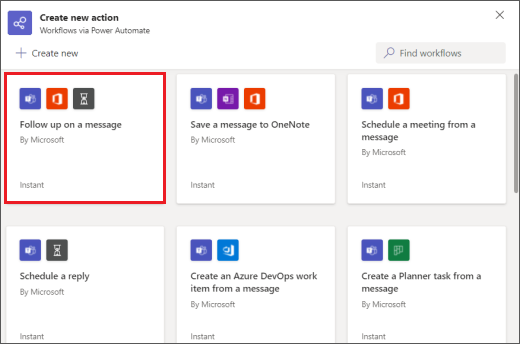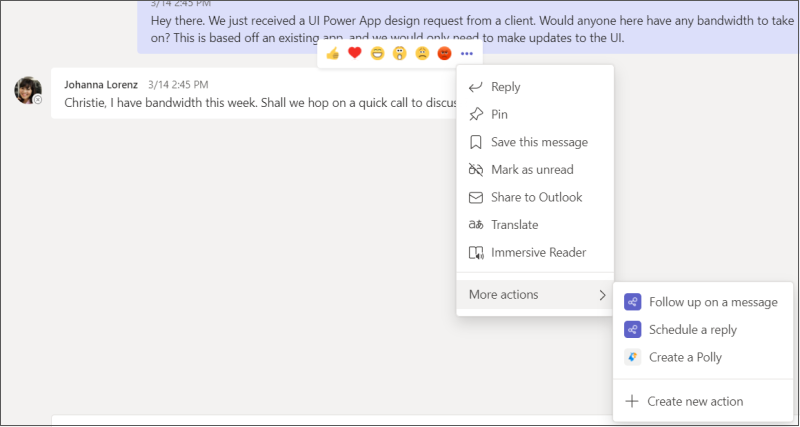Някои работни потоци ви позволяват да автоматизирате задачи и да предприемате други действия направо от отделно съобщение. Те могат да ви помогнат да спестите време и да направите Teams по-полезен за вас и хората, с които си сътрудничите.
Начинаещи сте в работните потоци? Първи стъпки в този общ преглед.
Добавяне на работен поток
-
Отидете на Още опции
-
Изберете Още действия > + Създаване на ново действие.
-
Изберете предварително създадения работен поток, който искате.
4. Следвайте дадените подкани. Когато сте готови, ще получите потвърждение, което гласи "Работният поток е добавен успешно!"
Съвет: Изберете + Създаване на нов, за да създадете напълно персонализиран работен поток. Ще бъдете отведени директно към Power Automate – приложението, което дава възможност за работа с работните потоци в Teams.
Изпълнение на работен поток от съобщение
1. Отидете на Още опции ,
2. Изберете работния поток, който искате да изпълните.
Съвет: Вашите последно използвани действия за съобщения – независимо дали са работни потоци, или други типове действия – ще се виждат веднага в менюто; тези, които използвате по-рядко, могат да бъдат намерени под Още действия >.
3. Следвайте подканите, които ви бъдат дадени.
Управление на работни потоци
Ще намерите връзка към Управление на работни потоци на няколко места по време на работа: на екрана, където добавяте работен поток, в диалоговия прозорец за потвърждение и от Приложения > Работни потоци. Ако някога се наложи да редактирате подробни данни за работен поток или да изтриете един напълно, посетете Управление на работни потоци.