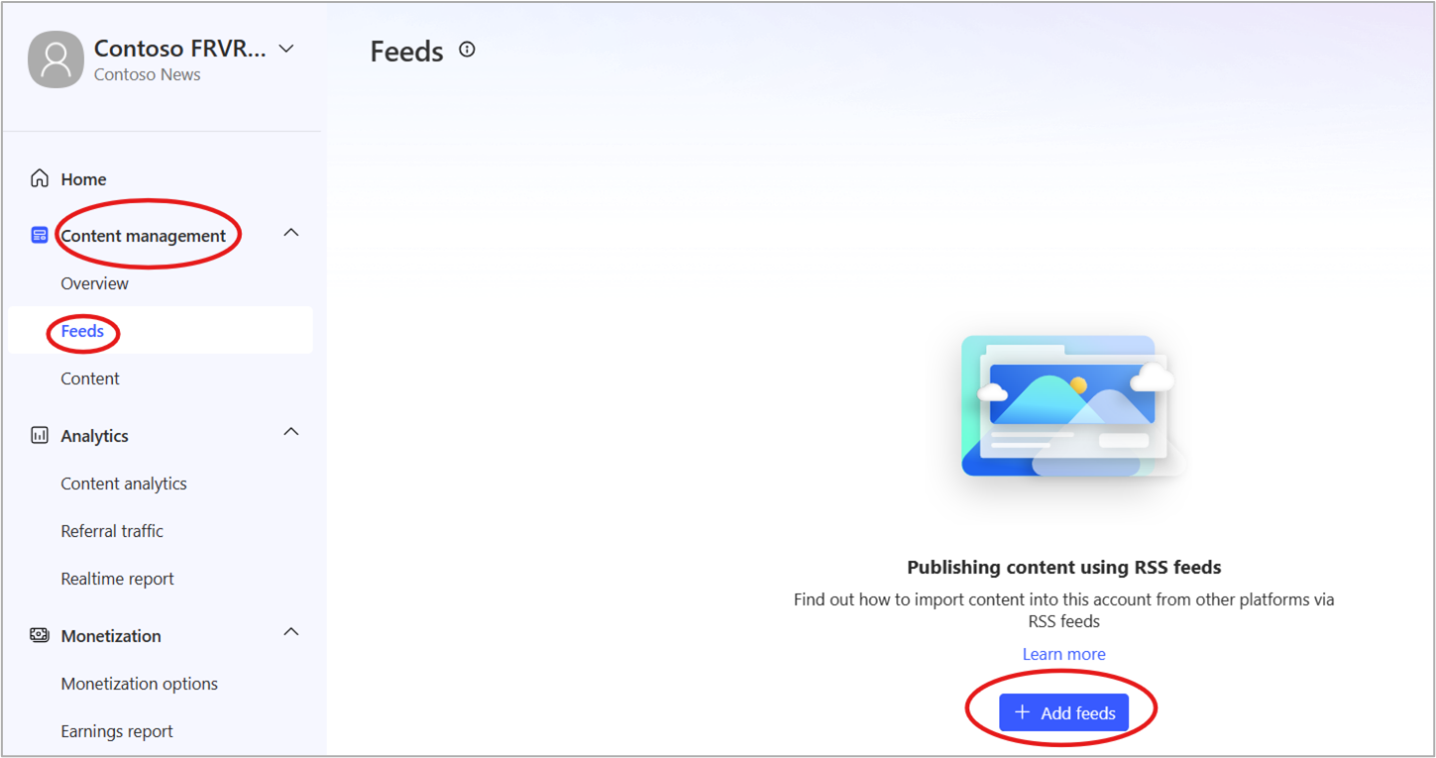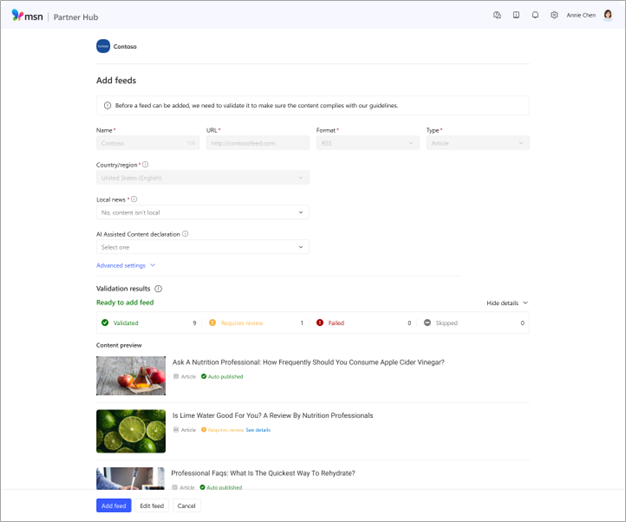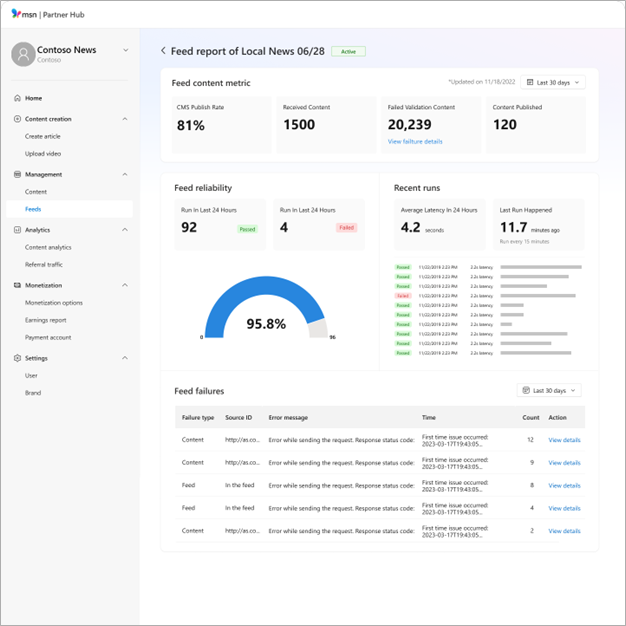How to set up RSS and ATOM feeds in MSN Partner Hub
MSN Partner Hub gives you the option of setting up an RSS or ATOM feed to automatically ingest their content to the platform.
To set up an RSS or ATOM feed, you will need:
-
Your Microsoft Account credentials
-
An active MSN Partner Hub account. If you don't have an account yet, see Set up your account.
-
A link to your content feed
In this article
Verify feed compatibility
Review the MSN Publishing Guidelines and make any necessary changes to your feed. Use the feed evaluation process below to verify that your feed is compatible with MSN. Any errors detected by the tool must be resolved before completing any feed setup.
Set up a new feed
-
Sign into your MSN Partner Hub account. If your account has multiple users, please log in with a role that has administrator privileges. Don’t have an RSS or ATOM feed? Contact your website service provider for help setting one up.
-
Navigate to Content Management > Feeds > Add Feeds under brand profile
-
Enter your information:
-
Name
-
URL: This should be the URL for your feed, not the URL for your site
-
Country/region: This is fixed to the country/region of your publisher account.
-
Format: RSS or ATOM
-
Type: Article, Video, or Slideshow
-
Is local news? If yes, please select up to 10 locations
-
Content expiration period: Optional, set up from 1 day up to 365 days
-
AIAC declaration flag any content: Text, image, or video generated with the assistance of AI
-
Authentication: Optional
Notes:
-
MSN Partner Hub supports the following authentication types:
-
Basic, URT Token, Header Token, Uauth2 (Authorization Code), Uauth2 (Client Credentials), Uauth2 (Password).
-
Choose the option to skip authentication when downloading images from ingestion.
-
Validate feed
-
Click Start validation to verify your feed. You can cancel the process by clicking Stop validation.
-
Check Validation results: The validation tool will mark your feed as either Ready to add feed or Failed.
Ready to add feed
Congratulations! Your feed meets Microsoft’s content specifications and can be added to your MSN Partner Hub account. Just click Add feed to complete the process.
Failed
Unfortunately, the validation tool found issues with your feed. Click Show more to learn more.
Feed validation detail
Click Show details to view validation results for the first twenty items in your feed. The validation tool automatically tags your feed content based on validation results.
Auto-published
Your post has passed validation successfully and content will be ingested automatically into MSN Partner Hub every 15 minutes.
Requires review
Your post did not pass MSN's Publishing guidelines. Click See details to see what issues were flagged. You can make another attempt to validate your feed after these issues have been resolved.
Failed
Your post is not compatible with MSN's content specifications. You can make another attempt to validate your feed after these issues have been resolved.
Skipped
Your post could not be verified. This is often due to technical issues like lost network connectivity or syntax errors. You can make another attempt to validate your feed after these issues have been resolved.
Edits with rejections
Posts that were previously successfully published but then edited in such a way to trigger a rejection will be listed as Rejected but the prior version will still be accessible from your dashboard should you choose to revert to that version.
Activate your validated feed
Once you have validated your feed and resolved any issues, click Add feed to start the automatic content ingestion process. Your new feed will be ingested into MSN Partner Hub and updated every few minutes. You may repeat these steps to add more feeds as needed.
Check feed status
Check the health of your feed with the Feed report and Feed reliability dashboard.
-
Access your Feed report using the menu bar on the left side of the MSN Partner Hub dashboard
-
Navigate to Management > Feeds. This will bring up a list of all your feeds.
Feed reliability dashboard
Click the Feed ID to bring up the Feed report featuring the Feed reliability dashboard.
The Feed reliability dashboard provides details about your feed pull success rate. Scores closer to 100% show consistent feed availability while lower numbers mean feed is out of date or unavailable. You'll also learn more about the average time for pull-run completion. Increased latency may be due to higher content inflow or server access issues that may require your attention.
Feed content metric report
The Feed content metric report provides information on your feed publishing rate from the last 24h up to 30 days. The higher the score, the greater the percentage of content ready for publication on MSN. The report also provides information about the content we received from the feed, these affected by validation failures (ingestion and/or moderation) in addition to the number of content published in our CMS and available for publication.
Clicking on View failure details opens the Failed validation content report that provides details about the total number of content affected by ingestion and moderation failures. This report shows the reasons why some of your content is not getting published so that you can take action accordingly.
Click to learn more about Publishing guidelines and Auto-publishing requirements.
Feed info key
Failure type may be related to your Feed, affecting everything you post, or your Content, affecting only one specific post.
-
Source ID will be provided if the failure affects a specific post
-
Time is the first time and last time the issue has occurred
-
Count is the number of times the issue has occurred
-
Action allows you to view details in the side panel
Edit feed settings
To edit settings for a feed:
-
Locate that feed in your feed list and click Edit on the far right of the row.
-
This will open up the Edit a feed page.
-
Make any changes you would like and then click Save.
Suspend a feed
Starting from the MSN Partner Hub dashboard:
-
Click Management > Feeds > All Feeds
-
Select the feed you want to suspend
-
Click Manage > Suspend
-
A confirmation window will pop up. Click Suspend
The feed will be suspended within 24 hours.
Resume a suspended feed
Starting from the MSN Partner Hub dashboard:
-
Click Management > Feeds > All Feeds
-
Select the feed you want to suspend.
-
Click Manage > Resume
-
A confirmation window will pop up. Click Resume.
The feed will be validated and, if no errors are found, will resume automatically.