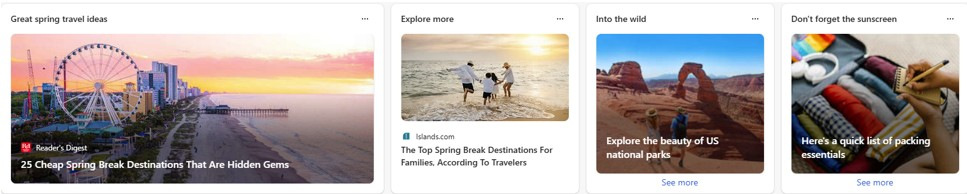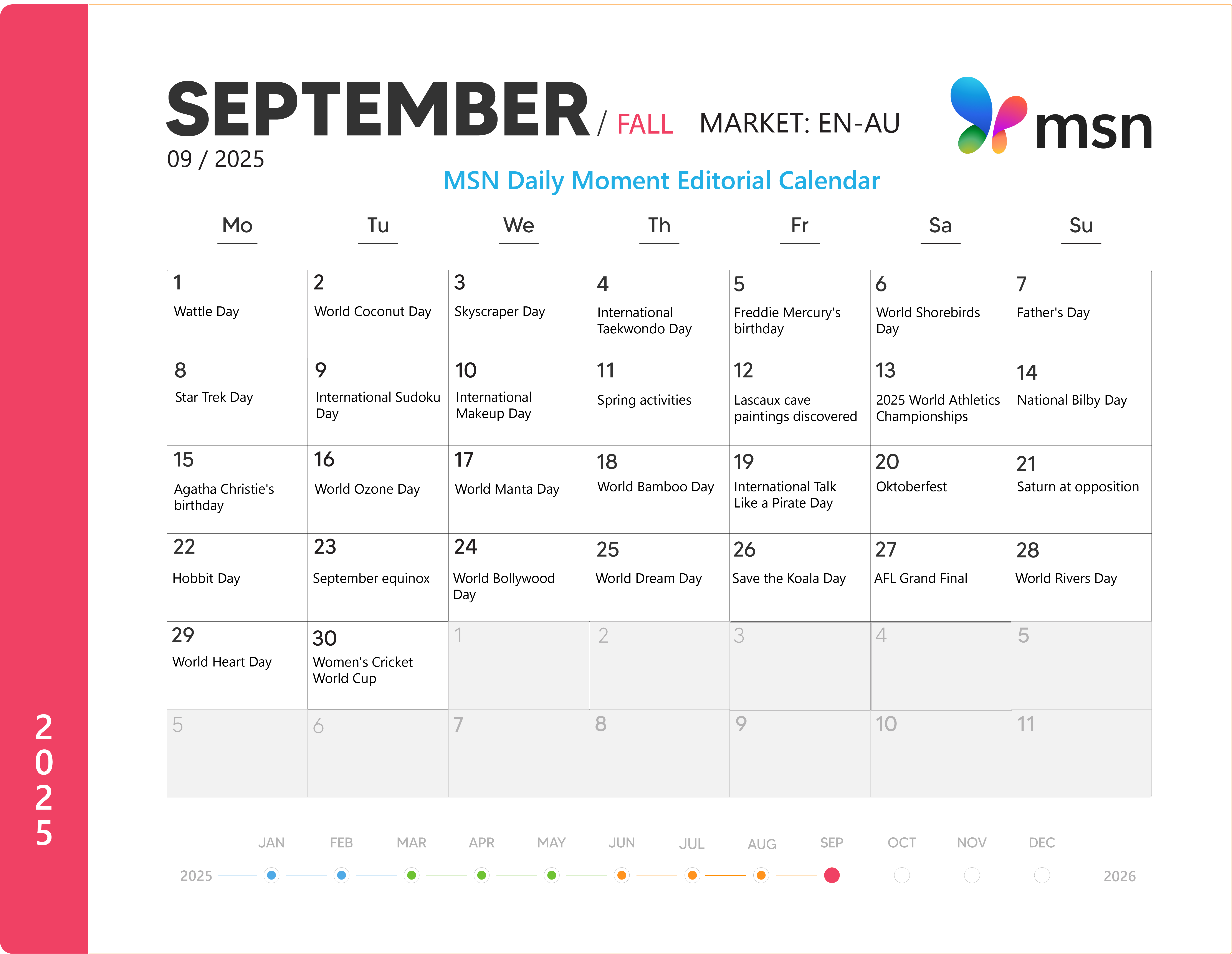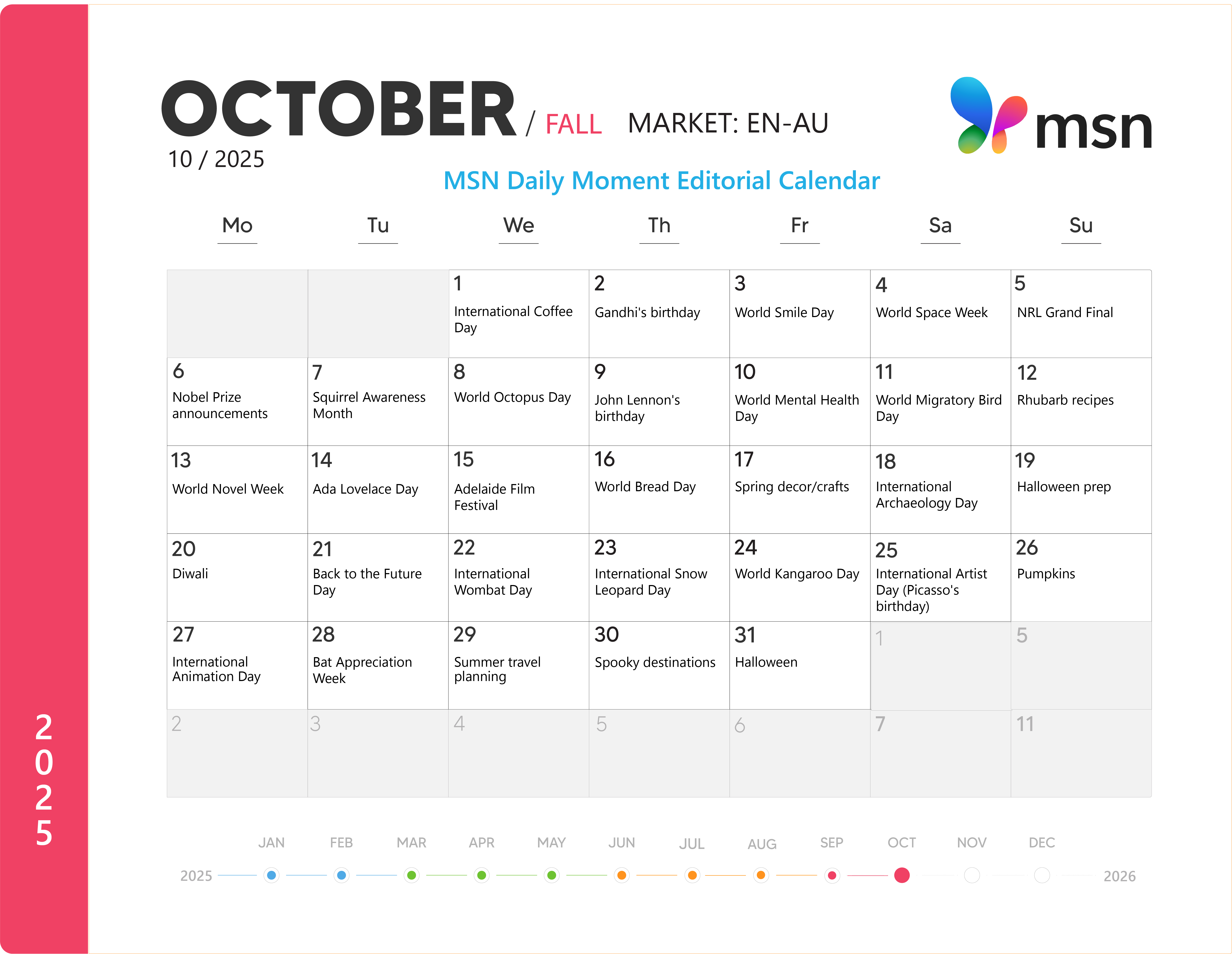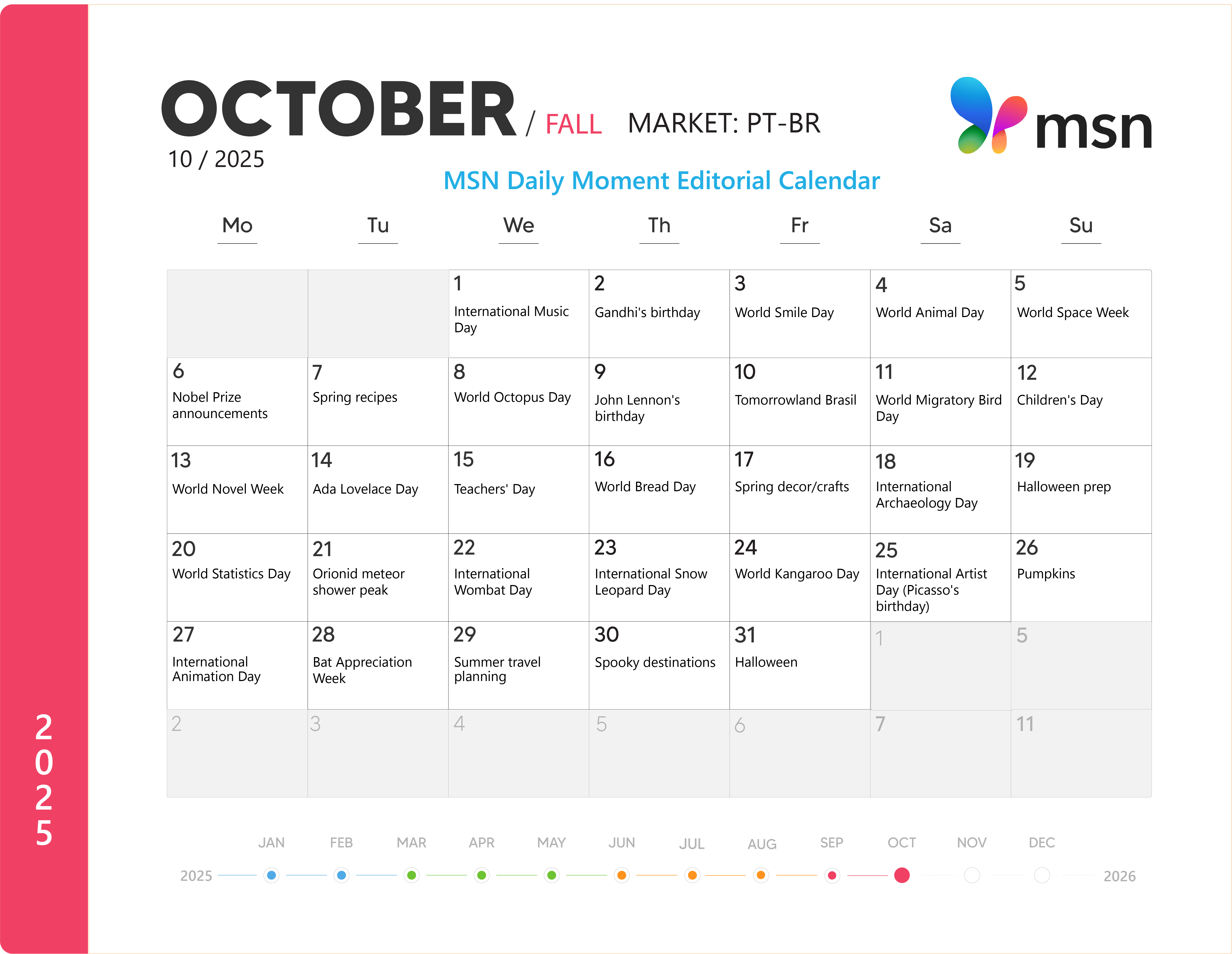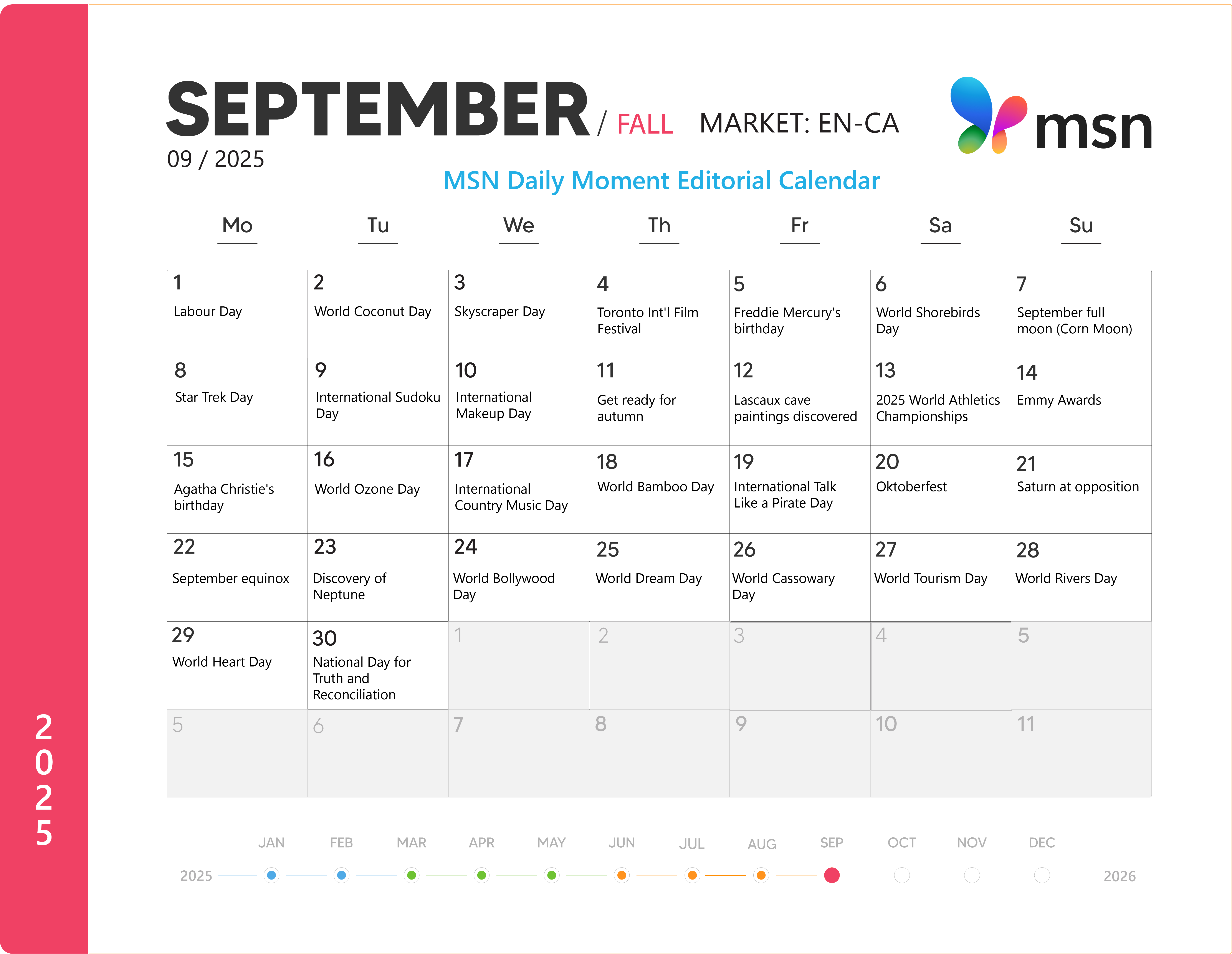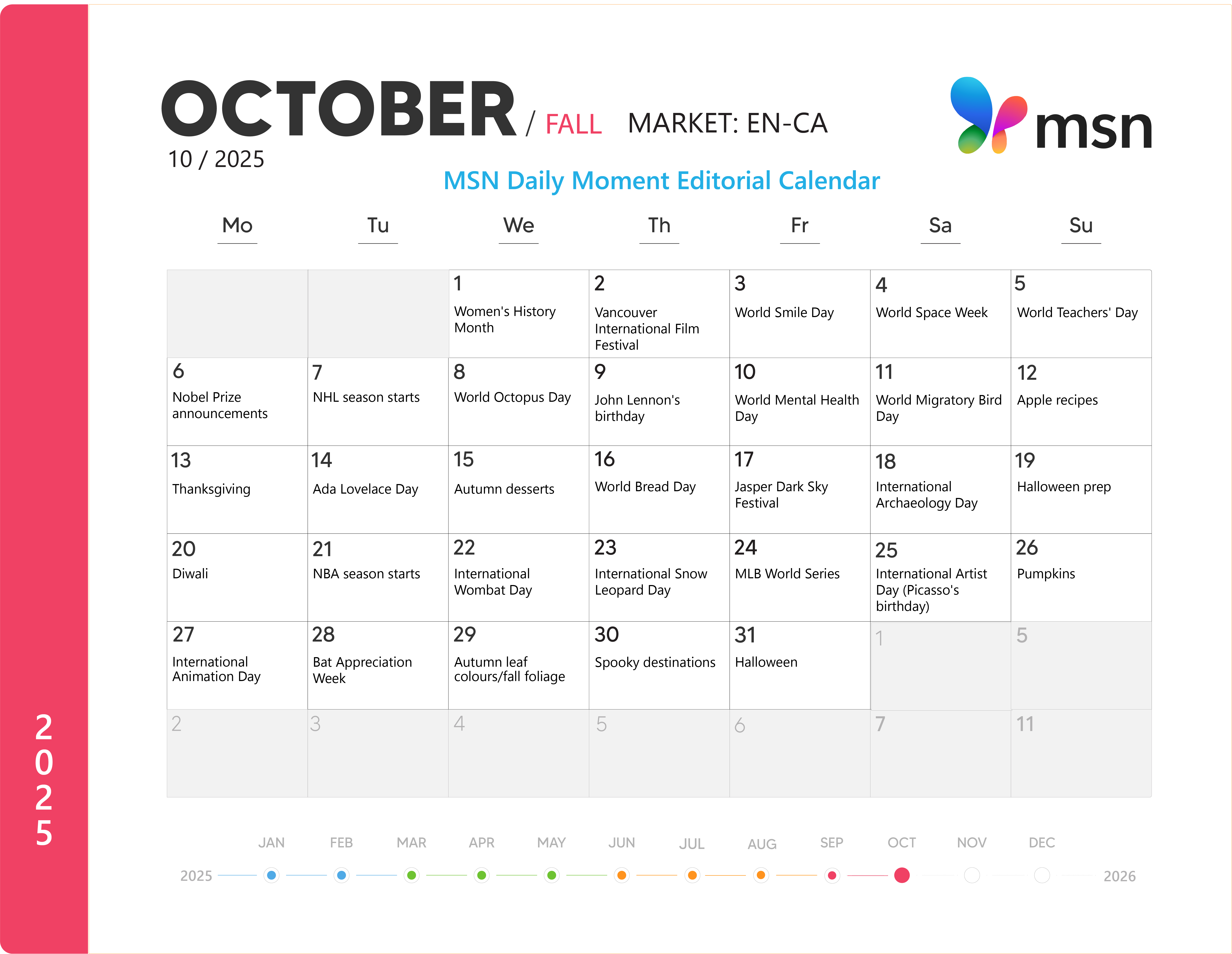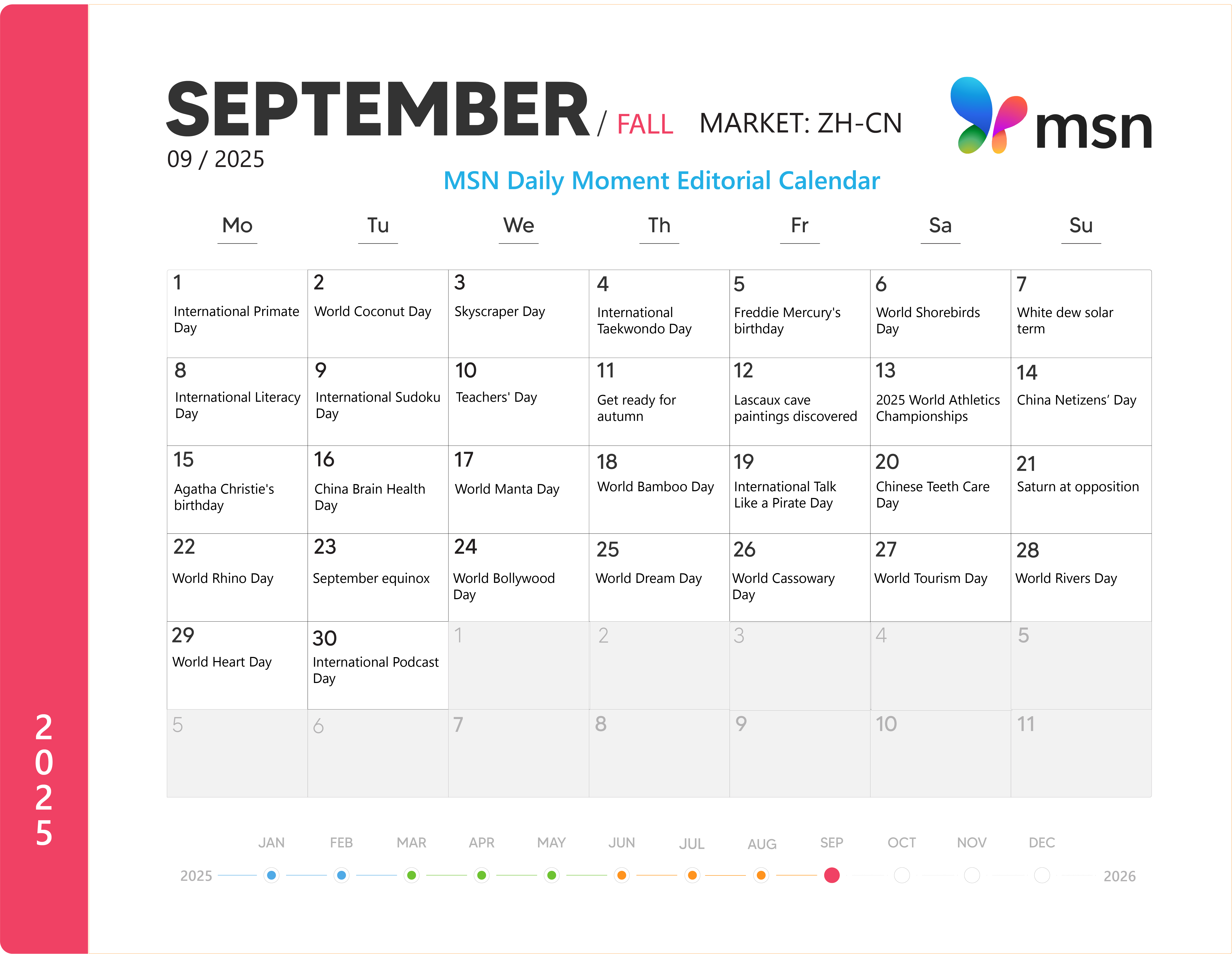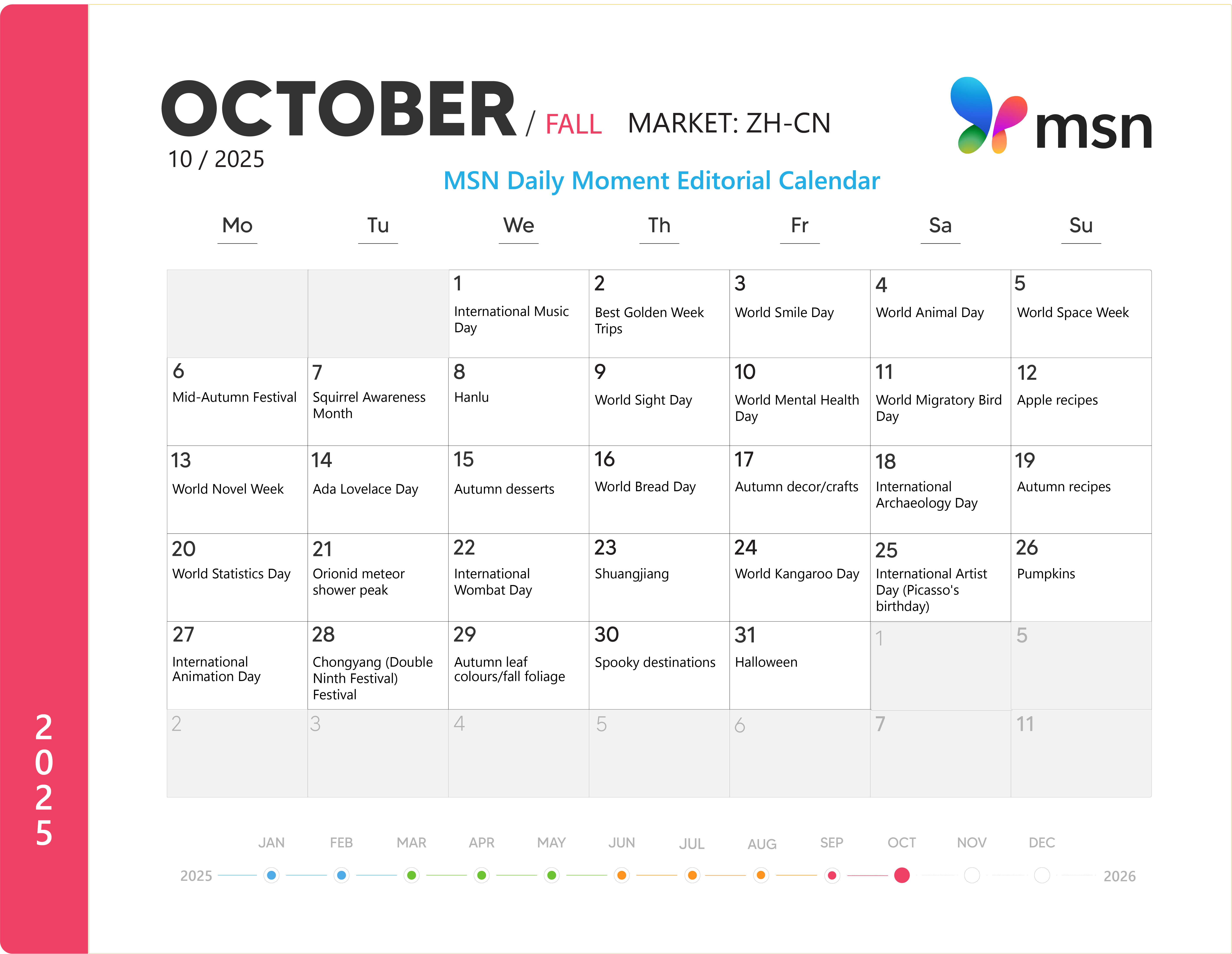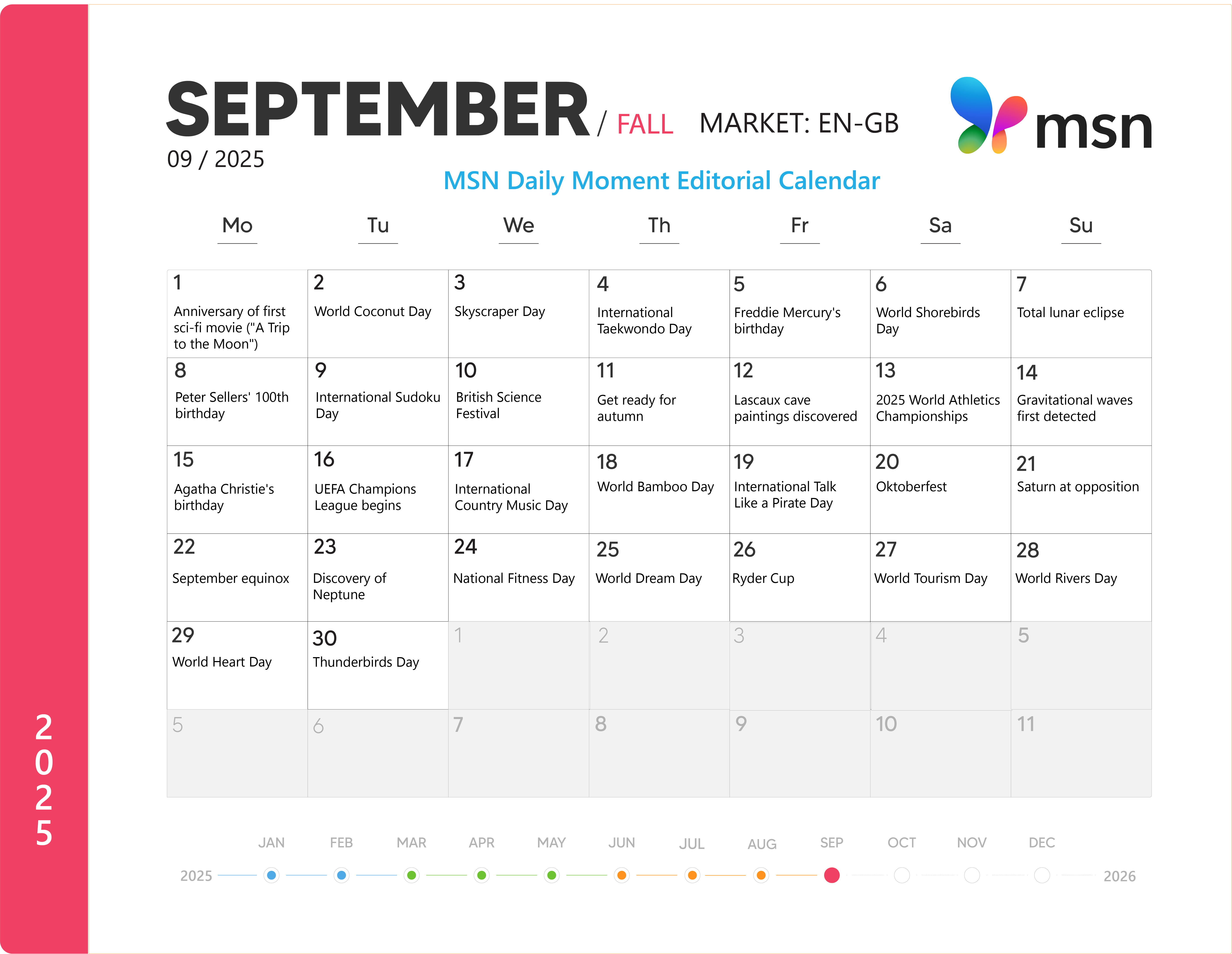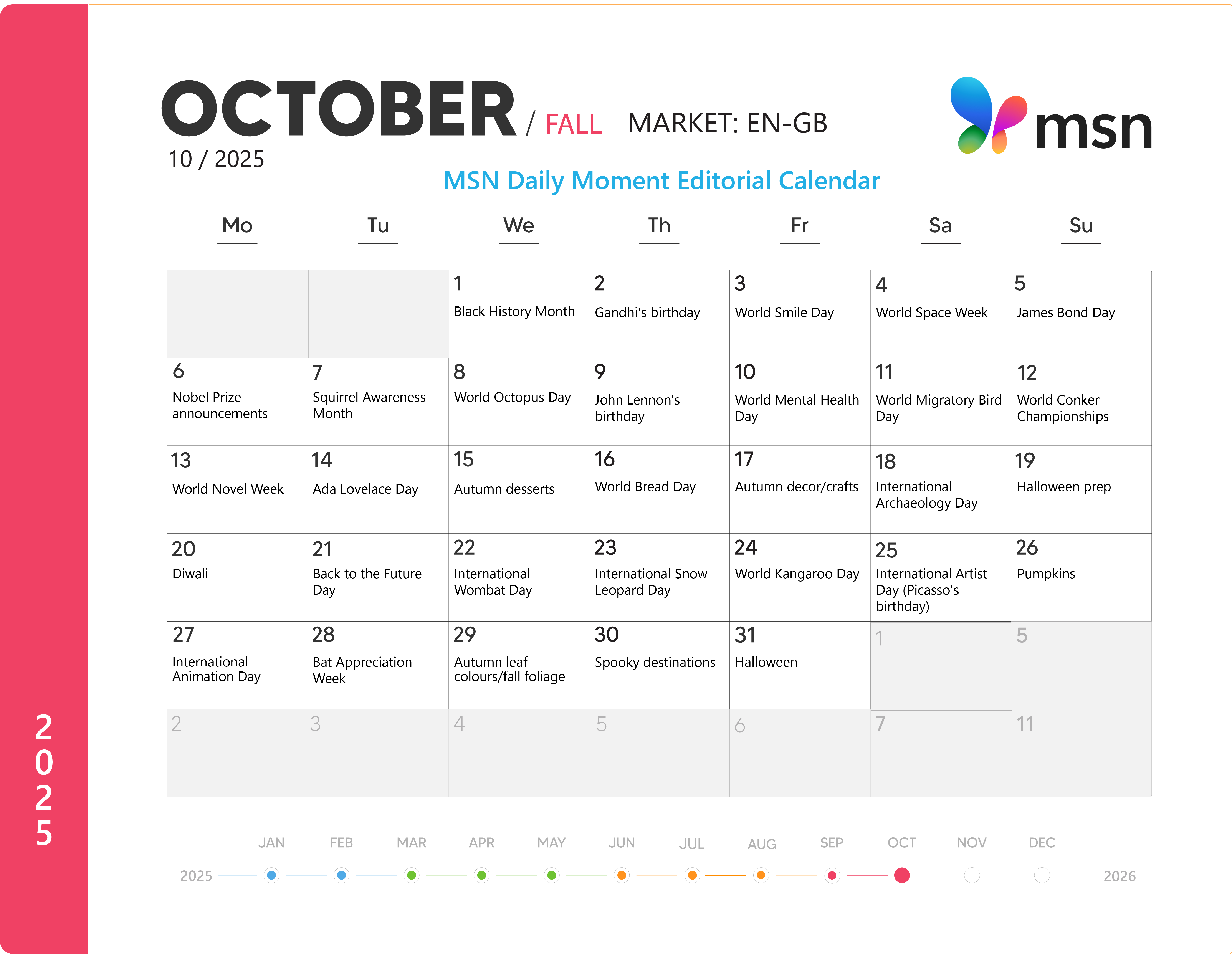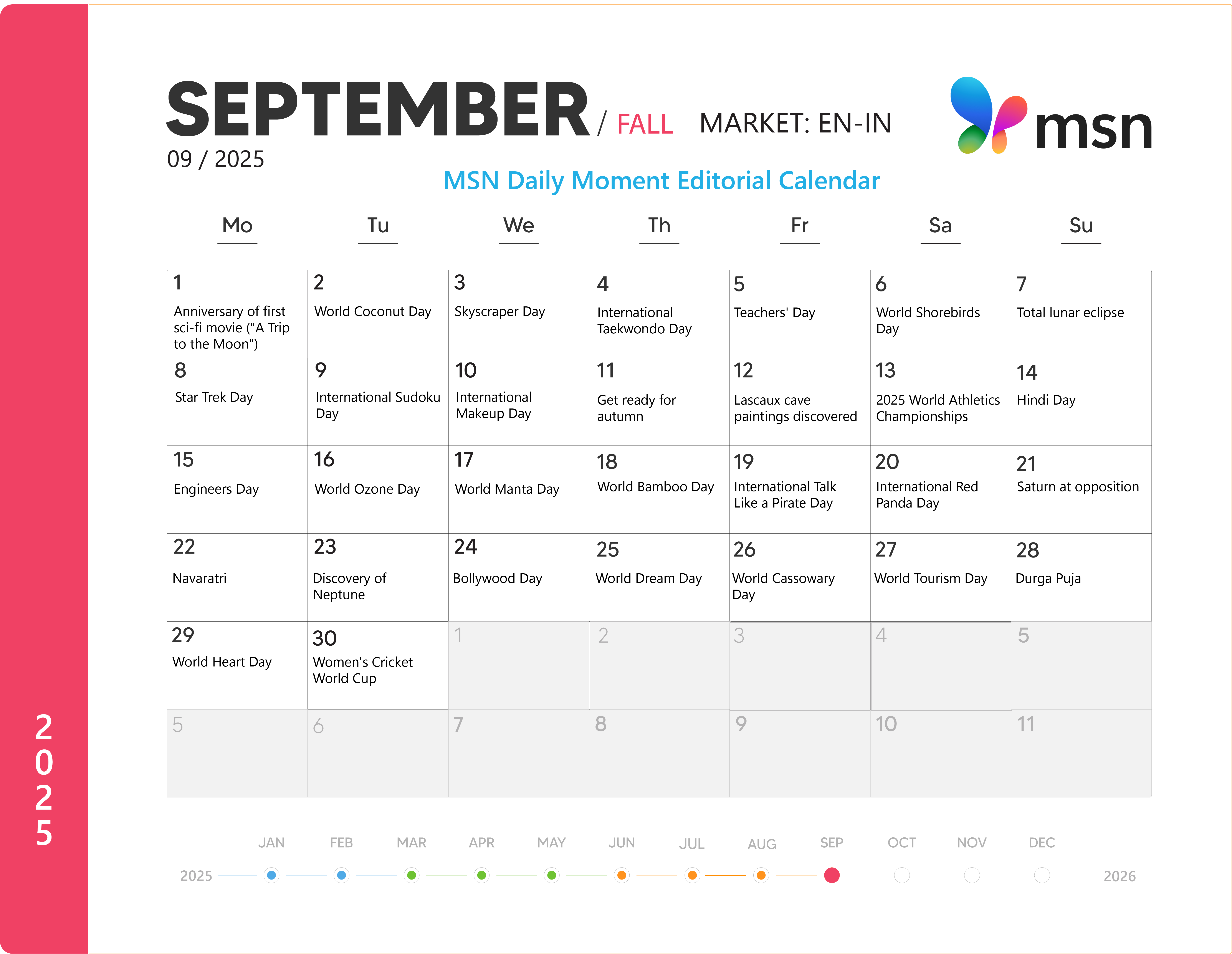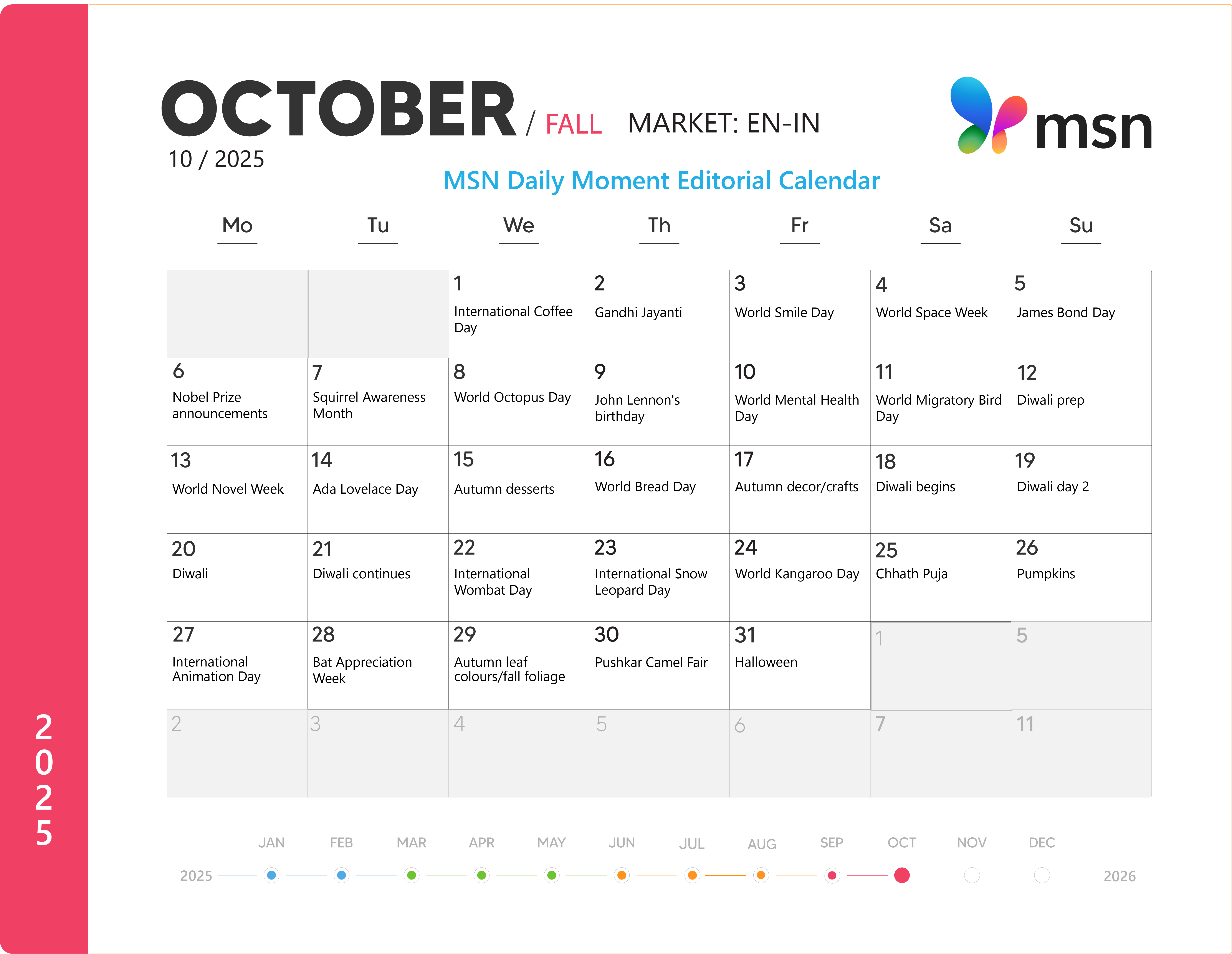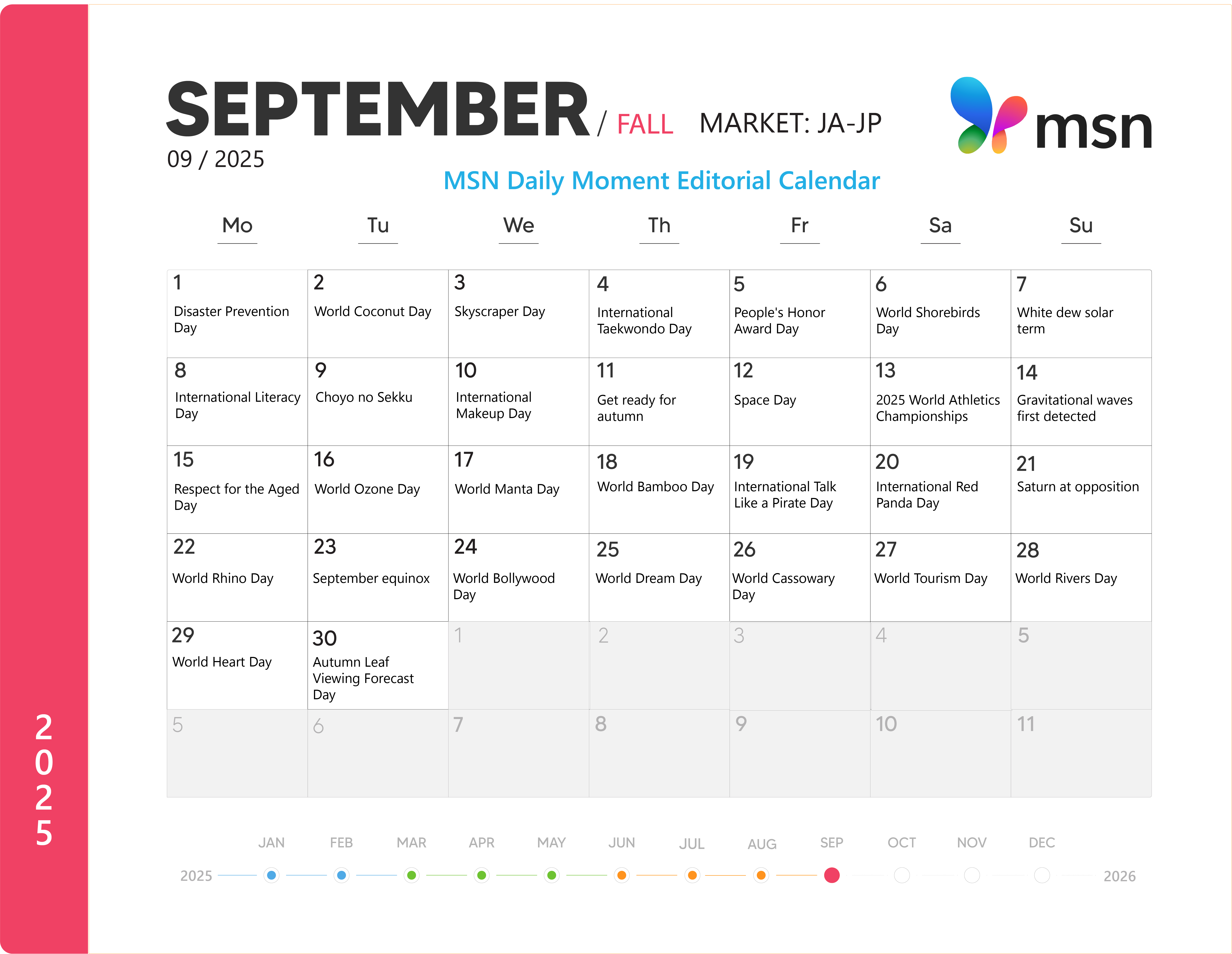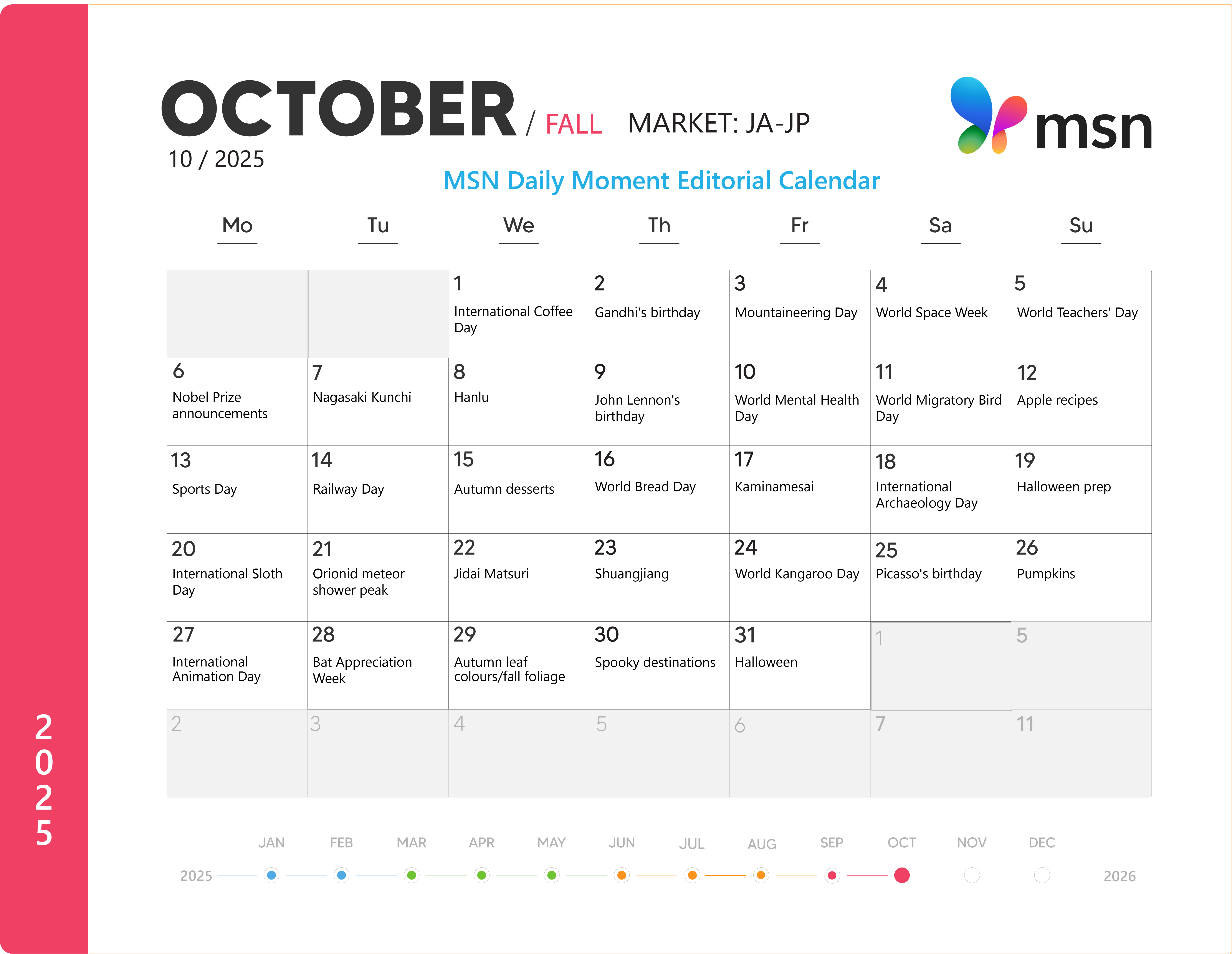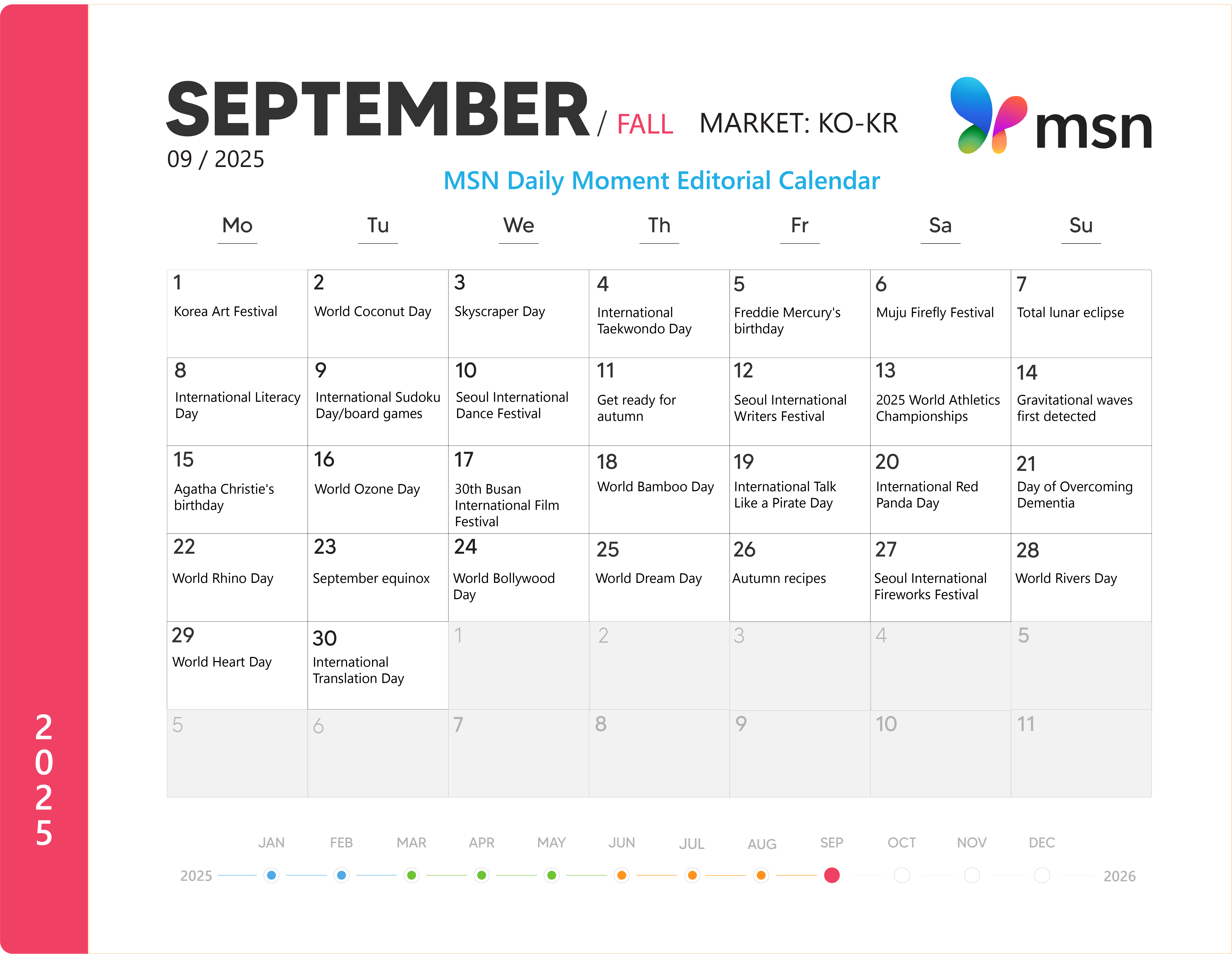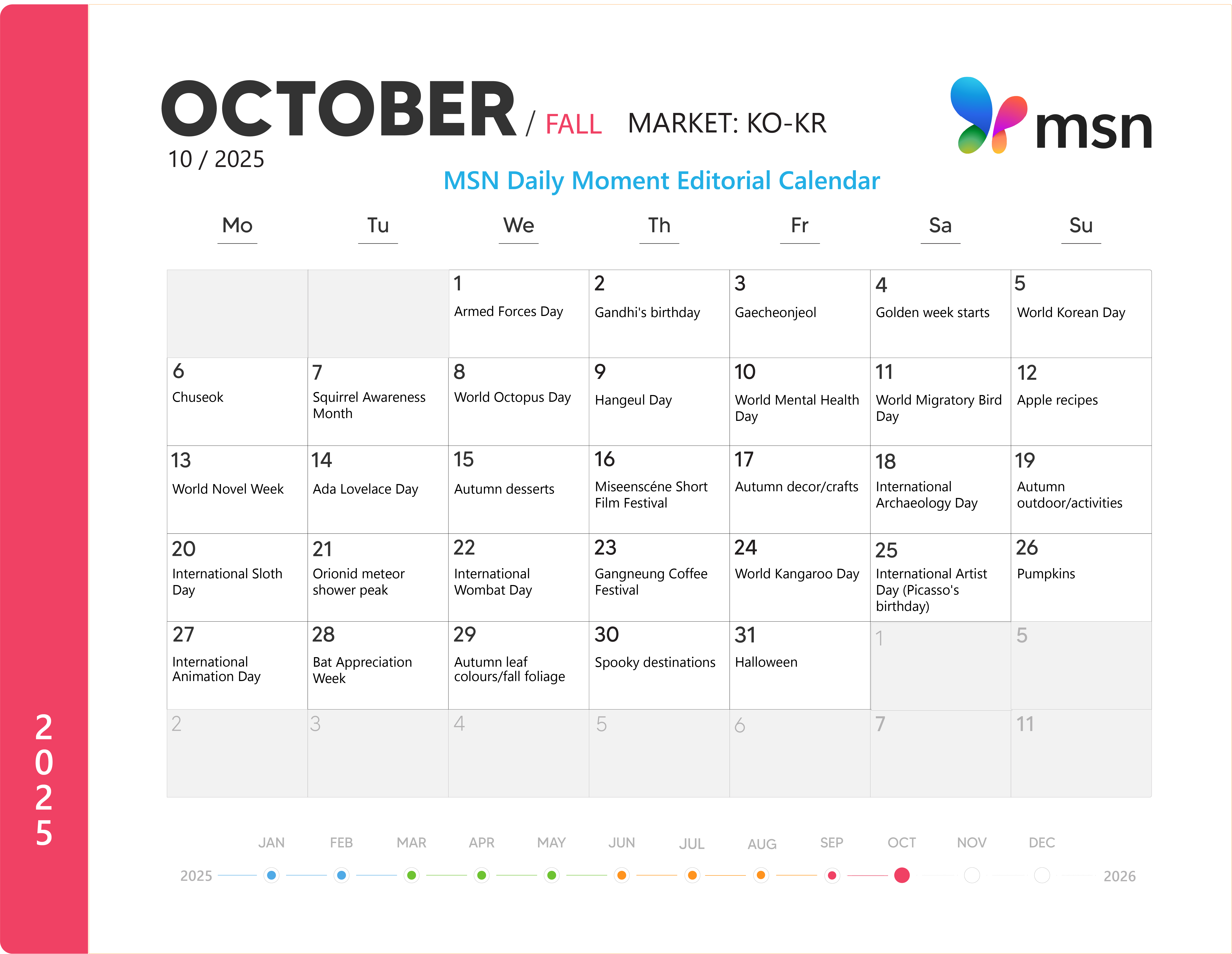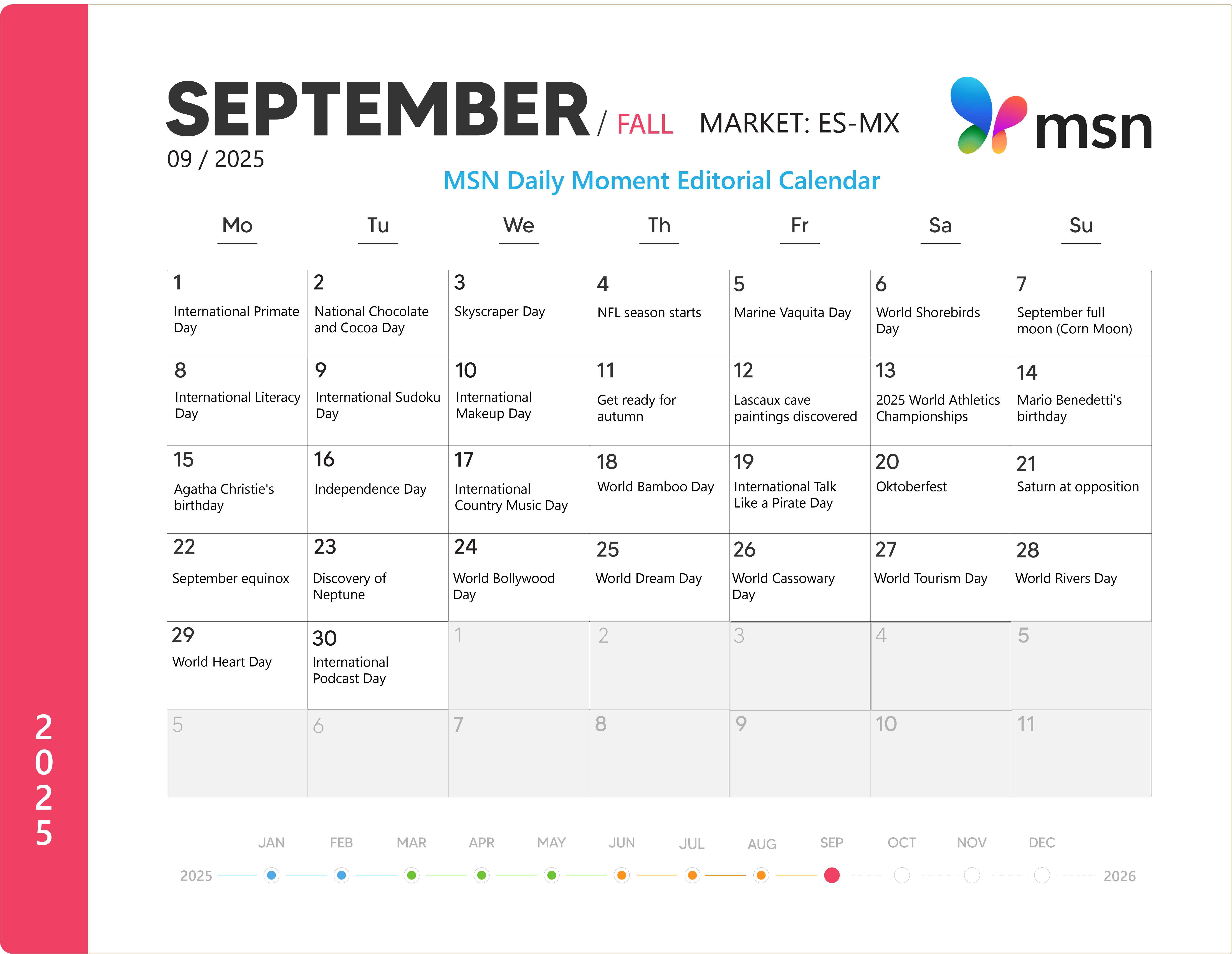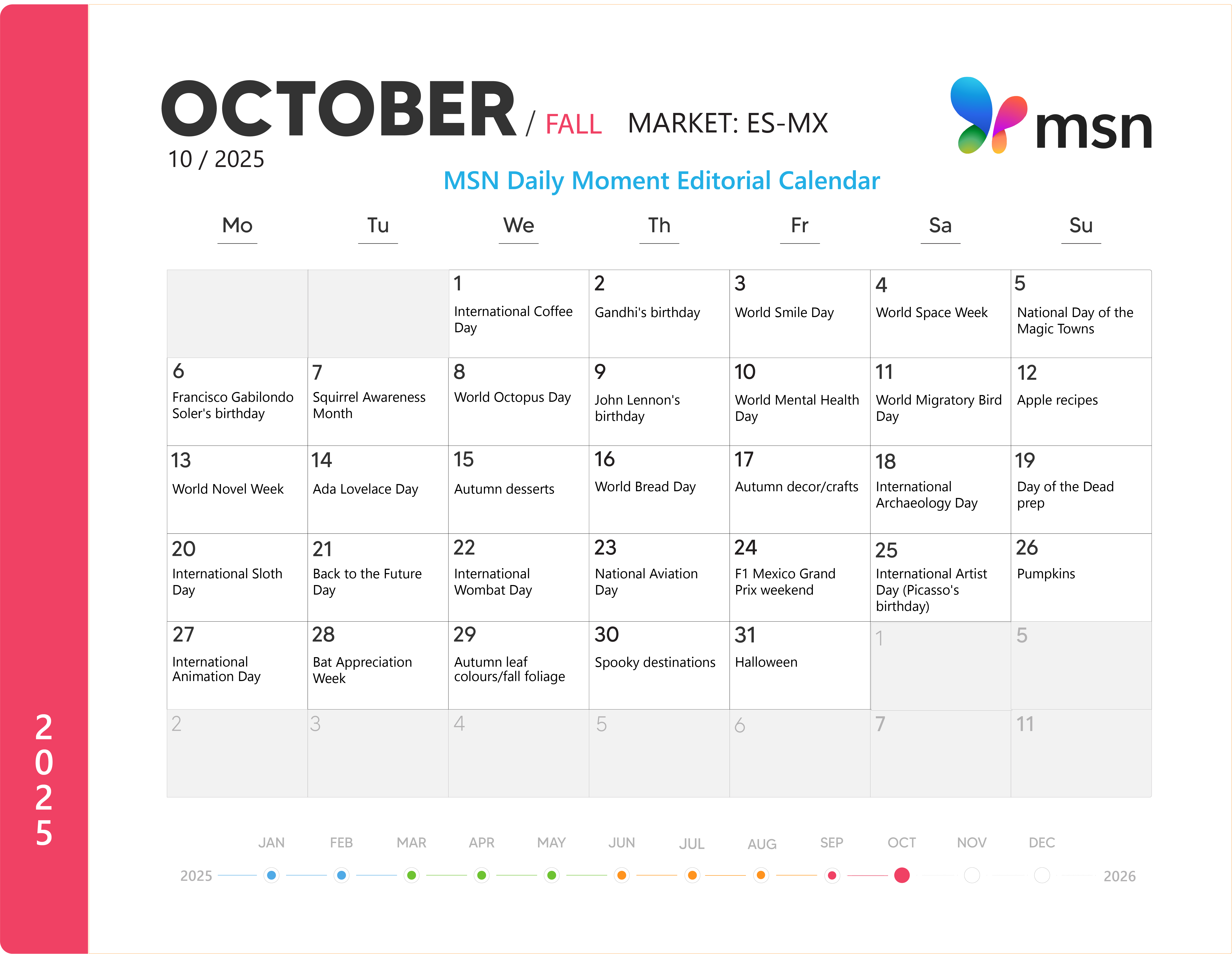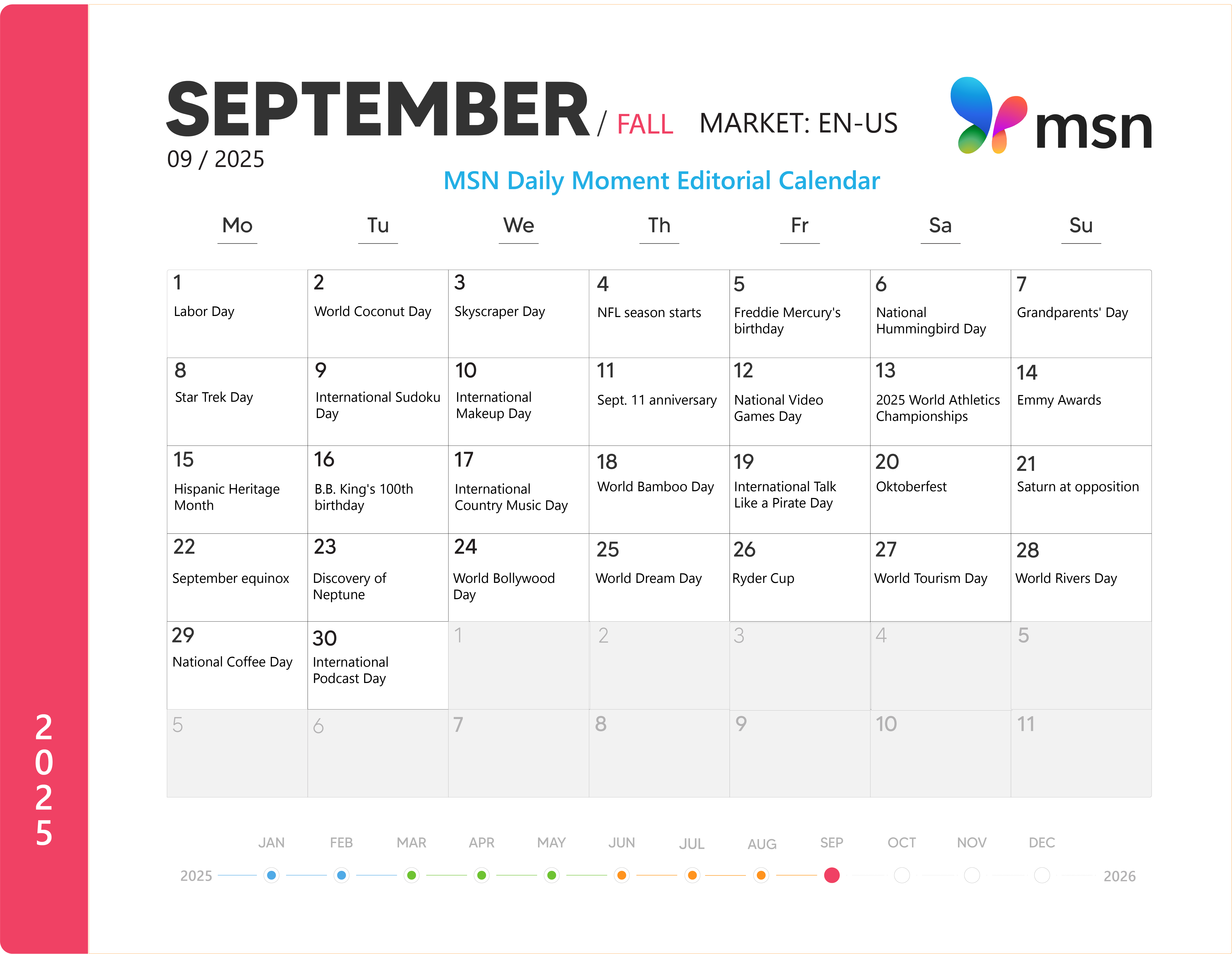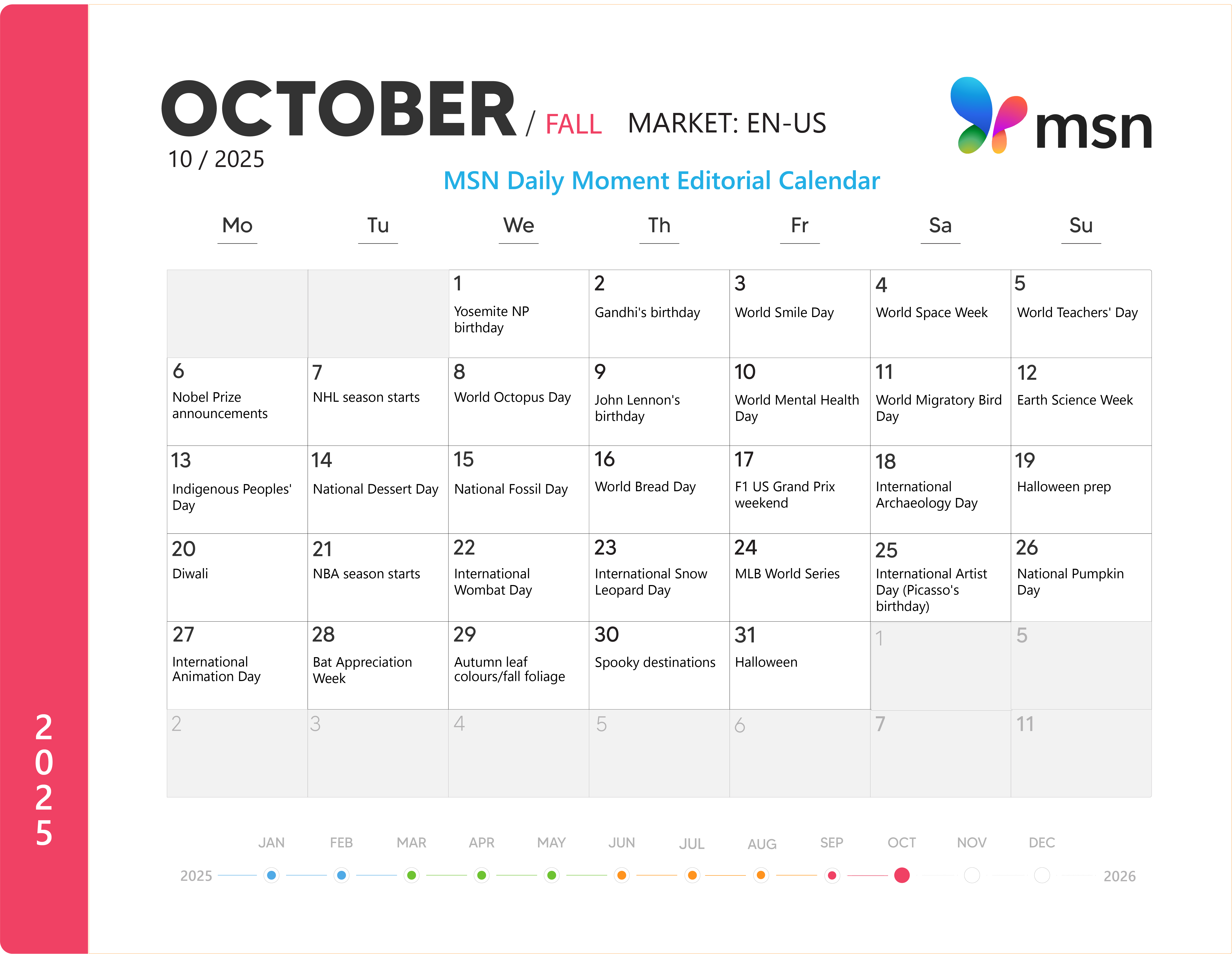How to use the Daily Moment feature in MSN Partner Hub
Daily Moment is a high-visibility opportunity for MSN Partners to contribute content aligned to editorial themes. Use this guide to learn about the benefits of participation, submission requirements, and view upcoming editorial calendars by market.
In this article:
About Daily Moment
Daily Moment is a curated editorial experience that highlights timely, theme-based content across MSN. Each day features a unique theme selected by Microsoft editors—ranging from cultural celebrations and seasonal moments to major events and trending topics.
As an MSN Partner, you can contribute content aligned to these themes for editorial consideration. Selected stories are surfaced in premium placements, including the Windows lockscreen widget and the top of the MSN feed in Microsoft Edge.
Partner benefits
-
Opportunity to have your content curated by editors into Daily Moment
-
Expanded visibility for your brand and content in relevant market(s)
-
Placement in a premium content experience reaching millions of engaged Windows and Edge users
Submission guidelines
All submitted content will be considered, but inclusion in the Daily Moment feature is not guaranteed. For your content to be considered for Daily Moment, all submissions on upcoming themes must include theme keywords in the content headline/title. For example, for an event like "Earth Day," the words "Earth Day" should be in the headline.
Additionally, you can include an optional tag ('DailyMoment') when submitting content through your feeds. Use the following structure to add the optional tag to your content sent via feed:
-
For RSS feeds (version V3): Place the tag in the main document as follows: <category>DailyMoment</category>
-
For ATOM feeds (version V3): Place the tag in the main document as follows: <category term="DailyMoment"/>
Daily Moment editorial calendars
Below you'll find the editorial calendars for each participating market. These calendars are updated monthly.
How to view a larger version of the image
To open a larger version of the image:
-
Right-click on the image (or press and hold on touch devices).
-
Select “Open image in new tab” or “Open link in new tab” from the menu.
-
The image will open in a new browser tab or window at full size.