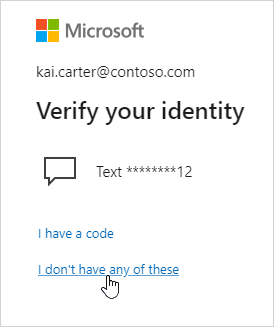Troubleshoot Microsoft account verification code issues
Applies To
There are a number of possible explanations for why verification codes don't always arrive. Read through the list of the most common causes, and see if any of them apply to you, or use our troubleshooter to help guide you.
Check the right mailbox: Verification codes sent by email can only be sent to your primary alias or another email you added as a way to verify sign in.
You may be blocked due to unusual activity. Microsoft works to protect you, your accounts, and our services by assessing the trustworthiness and credibility of every sign-in, sign-up, or customer interaction. If your actions trigger alerts or deviate significantly from your typical patterns, we might interpret it as potentially risky behavior, leading to temporary block where we won't send codes.
Don't make excessive or repetitive requests to alternative emails or phone numbers as this can cause us to block you and not send verification codes.
There may be heavy compromised traffic coming from your geographical location and to protect you, we may also not deliver codes to your account as fast as we would like. While rare, these issues will be automatically resolved after a certain period of time.
Does your phone block texts from unknown numbers? If so, change your phone settings then choose I don't have a code. We'll send another verification code.
-
If you're in a region where Microsoft's SMS services have limited functionality or are temporarily unavailable, this could prevent the code from being delivered.
-
If your phone's message inbox is full or if you're using a messaging app that's malfunctioning, the verification SMS might fail to appear. Clearing storage or troubleshooting your messaging app can help.
Have you added a VOIP number? VOIP numbers cannot be added as a way to sign in or get verification codes. Please add a mobile phone number.
Did your email send your verification code to your junk folder? Check your junk email folder for a message from a Microsoft account, and use the code sent to you. Valid verification codes come from an @accountprotection.microsoft.com email address.
Mark @accountprotection.microsoft.com as a trusted sender to receive your verification code in your inbox.
Is your phone number or email address entered correctly? To keep your information safe when you're signing in, we only show you the last two digits of your phone number or the first two characters of your email address.
To see if your security info is correct:
-
Sign in to your Security basics page with your Microsoft account.Sign in
-
Select Update info.
-
Choose a method that you know works, or choose I don't have any of these to replace your security info.
Does your alternate email address end in @outlook.com, @hotmail.com, @live.com, or @msn.com? If so, you're using one Microsoft account to verify another Microsoft account. This can make it tricky to keep track of which one you're signed in to. When you sign in to the second account (to get the code sent to that email), most browsers automatically sign you out of the first account (the one that's actually requesting the code).
To get your verification code:
-
Using a browser in privacy mode, sign in with the first account. This lets you stay signed in to both accounts at the same time.
-
When you're prompted to enter the verification code that was sent to your alternate email address, don't close the browser window.
-
Open a new window in privacy mode. Ctrl + Shift + P is the shortcut for InPrivate Browsing in Microsoft Edge and Internet Explorer. If you're using a different browser, check that browser's help for info about privacy mode.
-
In the new window, sign in to your alternate email account and look for the message from the Microsoft account team. Copy or write down the verification code from the message.
-
Return to the window that is asking you for the verification code. Enter the code and follow the instructions.
Account Security or Lockouts: If your account has been flagged for unusual activity or locked for security reasons, verification messages might not go through until the issue is resolved.
You may be blocked due to unusual activity. Microsoft works to protect you, your accounts, and our services by assessing the trustworthiness and credibility of every sign-in, sign-up, or customer interaction. If your actions trigger alerts or deviate significantly from your typical patterns, we might interpret it as potentially risky behavior, leading to temporary block where we won't send codes.
Don't make excessive or repetitive requests to alternative emails or phone numbers as this can cause us to block you and not send verification codes.
There may be heavy compromised traffic coming from your geographical location and to protect you, we may also not deliver codes to your account as fast as we would like. While rare, these issues will be automatically resolved after a certain period of time.
Have you added a VOIP number? VOIP numbers cannot be added as a way to sign in or get verification codes. Please add a mobile phone number.
Sometimes you may encounter a block when trying to sign. We understand this can be frustrating and disruptive, but here are some of the reasons behind blocks, and guidance on how to overcome them.
-
Unusual activity. You may be blocked due to unusual activity. Microsoft works to protect you, your accounts, and our services by assessing the trustworthiness and credibility of every sign-in, sign-up, or customer interaction. If your actions trigger alerts or deviate significantly from your typical patterns, we might interpret it as potentially risky behavior, leading to temporary block.
-
High volume of requests. Excessive or repetitive requests to alternative emails or phone numbers can cause us to block you. This can result in temporary or permanent blocks.
-
Violation of Terms of Service. Engaging in activities that violate the account service's terms of service can result in an account block.
-
There may be heavy compromised traffic coming from your geographical location and to protect you, we may also block your account. While rare, these issues will be automatically resolved after a certain period of time.
How to resolve an account block:
-
Try another method: Sometimes the block may be tied to the verification method you are using. Try using another verification method connected to your account. For example, if you are using SMS to verify yourself and are hitting a block, try using an alternate email that is connected to the account to receive your authorization code.
-
Try another network: Try switching between Wi-Fi or cellular data on your mobile device, or select a different Wi-Fi network if possible.
-
Wait: Sometimes waiting a day can be enough to remove a block. Don't make lots of repeated attempts, as this may reset any time lock. If there's no change after 24 hours, wait a longer period - as long as possible up to 1 week.
-
Try the sign-in helper: For all sign-in issues, use this troubleshooter to help identify your problem and provide available support options. Start
Error 400 usually means your sign-in request with password couldn’t be processed. Learn how to help fix the error.
If you know your password, but have lost access to some, but not all, of your security info:
-
Sign in to the Advanced security options page of your Microsoft account.Sign in
-
Select Add a new way to sign in or verify then choose how you would like to receive security codes.
-
We'll send a security code to the new number or email to confirm. Enter that code when prompted and then select Next.
-
Select and expand the security info / verification option you have lost and select Remove.
-
Select Remove again to confirm.
Caution: Make sure you don't change all your security info at the same time, otherwise your account may be restricted for 30 days.
If you know your password, but have lost access to all your security info:
-
Begin sign-in to your Microsoft account.Sign in
-
At the "Verify your identity" prompt, select I don't have any of these.
-
Follow the instructions to replace your security info.
-
Once it has been replaced, you must wait 30 days before being able to sign in.
Tip: If you find your current security info during those 30 days, you can still use it to sign in but doing so will cancel the update to your security info.
If you don't know your password:
If you don't know, or have forgotten your password, and you don't have access to any of your security info for verification, follow the steps below to recover your account.
Tip: It's always worth trying to regain access to your missing security info first.
-
Read all the details on Help with the Microsoft account recovery form.
-
Submit your request via the account recovery form.Recover account
If you don't recognize the phone number or email address offered when trying to get a verification code, check these things.
-
You are trying to sign in using the correct email address domain. Note that Microsoft offers different country domains for Hotmail, Outlook and Live accounts, such as .com and .co.uk
-
You have typed the email name correctly such as rachel or rachael
If you are sure the email address is correct, you may need to recover your account.
If you no longer have access to the phone number or email address, or you need to add another way to sign in, select I don't have any of these when trying to sign in and follow the prompts.
When you see a message asking you to make sure you can receive a verification code, verify or add new security info. You can skip it for 24 hours at a time, but after seven days from the first notice you'll have to verify or add new security info before you can sign in again.
We won't ask you to verify your security info every time you sign in. Occasionally, we might ask you to check it again—for example, if you haven't signed in for a long while. This is our way to make sure your info is current.
Security verification messages are sent in the language of your account when the security info email/phone number was added.
To change the language, you need to remove it and re-add the security info to your account using the steps above.
Important: Make sure you don't change all your security info at the same time, otherwise your account may be restricted for 30 days.
If you received a Microsoft verification code that you did not request, it could be because:
-
Someone is trying to access your account.
-
Someone accidentally entered the wrong phone/email when trying to sign in.
-
Delivery of the code you requested some time ago was delayed.
Important: Do not respond to any codes that you did not request. If someone is trying to access your account, without the code, your account is safe.
To secure your account further, and stop getting codes you didn't request, you can go "passwordless" on your Microsoft account:
-
Going passwordless refers to removing your password and using a passwordless method to sign in instead.
-
Passwordless solutions such as Windows Hello, the Microsoft Authenticator app, SMS or Email codes, and physical security keys provide a more secure and convenient sign-in method.
-
While passwords can be guessed, stolen, or phished, only you can provide fingerprint authentication, or provide the right response on your mobile at the right time.
Select Go passwordless to learn more.
Need more help?
Note: If you're still not receiving verification codes, you may have to choose another method, or wait until you can access the phone or email you've listed. To protect your account and its contents, our support agents are not allowed to send verification codes or access and change account details.
Can't sign in?
If you can't sign into your Microsoft account, most issues can be identified by our sign-in helper tool.Sign-in helper
Contact Support
For technical support, go to Contact Microsoft Support, enter your problem and select Get Help. If you still need help, select Contact Support to be routed to the best support option.
Important: To protect your account and its contents, our support agents are not allowed to send password reset links, or access and change account details.