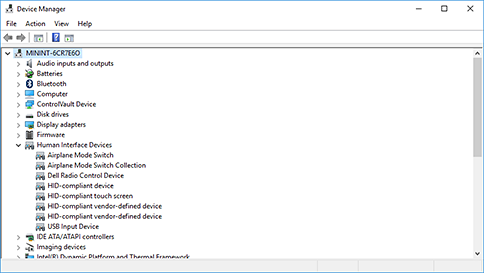Enable and disable a touchscreen in Windows
Applies To
Windows 11 Windows 10
To enable or disable a touchscreen in Windows, follow these steps:
-
Right-click on the Start menu and select Device Manager.
-
In the Device Manager window that opens, select the arrow next to Human Interface Devices to expand it.
-
Under Human Interface Devices, right-click on HID-compliant touch screen and select either Enable device or Disable device depending on which action is desired.
-
If there are multiple HID-compliant touch screen devices listed, repeat the steps for each device.
If the touchscreen isn't working, see What to try if a touchscreen doesn't work in Windows.