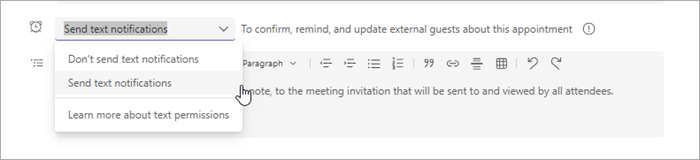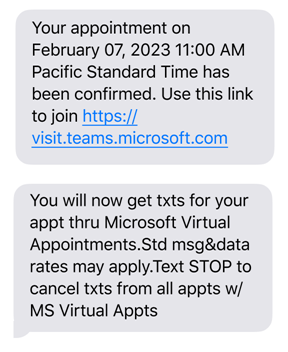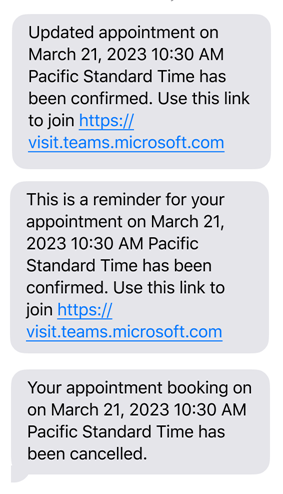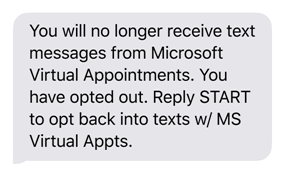Send external guests SMS text notifications about their Virtual Appointment
Applies To
Important: This feature is available as part of Teams Premium. Meeting organizers must have a Teams Premium license to use SMS text notifications in the Virtual appointment meeting template. To get access to Teams Premium, contact your IT admin.
When you use the Virtual appointment meeting template in Microsoft Teams to schedule meetings with your external guests, such as your customers and clients, you can send them SMS text notifications about their appointment.
They’ll receive appointment confirmation, update, and reminder text messages that include the appointment date and time, and Teams meeting join link.
Note: This feature is currently available in Canada, the Netherlands, the United Kingdom, and the United States. You can send SMS text messages to people who have a valid Canada (+1 country code), Netherlands (+31 country code), United Kingdom (+44 country code), or United States (+1 country code) phone number. Text notifications are sent in the language of the meeting organizer. For the Netherlands, the Phone number field on the form might require an 11-digit number to successfully send SMS notifications. If you experience issues, add zeros (0) to the beginning of the phone number to reach an 11-digit value.
Turn on SMS text notifications for an appointment
In the Virtual appointment scheduling form, choose Send text notifications. By default, this option is selected, and SMS text notifications is turned on.
To learn more about the feature and to view the terms and conditions and privacy statement, select Learn more about text permissions. When using this feature, you must:
-
Obtain consent from the recipients that they want to receive information about the appointment reminder via SMS text messages.
-
Inform recipients that message frequency varies, and message and data rates may apply for receiving SMS appointment reminders where appropriate.
-
Inform recipients that they can reply with the SMS message "STOP" to unsubscribe to all future messages from Microsoft Virtual Appointments.
-
Inform the recipients that they can reply with the keyword HELP for more assistance or contact support.microsoft.com.
External guest experience
After an appointment is scheduled, external guests will receive text messages about the appointment on their mobile device, including confirmation, reminder, update, and cancellation messages. A reminder text message is automatically sent 15 minutes before the appointment time.
If you update the appointment in the Virtual appointment scheduling form, recipients will receive a text notification about the update.
To stop receiving text messages, external guests can reply STOP. If they want to resume receiving messages, they can reply START.
Turn off SMS text notifications for an appointment
If you don’t want to send SMS text notifications, choose Don’t send text notifications.
For IT admins
If you’re an admin, see Manage the Virtual appointment meeting template in Microsoft Teams to learn more about how to control access to this feature in your organization.