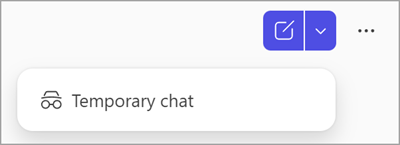Get started with personalizing what Microsoft 365 Copilot remembers (Frontier)
Applies To
Note: This feature is currently in the Frontier program, so not all users have access to the features discussed in this article. Learn more about the Frontier program at What is Frontier?
Microsoft 365 Copilot offers you tailored experiences by remembering key details and preferences from your conversations with Microsoft 365 Copilot Chat using Copilot Memory. Over time, it can recall useful information like your communication style, favorite topics, work goals, and recurring tasks to make conversations straightforward and more relevant.
Personalize what Copilot Chat remembers
Copilot personalizes your chat experience and its responses by:
Save memories using Copilot Chat
When Copilot Memory is turned on, Copilot automatically saves key information to its memory from your Copilot Chat conversations.
Learn how to manage saved memories in Copilot Chat at Manage Copilot Memory in Microsoft 365 Copilot.
Revisit your chat history
Copilot keeps a history of your previous conversations with Copilot Chat. Copilot can make inferences about what matters to you using previous conversations to respond to subsequent conversations.
Learn how to revisit your chat history at Revisit your Microsoft 365 Copilot Chat history.
Add custom instructions to Copilot settings
To further personalize how Copilot responds to you, you can create custom instructions that tell Copilot important information to remember, like your communication preferences.
Learn how to manage custom instructions for Copilot at Customize how Microsoft 365 Copilot responds to you.
Use temporary chat to limit what Copilot Chat remembers
If you want to chat without using or updating memory, you can start a Temporary Chat. These conversations won’t access or store any personalized information. Also, the conversation won’t appear in your chat history and can’t be referenced or accessed later by you or Copilot.
However, temporary chat data may still be retained according to your organization’s data retention policy and could be accessible by your IT administrator during the data retention period.
To start a temporary chat, complete the following steps:
-
Go to Copilot Chat and sign in with your Microsoft 365 work or school account.
-
At the top-right of the Copilot Chat page, select the down arrow next to the Start a new chat button.
-
From the dropdown, select
-
Chat with Copilot like you normally would.
How does Microsoft handle Copilot Memory data?
Copilot Memory is handled with the same care as your other work data in Microsoft 365 Copilot.
To learn more about Copilot Chat data handling standards, see Frequently asked questions about Microsoft 365 Copilot Chat.
How do I fully delete something Copilot knows about me?
If Copilot Memory is turned on and you want to completely remove something Copilot has remembered, you need to take two steps:
-
Delete the saved memory from your Chat settings. Learn how to delete saved memories at Delete information from Copilot Memory.
-
This ensures Copilot no longer retains the specific detail you asked it to remember.
-
-
Memories from your chat history can be deleted by switching off the Chat history personalization setting, which deletes any inferences Copilot has made from previous Copilot Chat conversations, or by contacting your IT admin. Learn how to delete chat history data at How do I turn off Copilot personalization based on chat history?
-
If the Chat history personalization setting is turned back on within 30 days after the deletion, Copilot adds back the deleted memories from your chat history.
-
More ways to work with Copilot Chat
Get started with Microsoft 365 Copilot Chat
Ask questions and get answers using Microsoft 365 Copilot Chat
Catch up on things quickly using Microsoft 365 Copilot Chat