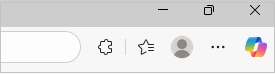Manage cookies in Microsoft Edge: View, allow, block, delete and use
Applies To
Cookies are small pieces of data stored on your device by websites you visit. They serve various purposes, such as remembering login credentials, site preferences, and tracking user behavior. However, you might want to delete cookies for privacy reasons or to resolve browsing issues.
This article provides instructions on how to:
-
Open Edge browser, select Settings and more in the upper right corner of your browser window.
-
Select Settings > Privacy, search, and services .
-
Select Cookies, then click See all cookies and site data to view all stored cookies and related site information.
By allowing cookies, websites will be able to save and retrieve data on your browser, which can enhance your browsing experience by remembering your preferences and login information.
-
Open Edge browser, select Settings and more in the upper right corner of your browser window.
-
Select Settings >Privacy, search, and services .
-
Select Cookies and enable the toggle Allow sites to save and read cookie data (recommended) to allow all cookies.
By allowing cookies, websites will be able to save and retrieve data on your browser, which can enhance your browsing experience by remembering your preferences and login information.
-
Open Edge browser, select Settings and more in the upper right corner of your browser window.
-
Select Settings > Privacy, search, and services .
-
Select Cookies and go to Allowed to save cookies.
-
Select Add site to allow cookies on a per-site basis by entering the site's URL.
If you don't want third party sites to store cookies on your PC, you can block cookies. But doing this might prevent some pages from displaying correctly, or you might get a message from a site letting you know that you need to allow cookies to view that site.
-
Open Edge browser, select Settings and more in the upper right corner of your browser window.
-
Select Settings >Privacy, search, and services .
-
Select Cookies and enable the toggle Block third-party cookies.
If you don't want third party sites to store cookies on your PC, you can block cookies. But doing this might prevent some pages from displaying correctly, or you might get a message from a site letting you know that you need to allow cookies to view that site.
-
Open Edge browser, select Settings and more in the upper right corner of your browser window.
-
Select Settings > Privacy, search, and services .
-
Select Cookies and disable Allow sites to save and read cookie data (recommended) to block all cookies.
Microsoft Edge allows you to block cookies from a specific site however doing this might prevent some pages from displaying correctly, or you might get a message from a site letting you know that you need to allow cookies to view that site. To block cookies from a specific site:
-
Open Edge browser, select Settings and more in the upper right corner of your browser window.
-
Select Settings > Privacy, search, and services .
-
Select Cookies and go to Not allowed to save and read cookies.
-
Select Add site to block cookies on a per-site basis by entering the site's URL.
-
Open Edge browser, select Settings and more in the upper right corner of your browser window.
-
Select Settings > Privacy, search, and services.
-
Select Clear browsing data, then select Choose what to clear located next to Clear browsing data now.
-
Under Time range, choose a time range from the list.
-
Select Cookies and other site data, and then select Clear now.
Note: Alternatively, you can delete the cookies by pressing CTRL + SHIFT + DELETE together and then proceeding with the steps 4 and 5.
All your cookies and other site data will now be deleted for the time range you selected. This signs you out of most sites.
-
Open Edge browser, select Settings and more > Settings >Privacy, search, and services .
-
Select Cookies, then click See all cookies and site data and search for the site whose cookies you want to delete.
-
Select the down arrow to the right of the site whose cookies you want to delete and select Delete .
Cookies for the site you selected are now deleted. Repeat this step for any site whose cookies you want to delete.
-
Open Edge browser, select Settings and more > Settings > Privacy, search, and services.
-
Select Clear browsing data, then select Choose what to clear every time you close the browser.
-
Turn on the Cookies and other site data toggle.
Once this feature is turned on, every time you close your Edge browser all cookies and other site data are deleted. This signs you out of most sites.
-
Open Edge browser, select Settings and more in the upper right corner of your browser window.
-
Select Settings > Privacy, search, and services.
-
Select Cookies and enable the toggle Preload pages for faster browsing and searching.