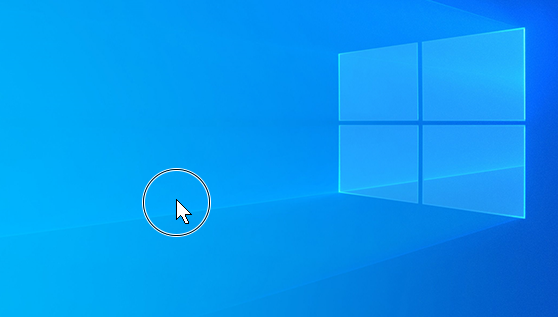Change mouse settings
Applies To
A mouse can be customized in various ways in Windows. For instance, the functions of the mouse buttons can be swapped, the mouse pointer can be made more visible, and the scroll speed of the mouse wheel can be altered.
Select the desired task to change mouse functionality from the following list:
To set the primary mouse button:
-
Select Start and then select Settings > Bluetooth & devices > Mouse . Or Select the following Bluetooth & devices > Mouse shortcut:Open Bluetooth & devices > Mouse
-
In the Bluetooth & devices > Mouse window, use the drop-down menu next to Primary mouse button to select either Left or Right.
To change the mouse pointer speed:
-
Select Start and then select Settings > Bluetooth & devices > Mouse . Or Select the following Bluetooth & devices > Mouse shortcut:Open Bluetooth & devices > Mouse
-
In the Bluetooth & devices > Mouse window, use the slider next to Mouse pointer speed to set the mouse pointer speed.
To make the pointer more accurate when the mouse is moving slowly:
-
Select Start and then select Settings > Bluetooth & devices > Mouse . Or Select the following Bluetooth & devices > Mouse shortcut:Open Bluetooth & devices > Mouse
-
In the Bluetooth & devices > Mouse window, make sure Enhance pointer precision is switched On.
In addition to changing the mouse pointer speed, other mouse pointer behaviors can also be changed:
-
Select Start and then select Settings > Bluetooth & devices > Mouse . Or Select the following Bluetooth & devices > Mouse shortcut:Open Bluetooth & devices > Mouse
-
In the Bluetooth & devices > Mouse window, under Related settings, select Additional mouse settings.
-
In the Mouse Properties window that opens, select the Pointer Options tab:
-
To speed up selecting a choice when a dialog box appears, under Snap To, select the Automatically move pointer to the default button in a dialog box check box.
Note: Some apps might not support this feature.
-
To make the pointer easier to find when its being moved, under Visibility, select the Display pointer trails check box. If desired, move the slider toward Short or Long to decrease or increase the length of the pointer trail.
-
To ensure that the pointer doesn't block the view of text being typed, under Visibility, select the Hide pointer while typing check box.
Once the mouse pointer behaviors are set as desired, select the OK button.
-
To change the double-click speed of the mouse:
-
Select Start and then select Settings > Bluetooth & devices > Mouse . Or Select the following Bluetooth & devices > Mouse shortcut:Open Bluetooth & devices > Mouse
-
In the Bluetooth & devices > Mouse window, under Related settings, select Additional mouse settings.
-
In the Mouse Properties window that opens:
-
Make sure the Buttons tab is selected.
-
Under the Double-click speed section, use the Speed: slider to adjust the double-click speed.
-
Once the double-click speed is set as desired, select the OK button.
-
-
Select Start and then select Settings > Bluetooth & devices > Mouse . Or Select the following Bluetooth & devices > Mouse shortcut:Open Bluetooth & devices > Mouse
-
In the Bluetooth & devices > Mouse window, under the Scrolling section:
-
Use the drop-down menu next to Roll the mouse wheel to scroll to either scroll Multiple lines at a time or One screen at a time.
-
Use the slider next to Lines to scroll at a time to set the number of lines the screen scrolls for each notch of mouse wheel movement.
-
To scroll through a window that isn't active just by hovering over it, make sure Scroll inactive windows when hovering over them is switched On.
-
Use the drop-down menu next to Scrolling direction to set the scrolling direction to either Down motion scrolls down or Down motion scrolls up.
-
To change how horizontal scrolling works:
-
Select Start and then select Settings > Bluetooth & devices > Mouse . Or Select the following Bluetooth & devices > Mouse shortcut:Open Bluetooth & devices > Mouse
-
In the Bluetooth & devices > Mouse window, under Related settings, select Additional mouse settings.
-
In the Mouse Properties window that opens:
-
Select the Wheel tab.
-
Under Horizonal Scrolling, enter the number of characters to scroll horizontally when tilting the wheel to the left or right.
Note: The mouse has to support horizontal scrolling for this setting to apply.
-
Select the OK button.
-
Windows gives you a fast way to find a mouse pointer by circling it when you hit the CTRL key on the keyboard. To enable this option:
-
On the Windows device, select Start and then select Settings > Bluetooth & devices > Mouse . Or Select the following Bluetooth & devices > Mouse shortcut:Bluetooth & devices > Mouse
-
In the Bluetooth & devices > Mouse window, under Related settings, select Additional mouse settings.
-
In the Mouse Properties window that opens:
-
Select the Pointers Options tab.
-
Under the Visibility section, select the checkbox Show location of pointer when I press the CTRL key.
-
Select the OK button.
-
-
To see it in action, select the CTRL key on the keyboard.
ClickLock allows highlighting or dragging of items without holding down the mouse button. To enable ClickLock:
-
Select Start and then select Settings > Bluetooth & devices > Mouse . Or Select the following Bluetooth & devices > Mouse shortcut:Open Bluetooth & devices > Mouse
-
In the Bluetooth & devices > Mouse window, under Related settings, select Additional mouse settings.
-
In the Mouse Properties window that opens:
-
Make sure the Buttons tab is selected.
-
Under the ClickLock section, select the Turn on ClickLock checkbox.
-
Select the OK button.
-
To change how the mouse pointer looks:
-
Select Start and then select Settings > Accessibility > Mouse pointer and touch . Or Select the following Accessibility > Mouse pointer and touch shortcut:Open Accessibility > Mouse pointer and touch
-
In the Mouse pointer section of the Accessibility > Mouse pointer and touch window:
-
Change how the mouse pointer looks under Mouse pointer style.
-
Change the size of the pointer by using the slide next to Size.
-
For additional options to change how the mouse pointer looks:
-
Select Start and then select Settings > Bluetooth & devices > Mouse . Or Select the following Bluetooth & devices > Mouse shortcut:Open Bluetooth & devices > Mouse
-
In the Bluetooth & devices > Mouse window, under Related settings, select Additional mouse settings.
-
In the Mouse Properties window that opens, select the Pointers tab:
-
To give all of the pointers a new look, select the drop-down list under Scheme, and then select a new mouse pointer scheme.
-
To change an individual pointer, under Customize, select the pointer to change from the list, select Browse, select the desired pointer, and then select Open.
Once the mouse pointer is changed as desired, select the OK button.
-
Support for Windows 10 has ended on October 14, 2025
After October 14, 2025, Microsoft will no longer provide free software updates from Windows Update, technical assistance, or security fixes for Windows 10. Your PC will still work, but we recommend moving to Windows 11.
To set the primary mouse button:
-
Select Start and then select Settings > Devices > Mouse . Or Select the following Mouse shortcut:Mouse
-
In the Mouse window, use the drop-down menu under Select your primary button to select either Left or Right.
To change the mouse pointer speed:
-
Select Start and then select Settings > Devices > Mouse . Or Select the following Mouse shortcut:Mouse
-
In the Mouse window, use the slider under Cursor speed to set the mouse pointer speed.
To make the pointer more accurate when the mouse is moving slowly:
-
Select Start and then select Settings > Devices > Mouse . Or Select the following Mouse shortcut:Mouse
-
In the Mouse window, under Related settings, select Additional mouse options.
-
In the Mouse Properties window that opens:
-
Select the Pointer Options tab.
-
Under Motion, select the Enhance pointer precision checkbox.
-
Select the OK button.
-
In addition to changing the mouse pointer speed, other mouse pointer behaviors can also be changed:
-
Select Start and then select Settings > Devices > Mouse . Or Select the following Mouse shortcut:Mouse
-
In the Mouse window, under Related settings, select Additional mouse options.
-
In the Mouse Properties window that opens, select the Pointer Options tab:
-
To speed up selecting a choice when a dialog box appears, under Snap To, select the Automatically move pointer to the default button in a dialog box check box.
Note: Some apps might not support this feature.
-
To make the pointer easier to find when its being moved, under Visibility, select the Display pointer trails check box. If desired, move the slider toward Short or Long to decrease or increase the length of the pointer trail.
-
To ensure that the pointer doesn't block the view of text being typed, under Visibility, select the Hide pointer while typing check box.
Once the mouse pointer behaviors are set as desired, select the OK button.
-
To change the double-click speed of the mouse:
-
Select Start and then select Settings > Devices > Mouse . Or Select the following Mouse shortcut:Mouse
-
In the Mouse window, under Related settings, select Additional mouse options.
-
In the Mouse Properties window that opens:
-
Make sure the Buttons tab is selected.
-
Under the Double-click speed section, use the Speed: slider to adjust the double-click speed.
-
Once the double-click speed is set as desired, select the OK button.
-
-
Select Start and then select Settings > Devices > Mouse . Or Select the following Mouse shortcut:Mouse
-
In the Mouse window:
-
Use the drop-down menu under Roll the mouse wheel to scroll to either scroll Multiple lines at a time or One screen at a time.
-
Use the slider under to Choose how many lines to scroll each time to set the number of lines the screen scrolls for each notch of mouse wheel movement.
-
To scroll through a window that isn't active just by hovering over it, make sure Scroll inactive windows when hovering over them is switched On.
-
To change how horizontal scrolling works:
-
Select Start and then select Settings > Devices > Mouse . Or Select the following Mouse shortcut:Mouse
-
In the Mouse window, under Related settings, select Additional mouse options.
-
In the Mouse Properties window that opens:
-
Select the Wheel tab.
-
Under Horizonal Scrolling, enter the number of characters to scroll horizontally when tilting the wheel to the left or right.
Note: The mouse has to support horizontal scrolling for this setting to apply.
-
Select the OK button.
-
Windows gives you a fast way to find a mouse pointer by circling it when you hit the CTRL key on the keyboard. To enable this option:
-
On the Windows device, select Start and then select Settings > Devices > Mouse . Or Select the following Mouse shortcut:Mouse
-
In the Mouse window, under Related settings, select Additional mouse options.
-
In the Mouse Properties window that opens:
-
Select the Pointers Options tab.
-
Under the Visibility section, select the checkbox Show location of pointer when I press the CTRL key.
-
Select the OK button.
-
-
To see it in action, select the CTRL key on the keyboard.
ClickLock allows highlighting or dragging of items without holding down the mouse button. To enable ClickLock:
-
On the Windows device, select Start and then select Settings > Devices > Mouse . Or Select the following Mouse shortcut:Mouse
-
In the Mouse window, under Related settings, select Additional mouse options.
-
In the Mouse Properties window that opens:
-
Make sure the Buttons tab is selected.
-
Under the ClickLock section, select the Turn on ClickLock checkbox.
-
Select the OK button.
-
To change how the mouse pointer looks:
-
On the Windows device, select Start and then select Settings > Ease of Access > Mouse pointer . Or Select the following Mouse pointer shortcut:Mouse pointer
-
In the Mouse pointer window, under Change pointer size and color:
-
Use the Change pointer size slide to change the size of the pointer.
-
Use the Change pointer color to change how the mouse pointer looks.
-
For additional options to change how the mouse pointer looks:
-
On the Windows device, select Start and then select Settings > Devices > Mouse . Or Select the following Mouse shortcut:Mouse
-
In the Mouse window, under Related settings, select Additional mouse options.
-
In the Mouse Properties window that opens, select the Pointers tab:
-
To give all of the pointers a new look, select the drop-down list under Scheme, and then select a new mouse pointer scheme.
-
To change an individual pointer, under Customize, select the pointer to change from the list, select Browse, select the desired pointer, and then select Open.
Once the mouse pointer is changed as desired, select the OK button.
-