Add guests to a team in Microsoft Teams

Tip: Get tech expertise with Business Assist. Connect with our small business advisors for help making Microsoft 365 products work for you and everyone in your business. Learn more.
Sometimes you'll want to collaborate with people who aren't in your team’s organization. If you want to collaborate with them in Teams, you can add them as a guest. Guests have fewer capabilities than team members or team owners, but there's still a lot they can do. For a deeper look, see Guest capabilities in Teams.
Note: You must be a team owner to add a guest in Teams. Before guests can join a team, an admin must enable guest access in Teams. If you can't add a guest, check with your admin.
Note: Admins must enable B2B direct connect before you can add people outside your org to a shared channel. To learn more, see Why use a shared channel versus other channel types? Shared channels will be available as part of the public preview program and might undergo further changes before being released publicly. To get access to this and other upcoming features, switch to Teams public preview.
Add a guest to your team
Guests must have a Microsoft 365 work or school account. If the guest doesn’t yet have a Microsoft account associated with their email address, they will be directed to create one for free.
Note: After you add a guest to a team, it may take a few hours before they have access. Guests outside your org will get an email with an invitation to join the team, and can only access the team after accepting the invitation.
To add a guest to your team in Teams:
-
Select Teams

-
Select More options


-
Enter the guest's email address. Anyone with a business or consumer email account, such as Outlook, Gmail, or others, can join your team as a guest. Select their email again to confirm.
Note: If you receive a "We didn't find any matches" error while trying to add a guest, your organization doesn't allow guests.
-
Add your guest's name by clicking on Add name. Be sure to take the time to do this now—you’ll need the help of an IT admin to do it later.
-
Select Add. Guests will receive a welcome email invitation that includes some information about joining Teams and what the guest experience is like.
Note: When you add a guest, only their name gets added to their profile card. To add or change other info (such as phone number or title), you'll need to contact your IT admin.
Identify guests on a team
To see if a team has any guests, just look below the heading where the team name shows up.
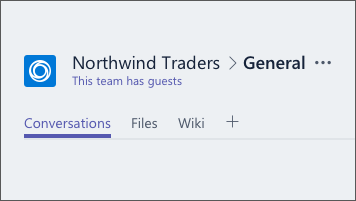
You can tell if someone is a guest by looking anywhere their name appears—the word “Guest” appears after it. You can also see everyone’s roles in the Members tab of a team. Go to the team name, and select More options 

Switch guest accounts in Teams
Go to the accounts menu to the left of a profile picture at the top of the app, and then pick the team or guest account you want.
Guests are added to your organization's Azure Active Directory as B2B collaboration users. They must sign in to Teams using their guest account. If the normally use Teams with another Microsoft 365 organization, they need to switch organizations in Teams to interact with your organization.
Related articles
Set guest permissions for channels
Want to learn more?
To add a guest to your team in Teams:
-
Tap Teams

-
Tap More options

-
Tap Add member

-
Tap Invite as a guest > Done. Guests will receive a welcome email invitation that includes some information about joining Teams and what the guest experience is like.










