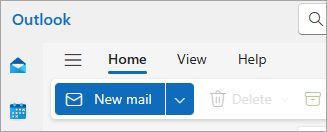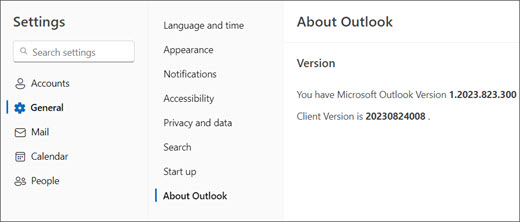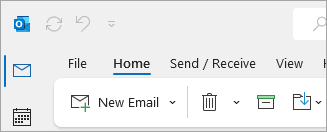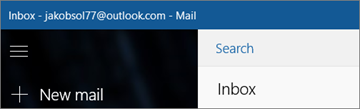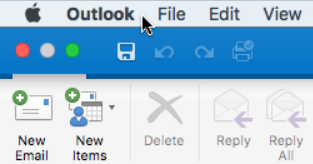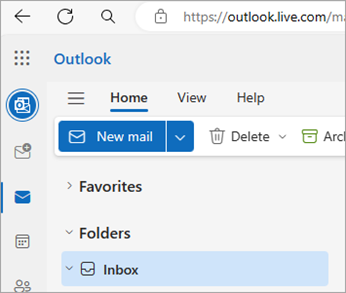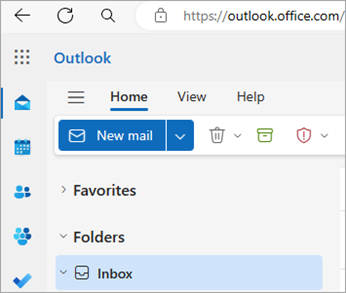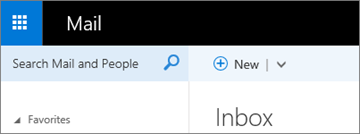What version of Outlook do I have?
With so many Outlook apps and services, it can be confusing to know which version you're using.
To find out which version of Outlook you're using, select a tab below.
There are now two versions of Outlook for Windows: new Outlook for Windows and classic Outlook for Windows.
To find out whether your Outlook for Windows is the new or classic version, look for the Settings in the top right corner. If you have the Settings button, you have the new Outlook. If the Settings button is missing, you're using classic Outlook.
New Outlook
When you open new Outlook, you'll see the following tabs on the ribbon: Home, View, and Help. New Outlook includes a Settings option which is available in the navigation header. Settings is where you go to customize your Outlook experience.
New Outlook for Windows is available now. For more information about how to get new Outlook for free, see Getting started with the new Outlook for Windows and Start using new Outlook for Windows.
Check which version of new Outlook you're using
To check what version number of Outlook you're running:
-
Select Settings .
-
Choose General, then About Outlook. The version information will be on the right.
Classic Outlook
The File tab in the classic Outlook takes you to the area of the app where you can find information about the accounts you're using in Outlook, which product version you're running, and the Options area which is where you can customize your experience.
Classic Outlook is a desktop app that must be downloaded and installed. The classic Outlook app is included with many Microsoft 365 subscriptions that include the desktop apps, and versions of Office such as Office Home & Business.
Check which version of classic Outlook you're using
-
In Outlook, choose File.
-
Select Office Account. If you don't see Office Account, choose Help. You'll see the product version on the right side of the page.
-
The Outlook version and build number is under Product Information.
-
If you need to know whether you're using the 32-bit version or the 64-bit version of Outlook, select About Outlook.
-
About Outlook contains additional details about your version.
Some Outlook features are only available as part of Outlook for Microsoft 365 or the Office Insider program.
Select File > Office Account. If you see Microsoft 365 or Office Insider, you're running Outlook for Microsoft 365 Current Channel or an Insider build.
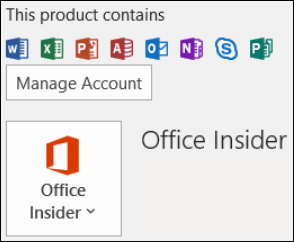
My Outlook doesn't look like this, but I'm using a Windows 10 or Windows 11 PC
If you're using Windows 10 or Windows 11, and your Outlook doesn't match the images here, there are two possible reasons.
-
You're using an older, unsupported version of Outlook, you can often find the Outlook product version by selecting Help > About.
-
You're using Windows 10 or Windows 11 Mail. Windows 10 or Windows 11 Mail is a free program included with all Windows 10 or older Windows 11 computers. If you're using Windows 10 Mail, your Inbox will look something like this.
Important: Changes are coming to these versions of Outlook. Learn more in Outlook for Windows: The Future of Mail, Calendar, and People on Windows 11.
Follow these steps to find out which version of Outlook is installed on your Mac.
Also see, Outlook for Mac.
-
Open Outlook.
-
On your menu bar, choose Outlook (next to the Apple logo). If you don't see your menu bar, move your mouse to the top of your screen and it will appear.
-
Choose About Outlook. The version information appears.
If you have Outlook through your Microsoft 365 subscription, it won't display the version year.
There are two web-based versions of Outlook:
-
Outlook.com is what you use with a personal Microsoft account.
-
Outlook on the web, is what you use with a work or school account.
To access either web-based versions of Outlook, first open a web browser. Go to the usual sign in location for the account you use with Outlook. After signing in:
-
If the URL begins with outlook.live.com, you're using Outlook.com.
-
If the URL domain contains outlook.office.com or outlook.office365.com, you're using Outlook on the web.
Note: Depending on your region, the domain URLs for the web versions of Outlook might end in something other than .com.
Outlook.com / Hotmail.com
Outlook.com / Hotmail.com is a free, web-based email service from Microsoft for personal use.
You sign into this web version of Outlook with a personal Microsoft account (such as an Outlook.com, Hotmail.com, Live.com, or MSN.com account).
The domain for Outlook.com is typically: outlook.live.com. (The .com part of the domain may be different depending on your region.)
Tip: For sign in help, see How to sign in to or out of Outlook.com
Outlook on the web
Outlook on the web for Microsoft 365 for business is the web version of Outlook and is used in business and education settings.
To access this version, you must sign in with your work or school account. This is the account assigned to by the IT Admin or whoever manages your organization's Microsoft 365 subscription.
The domain for Outlook on the web is: outlook.office.com or outlook.office365.com. (The .com part of the domain may be different depending on your region.)
Tip: For help signing in to Outlook on the web with your work or school account, see How to sign in to Outlook on the web
Outlook Web App (for Exchange 2016)
Outlook Web App is used only in work or school environments that are hosting their own Exchange Server.
To get to your contacts, from the app launcher
If you have an iPhone or iPad, or an Android phone or tablet, the Outlook product you're using is Outlook Mobile.
You can add any email account that uses POP or IMAP, as well as Outlook.com, Gmail, Yahoo, and work or school accounts you use with Microsoft 365 / Office 365 business subscriptions or Exchange.
To find the version number of Outlook for iOS on your iPhone:
-
In Outlook on your mobile device, select Settings > Help & Feedback.
-
Scroll to the bottom of the page. The version number appears there.
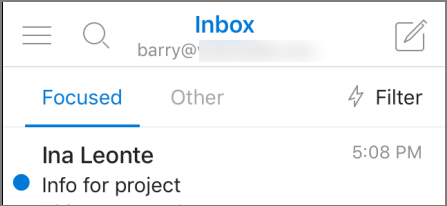
Related articles
What's the difference between a Microsoft account and a work or school account?