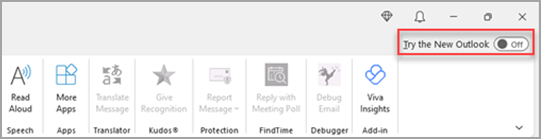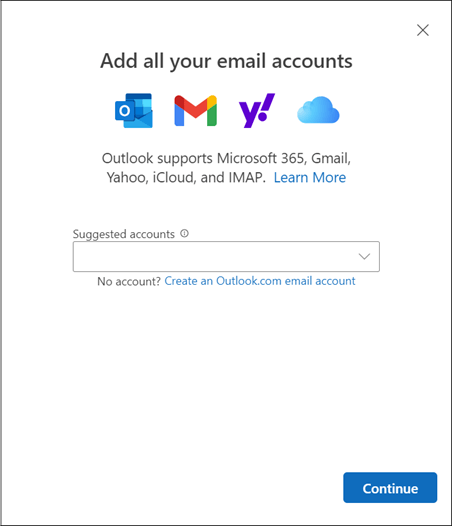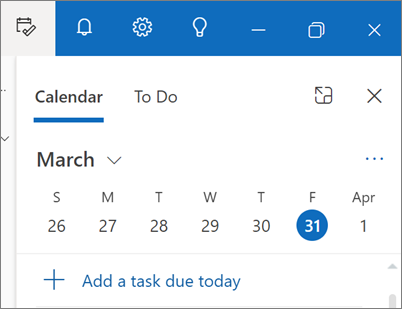Getting started with the new Outlook for Windows
The new Outlook for Windows brings the latest features, intelligent assisted capabilities and a new modern and simplified design to your Outlook app. The Outlook Learning Path empowers you to confidently navigate the new Outlook for Windows experience and make the most of its powerful features. You can tailor it to your style and do more with Outlook for Windows!

Start the journey with us, and help us shape the future of new Outlook for Windows.
Important: Most accounts are supported in new Outlook. This includes Microsoft accounts such as an Outlook.com or Hotmail.com account, work or school accounts assigned to you by your organization's admin, third-party accounts such as Gmail, Yahoo!, iCloud, and other third-party accounts connecting through IMAP.
Note: Limitation: The new Outlook provides only limited support for public folders. You should continue using the classic Outlook for window if you depend heavily on public-folder features such as creating, modifying, or deleting public folders in Outlook.
To learn more about the new Outlook for Windows, see this blog post.
For IT Pros, learn more about deploying Outlook in your organization.
Give feedback or get support in new Outlook
We want to hear how we can improve the experience! The only place to share feedback or get support is right inside the app. Select Help and choose Support or Feedback.
For more information see Contact support and provide feedback within the new Outlook for Windows.
If you have a Microsoft 365 subscription, please see this article for help and support options: Microsoft 365 Support
Get new Outlook
Choose what you're currently using for your email and calendar to learn how to start using new Outlook
Tip: You can switch back whenever you want, just switch the toggle off in the new Outlook and it will automatically open the classic version. See Run new Outlook and classic Outlook side-by-side.
Not sure which version you're currently running, see What version of Outlook do I have?
The new Outlook toggle in Classic Outlook
If your accounts are supported in the new Outlook for Windows, you'll see a toggle in the upper right of classic Outlook to Try the new Outlook. Selecting this toggle will download the new app and let you switch to the preview.
The new Outlook for Windows will launch into the account you have set as your default send account in Outlook. If Outlook can't sign you in automatically, manually type in the account and sign in.
If this is the first time you're switching to the new Outlook, you'll be prompted to bring over your settings from the classic Outlook for Windows. Select Import Settings if you want to bring them over, or choose Skip. To learn more about what settings are imported, see Migrate your settings to the new Outlook for Windows.
Important: If you don't see the toggle, it may be because you are using an account that is not yet supported, or your admin has blocked the toggle at this time.
The new Outlook toggle in Windows Mail and Calendar apps
If you're using Windows Mail and Calendar and your accounts are supported in new Outlook, you will see a toggle in the upper right of the Mail app in Windows 10 and 11 to Try the new Outlook. This option downloads the new app and switches your preferred email client.
The new Outlook for Windows will launch into the first account on your list in Windows Mail. If Outlook can't sign you in automatically, manually type in the account and sign in.
Select Import Settings on the dialog that appears to bring over your settings or choose Skip. To learn more about what settings are imported, see Migrate your settings to the new Outlook for Windows.
Important: If you don't see the toggle, it may be because you're using an account that isn't yet supported.
Customize your new Outlook experience
Explore personalization options and settings
If you switched from the classic Outlook for Windows or from the Mail app, you'll have the option to migrate some of your settings, which you can learn more about here. However, it's still good to familiarize yourself with the latest options. You'll find Settings in the gear icon in the upper right corner. You can also make quick updates to certain settings by clicking on the View tab.
Changes you make to settings in the new Outlook for Windows will also be reflected in Outlook on the web.
Manage all your email and calendars in a single place
Select Add account at the bottom of your list of folders or go to Settings and choose Add account in Accounts. Currently supported accounts include Microsoft accounts for work or school, and Outlook.com, Hotmail, or Gmail accounts. In your folder list, you can mark folders, categories, or contacts from any of your accounts as Favorites for quick access at the top of the list.
Become familiar (again) with the ribbon
The top bar of the app should be familiar if you've used any apps like Word or Excel before, including the classic Outlook for Windows. Known as the ribbon, it is the place to find the commands you need to manage your inbox or format emails. You can make the ribbon larger (the classic experience) or smaller (the simplified experience) using the dropdown arrow on the right side of the bar. If you want to personalize the commands you see in the simplified ribbon, select Customize.
Navigation bar and My Day
On the left side you'll see the navigation bar, which makes it simple to switch to Calendar, Contacts, or any other app you frequently use. For quick access to your calendar or tasks without leaving the inbox, you can use My Day by selecting the icon in the upper right.
What should I check out?
Pin emails
Do you ever have trouble tracking down that key email thread you're actively responding to? Or is there an email with key information you frequently refer to? Now, simply right-click any message and choose Pin and that email will appear at the top of your inbox, saving you time from having to go back and search for it.
Snooze email
Sometimes email is very important, but not yet. With the Snooze feature, you can schedule a time for the email to be re-delivered to your inbox, appearing at the time you want it to, so you can handle it when it's the right time for you. Just right-click any message and choose Snooze, or select Snooze from the ribbon. Then choose the time you want it to be delivered.
Schedule when to send email
In today's hybrid work world, your day might be someone else's night, so you don't want to send an email to someone in the middle of the night. With the new Outlook, it's simple to send an email when you want to. Just select the dropdown arrow next to Send and choose Schedule send.
Categories
You might be familiar with categories, but they've been significantly upgraded. See the category names and colors directly on your messages in your inbox. Want to see everything you've tagged with that category? Just click it right on your message. You can even add a category to your Favorites.
Support for new Outlook features
See Feature comparison between new Outlook and classic Outlook for an up-to-date list of key features.
See also
Start using new Outlook for Windows
What version of Outlook do I have?