Delete and recover files in Microsoft Teams
Use Teams on the desktop or web to delete files. Use SharePoint or OneDrive to recover them.
Delete a file from OneDrive
-
Open OneDrive

-
Select My files

-
Hover over the file you want to delete and select More actions


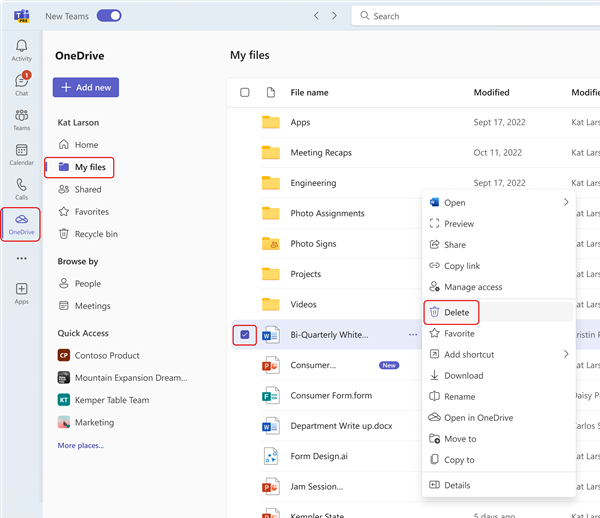
Your file will be moved to Recycle bin.
Recover a file from OneDrive
-
Open OneDrive

-
Select Recycle bin

-
Find the file you want to recover.
-
Right-click the file and select Restore.
The file will be restored to the last location it was stored.
Delete a file from a channel
-
Go to the Files tab in a channel.
-
Find the file you want to delete.
-
Hover over the file and select More options

To delete several files at once, hover over each file and select the circled check mark in the left column. Then hover over one of the files and select More options
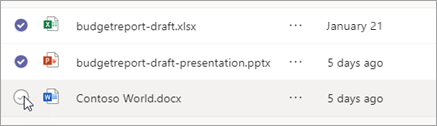
Delete a file from a chat
You can remove a file from a chat message you've already sent by editing the message (see Edit or delete a sent message for instructions).
Recover a deleted channel file
-
Open a channel and select the Files tab.
-
Select Open in SharePoint at the top of the page.
-
In SharePoint, select Toggle navigation pane

-
Hover over the file(s) you want to recover and select the circled check mark in the left column of the file's row.
-
Select Restore .
The file will be restored to the last location it was stored.










