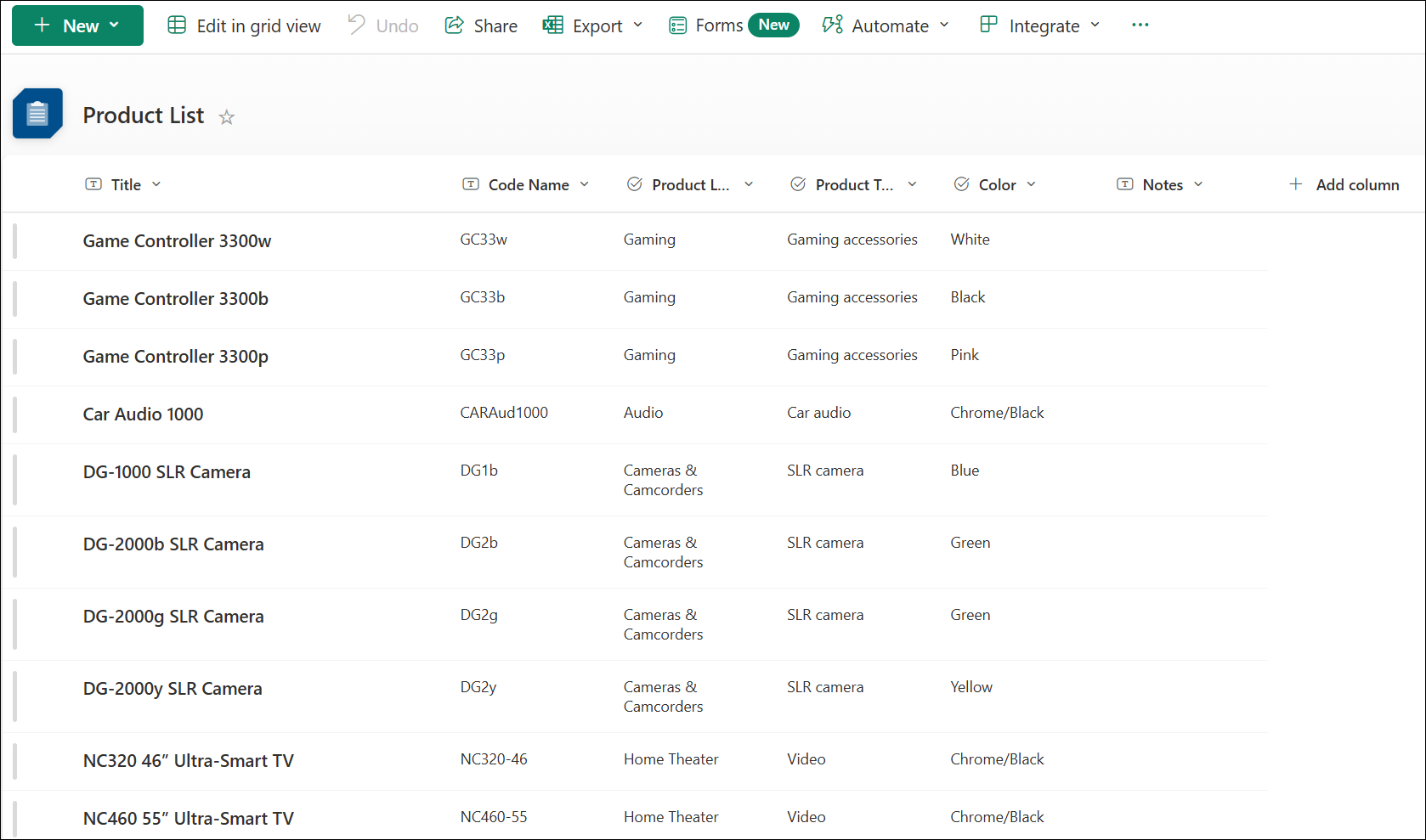What is a list in Microsoft 365?
Applies To
A list is a collection of data that you can share with your team members and people who you've provided access to. You can create lists in:
-
The Lists app in Microsoft 365—Starting from the Lists app in Microsoft 365, you can quickly create a list from scratch or get inspired by ready-made templates View your recent and favorite lists no matter where they're stored. Learn to get started with Microsoft Lists in the app.
-
Microsoft SharePoint—Create a list in a SharePoint site. Unlike SharePoint document libraries, lists are not created by default when you create a site. Add them wherever you need to.
-
Microsoft Teams—lists are now available in Teams. Learn to get started with Lists in Microsoft Teams.
Here is an example list created in a SharePoint site:
You'll find a number of ready-to-use list templates to provide a good starting point for organizing list items. Learn more at List templates in Microsoft 365. To learn more, see Add list items.
You can add columns for different types of data, such as text, currency, or multiple choice. Create views to display data effectively. Sort, group, format and filter lists to highlight the most important information. A list can include people, links, pictures, dates, and more. Track history of a list item over time with versions. You can also automate a list to streamline work and save time.
Ready to start?
Here are some links to articles to help you get going.
Create a column in a list or library
Get notified when a list or list item changes
Control who has access to a list or an individual list item