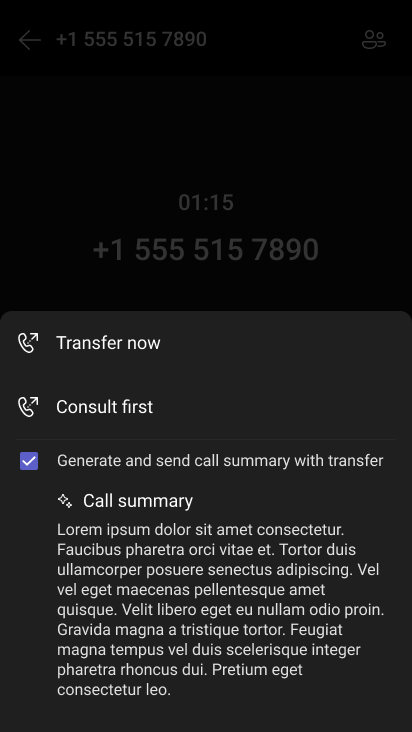Get started with Copilot in Microsoft Teams Phone
Applies To
Get the most out of your Teams calls with Copilot in Teams Phone, empowering you to be present, focus on the discussion, and transfer calls with ease. You can also go back and catch up on key information discussed in a call.
How to use Copilot during a call
Copilot in Teams Phone uses the power of AI to empower you to work more flexibly and intelligently, automating important administrative tasks—such as capturing key points, task owners, and next steps—all in real time or after a call. That way, you can stay focused on the discussion.
Notes:
-
Copilot in Teams Phone supports VoIP, PSTN, and Teams phone device calls as a part of the Microsoft 365 Copilot license.
-
The call must be transcribed or recorded to enable Copilot
-
To access Copilot in a sensitive call that you don't want transcribed or recorded, see Use Copilot without recording a Teams meeting or call.
Select
-
List action items.
-
Suggest follow-up questions.
You can also ask Copilot questions of your own. Here are some ideas:
-
Where do we disagree on this topic?
-
Create a table with the ideas discussed and their pros and cons.
-
List the ideas, including people's feedback, from transcript and chat.
Select Open in new window to pop out the
Transfer a call with Copilot summary
Copilot can also help facilitate seamless call transfers. When a transcribed or recorded call is forwarded/transferred to another colleague, users can prompt Copilot to automatically create AI notes for the call as a briefing for the receiving colleague. By providing this context, Copilot helps reduce the need for repetitive explanations for transferred calls.
-
In the call, select Transfer.
-
Type the name or number of the recipient.
-
Select Generate call transfer notes for the recipient.
-
Review the draft Copilot generates, modify as needed, and select Keep it.
-
Select Transfer.
Transfer a call with Copilot on a Teams phone device
You can also include a Copilot-generated summary when you transfer a Teams call on a Teams phone device. For this to work, your admin needs to allow the transcription policy, and you must have a Microsoft 365 Copilot license.
Once your admin allows the transcription policy, you can turn on transcription under the More menu during a call. Once done, upon opening the Transfer menu, a call summary can be sent.
How to use Copilot after a call
When you want to refer to previous calls, whether you're looking for additional details or nuances you may have overlooked at the time, you'll be able to go back to past calls and ask Copilot.
Important: Your calls must be transcribed or recorded to access Recap.
From the Calls app:
-
Go to Calls
-
From your Teams call history, hover over a call that was transcribed or recorded and select
Here are some suggestions for prompts you might want to try. Copy them or modify them to suit your needs.
-
What questions were asked, answered, and unresolved?
-
What was the mood of the call?
-
Summarize what people said, in a less technical way.
-
What was the biggest concern? What were they most excited about?
From Chat:
Note: Accessing call recaps through Teams chat is only supported for VoIP calls with individuals in your same organization or across trusted organizations.
-
Go to Chat
-
Select View recap to generate a Copilot summary of the call discussion.
-
View the call summary on the AI summary tab.
Related topics
Get started with Copilot in Microsoft Teams meetings