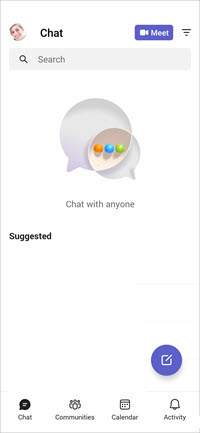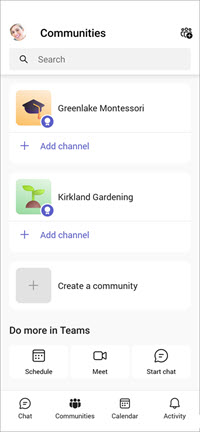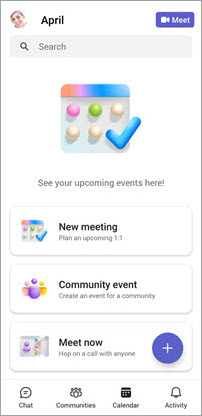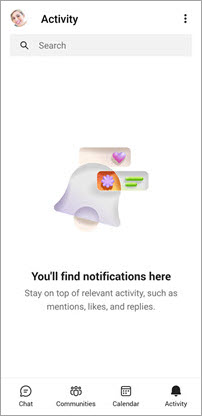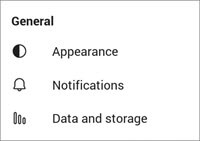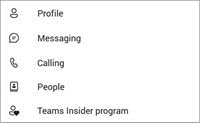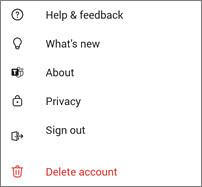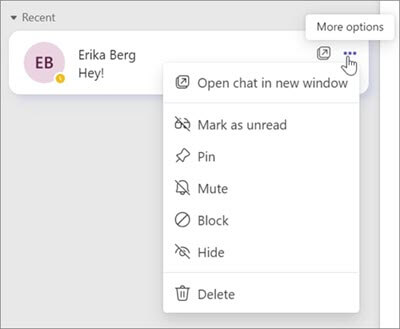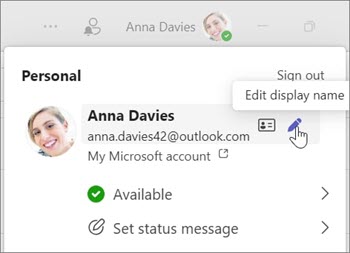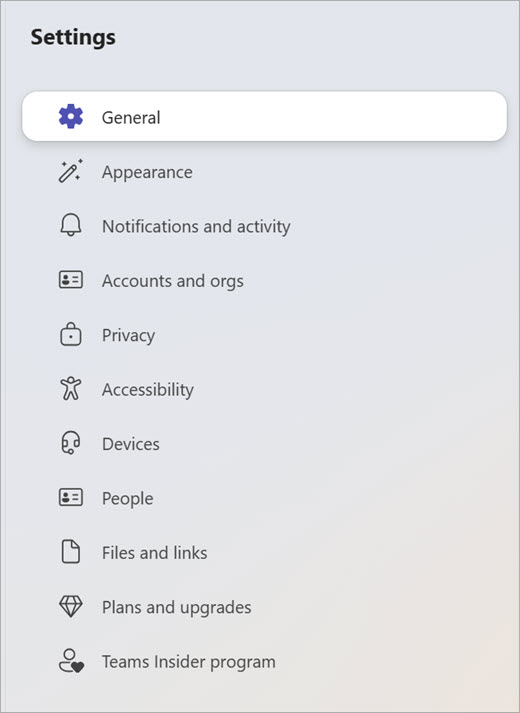Getting to know Microsoft Teams Free
Microsoft Teams Free allows you to keep in touch with your contacts, as well as join communities, create meetings, keep track of files, and more.
Along the bottom of your mobile screen, Microsoft Teams Free is organized into tabs. The following is a breakdown of what features you'll find within each tab.
Chat
The Chat
-
Search
-
Meet
-
Filter
-
New chat
Communities
The Communities
-
Profile picture- To update your profile, go to your Profile picture and choose Edit name
-
Search
-
Add Channel
-
Create a Community
Under Do more in Teams at the bottom of the screen, you can:
-
Schedule
-
Meet
-
Start chat
Calendar
The Calendar
If you have meeting scheduled, you'll be able to see and join your events in the Calendar tab.
If you have no meetings scheduled, you'll see these options:
-
New meeting - You can create a new meeting.
-
Community event- Select to schedule a meeting for your community.
-
Meet now - Select to create a meeting, share a meeting invite, copy a meeting link, and explore meeting options. Learn more about how to create a meeting with Meet.
Activity
The Activity
-
Activity- Keep up to date with your notifications.
-
Search
-
Mark as read
Settings
You can review and manage your settings in Microsoft Teams Free. Learn more about Settings.
-
Select your profile picture. There you can access your profile settings, adjust your status message, and more.
-
Choose Settings
-
Under Settings
Appearance
Notifications
Data and storage
Profile
Messaging
Calling
People
Teams Insider
Help & Feedback
What’s new
About
Privacy
Sign out
Delete account
Along the left side of the screen, Microsoft Teams Free is organized into tabs. The following is a quick highlight of each tab.
Chat

Select the Chat
-
Filter
-
Meet now
-
New chat
-
Files and Photos- In your chat window, you can select the Files and Photos tabs for easy searchability.
-
Start a group chat
-
Video call
-
Audio call
-
Screen sharing
Under More chat options
-
Open chat in a new window
-
Mark as unread
-
Pin
-
Block
-
Mute
-
Delete
If you're in a group chat, you might also see:
-
Get link to chat
-
Leave
Meet
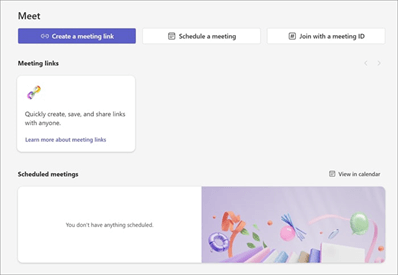
The Meet
-
Create a meeting link
-
Schedule a meeting
-
Join with a meeting ID
-
Meeting links- Copy the link to your community to share.
Communities
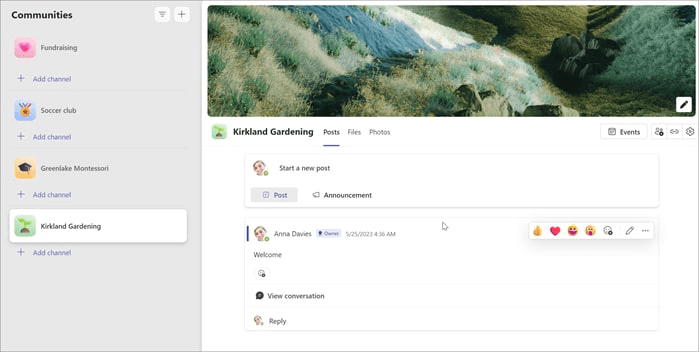
Select the Communities
-
Create a community
-
Add channel
-
Add community banner
-
Events
-
Invite members
-
Share join link
-
Manage community
Calendar

Select the Calendar
-
Join with an ID
-
Meet now
-
New meeting
Activity
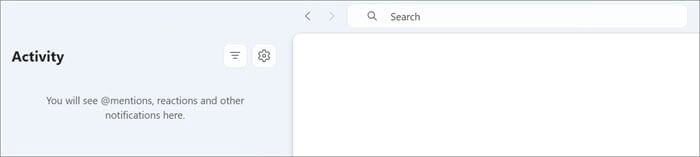
The Activity
-
Filter
-
Search
-
Settings
Profile and Settings
Profile picture- To update your profile, go to your Profile picture to choose Edit name.
You can review and manage your settings in Microsoft Teams Free. Learn more about Settings.
-
Select More
-
Choose Settings
-
Under Settings
-
General
-
Appearance
-
Notifications and activity
-
Accounts and orgs
-
Privacy
-
Accessibility
-
Devices
-
People
-
Files and links
-
Plans and upgrades
-
Teams Insider
-
Contact us
For more help, contact support or ask a question in the Microsoft Teams Community.