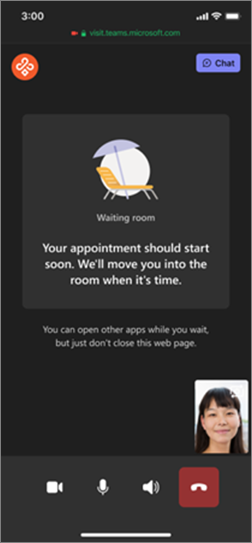Join a Virtual Appointment as an attendee
Applies To
When it’s time for your virtual appointment, here’s how to join:
-
Select Join your appointment from your confirmation or reminder email. You can also join from an SMS text reminder if you received one.
-
Your appointment can open in different ways:
-
If you have the Teams app, your appointment opens there.
-
If you don’t have the app, your appointment opens in a web browser.
-
If you’re on your mobile device, join the appointment right from your web browser.
-
-
Make sure your audio and video are working, enter your name if needed, and select Join now. You’ll be added to a lobby and the appointment owner will be notified that you're waiting. When they’re ready, they will admit you into the meeting.
-
During the appointment:
-
Turn your video on and off
-
Mute your microphone
-
Share your screen
-
Send chat messages
-
-
Once the appointment is complete, the staff member can end the call, or you can select Hang up.