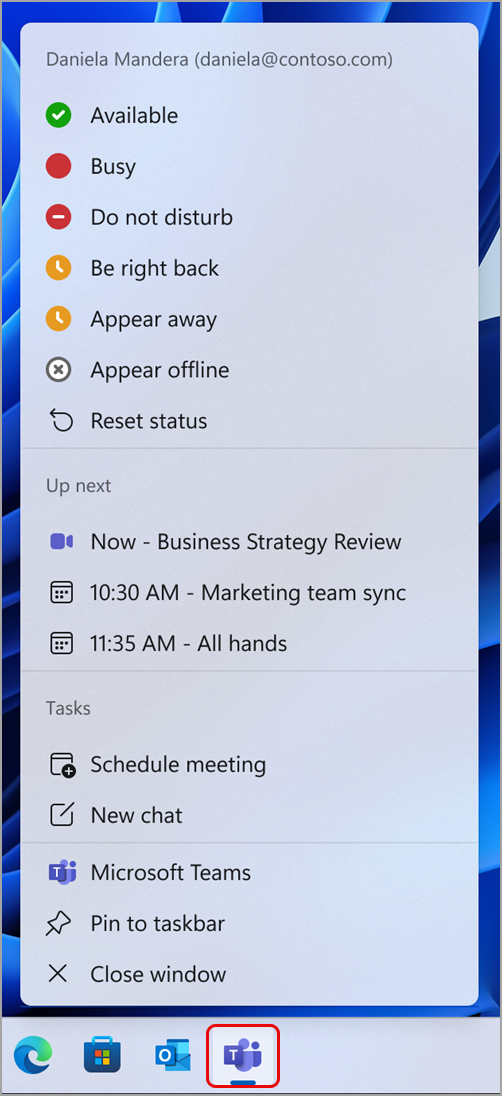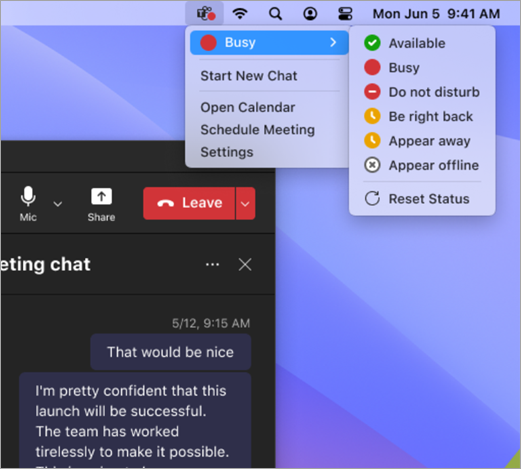Take quick actions in Microsoft Teams
You can change your Teams status even when using other apps on your device. Thanks to the Teams menu bar icon, you can check your status and access other shortcuts without opening the Teams app.
It's easy to take quick actions in Teams right from your taskbar.
Select the Teams icon on your taskbar to:
-
Change or reset your status.
-
See upcoming and ongoing meetings and join with one click.
-
Schedule a meeting or start a new chat without opening the full Teams app.
Note: To quit Teams from your device, right-click the Teams icon in your system tray and select Quit Teams.
When selecting the menu bar icon on your Mac device, you'll see several options for quick actions:
Change your status: Quickly check or change your current Teams status.
Start new chat: Open a new chat window.
Open calendar: Go to your Teams calendar.
Schedule meeting: Quickly schedule a new Teams meeting.
Settings: Go to your Teams settings.
Disable the menu bar icon
The menu bar icon can be disabled in Settings. To disable the icon:
-
In Teams, select Settings and more
-
Select Settings
-
Select the checkbox under the Menu bar extension section. The menu bar icon will immediately be disabled.