Set guest permissions for channels in Microsoft Teams
Before you can update guest permissions, the person must be added as a guest to your team (see Add guests to a team).
Note: Team owners can set guest permissions from Teams on desktop or web.
Guests have fewer capabilities than team members, but there's still a lot they can do in channels, where the work actually gets done! Team owners can set guest permissions for channels. To set guest permissions:
-
Select Teams

-
Go to the team name, and select More options


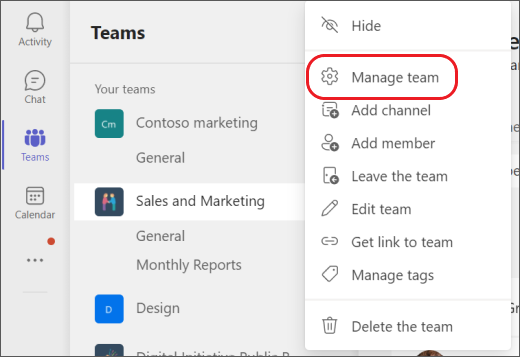
-
Select Settings > Guest permissions. Check or uncheck the permissions you want to allow.
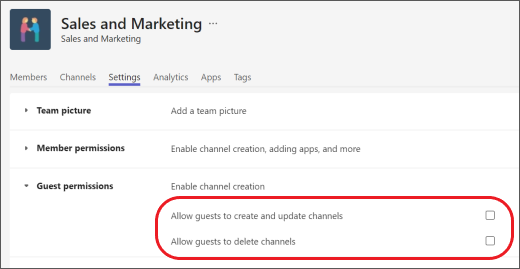
Your guests can now collaborate with team members in channels.
Note: File permissions for guests reflect what your admin has set in your SharePoint settings. These can only be changed by your admin.










