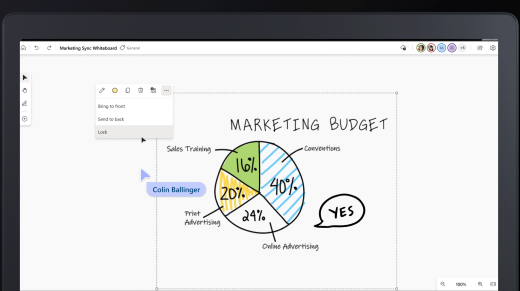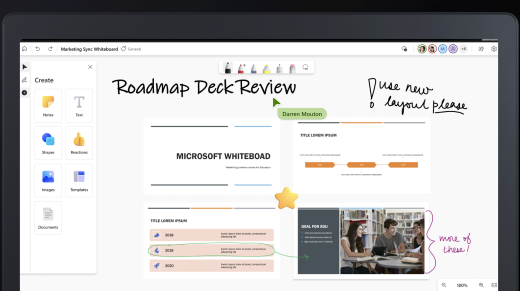Microsoft Whiteboard is constantly changing and evolving. As we release new features and functionality, we will continue to highlight them on this page – make sure to come back regularly!
Several new features have recently been made available:
-
Set a default background in Whiteboard
-
Add Forms polls as Loop components in Whiteboard
-
Open existing whiteboards in Microsoft Teams meetings
-
Guide users through a whiteboard with Follow
-
Annotate in Teams meetings
-
Collaborate with external users in Teams meetings
Set a default background in Whiteboard
Now, you can easily customize your whiteboard experience by selecting a background and setting it as the default for all the boards you create in the future. The new Set as default checkbox under the Format background option ensures that your preferred background is automatically applied every time you create a new whiteboard, saving you time and enhancing your productivity.
Add Forms polls as Loop components in Whiteboard
Users can now copy Loop components and paste them directly into their whiteboard. This feature allows you to add a Microsoft Forms poll to the canvas simply by pasting the link. The poll will appear instantly, allowing collaborators to see and easily interact with it. This seamless integration can help you gather and visualize feedback in real-time, making your collaborative sessions more productive and engaging.
Open existing whiteboards in Microsoft Teams meetings
Users can now choose an existing whiteboard to share in a Teams meeting. This allows you to prepare a whiteboard ahead of time or continue working iteratively on a project.
Guide users through a whiteboard with Follow
Follow allows you to have participants on a whiteboard follow your point of view as you move around the canvas to discuss and make edits. It's a great way to present material created on Whiteboard, as well as guide participants through activities and sessions. See Guide participants through a whiteboard with Follow to learn more.
Annotate in Teams meetings
Annotations allow you to collaborate on a design, template, or presentation while sharing your screen in a Teams meeting. Everyone in the meeting can begin annotating right away, and collaborative cursors make it easy to view changes made by all participants.
See Use annotation while sharing your screen in Microsoft Teams to learn more.
Collaborate with external users in Teams meetings
With the transition to OneDrive (work or school) storage, you can now collaborate on a whiteboard with participants from other organizations in real time. Please note that your administrator will need to ensure the proper settings are enabled before you can use this functionality.
Add links and online videos to a whiteboard
You can now add clickable links directly to a whiteboard. Depending on the link, it will show up as a link, preview the content, or if it's a supported video it will display the video and allow you to play and pause it directly on the whiteboard. Learn more about inserting links and inserting online videos.
Lock and unlock objects
Whiteboard lets you lock any object to the canvas so that it cannot be moved around. It's also easy to unlock all objects at once. See Lock content in Whiteboard to learn more.
Insert Bing images
The latest version makes it easy to add Bing images to a whiteboard.
New help hub
Whiteboard has a new help and learning page where you can find answers to commonly asked questions. Check out support.microsoft.com/whiteboard to get started.