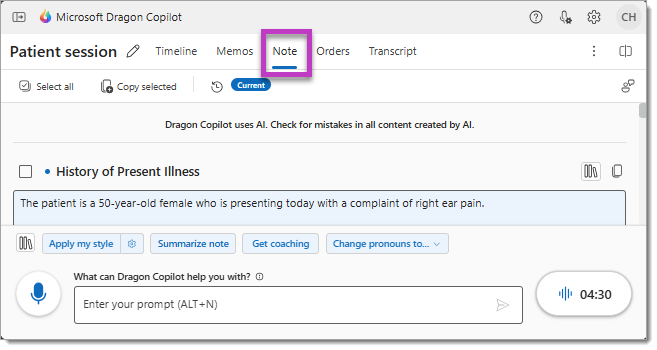Dragon Copilot quick start guide
|
Welcome to Dragon Copilot. This quick start guide shows you how to get started using Dragon Copilot. Discover how to create your first recording and how to find the AI features and functionality in the application. |
 |
First, record your first patient encounter
-
Select New session at the bottom of Dragon Copilot.
-
Select the ambient recording button.
-
Select the same button to stop the recording.
Tip: While sessions can be recorded on web, desktop or mobile, for optimal results, use the mobile app as it is optimized to record patient sessions.
Then, review your note
When Dragon Copilot finishes processing your recording(s), it will appear in the Note tab. Select the Note tab to see the summary, and then use Dragon Copilot's powerful time-saving AI capabilities and clinical insights to ensure that your clinical documentation is as accurate and complete as possible.
Get oriented
-
Use Session tabs to navigate through a patient session.Timeline is the default view when you open Dragon Copilot.Memos is where you can capture content separate from the note for a patient visit.Note is where you will find the clinical summary of your patient visit.Orders will capture directives pertaining to medications, laboratory tests, x-rays and imaging, and procedures.Transcript is a written version of the conversation between you and the patient.
-
Access settings and more in the upper-right corner of the screen. These contain useful tools with resources and configuration settings.
-
Dictation, ambient recording, quick AI actions, and a prompt field are available in the bottom section of Dragon Copilot. Select the library icon
Set your specialty for better notes
When you select a specialty, your generated notes are optimized for your clinical specialty by default. Set your primary specialty in Settings > Profile.
Learn about the AI output for different clinical specialties and how to verify your Primary specialty setting here: AI specialty enhancements.
Ready to do more with Dragon?
Get started with Dragon Copilot. Brush up on the basics. Learn how to record ambient conversations, navigate around the workspace, and begin improving your clinical workflow with Dragon Copilot.
Personalize your notes. Learn how to do more with Dragon Copilot: use commands, create and apply styles, create and use texts, and more.
Boost your skills with Dragon Copilot. Get even more out of Dragon Copilot’s features and functions. Learn to create and use customizable templates, explore prompts, and use additional commands to supercharge your workflow.
Dragon Copilot learning library. Find a listing of all available learning resources for Dragon Copilot.