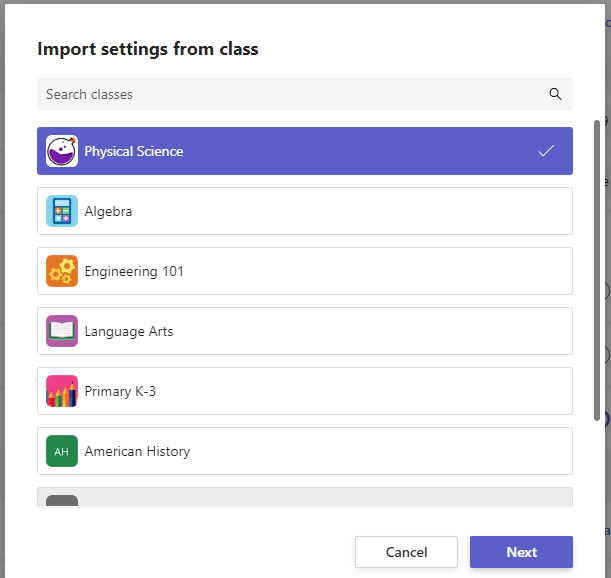Educators can now reuse their Assignments and GradesSettings in Microsoft Teams for Education! Educators often spend a lot of time configuring the Assignments and Grades setting for their Class Team, and this is especially true with the introduction of new Grading features like Weighted Grading Categories and Grading Schemes.
To make it easier to configure your settings, we've introduced a new feature that allows you to import your settings from another class. Import Settings will bring over all of your Assignments and Grades settings, including default due date, calendar settings, notification settings, new student policy, turn in celebrations, Reflect integration, grading schemes, grading categories, and average grade settings. This way you can easily configure your settings for one Class Team and reuse them next year or for multiple sections of the same class.
How to import settings in assignments and grades
To import settings from another class, you can follow the steps below.
-
Open a class team and select either Assignments or Grades.
-
Navigate to the Assignment settings gear icon
-
Select the Import settings from another class option, located in the top right corner.
4. Choose a class which you want to import your settings from. You can only select one class at a time. Select the Next button to proceed.
5. Import settings will overwrite existing settings for your selected class. We encourage you to review the Assignment and Grade settings. Choose the Import Settings button to continue and complete the process.
Learn more
Adjust assignment settings for your class team