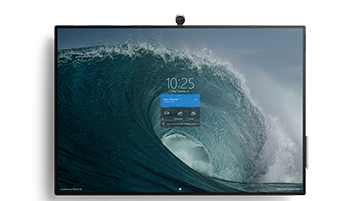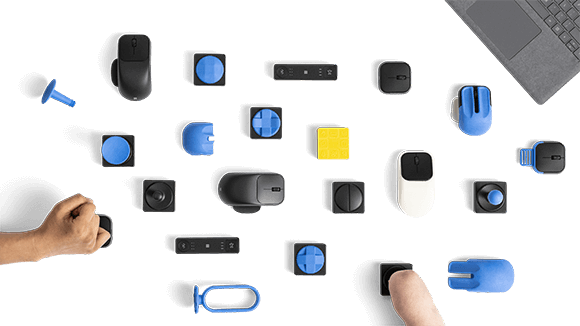Surface help & learning
Support for Windows 10 will end in October 2025
After October 14, 2025, Microsoft will no longer provide free software updates from Windows Update, technical assistance, or security fixes for Windows 10. Your PC will still work, but we recommend moving to Windows 11. Windows 11 offers a modern and efficient experience designed to meet current demands for heightened security.
Select a Surface device
Not sure which Surface device you have? Find out
Select a Surface accessory
Hardware protection, warranty, and repair
Stay protected longer with extended coverage for accidents and access to expert support when you need it on your Microsoft devices.
Explore the Microsoft Adaptive accessories
Microsoft Adaptive accessories were developed for people who have difficulty using a traditional mouse and keyboard. Create a setup unique to you with your choice of adaptive accessories and increase your PC productivity.
Copilot+ PC
Explore the possibilities of how to transform the way you work and play through AI experiences. Copilot+ PCs and Windows 11 PCs from Surface help simplify daily tasks and get things done. The power to multitask, jumpstart your creative process, and have an AI assistant is at your fingertips.